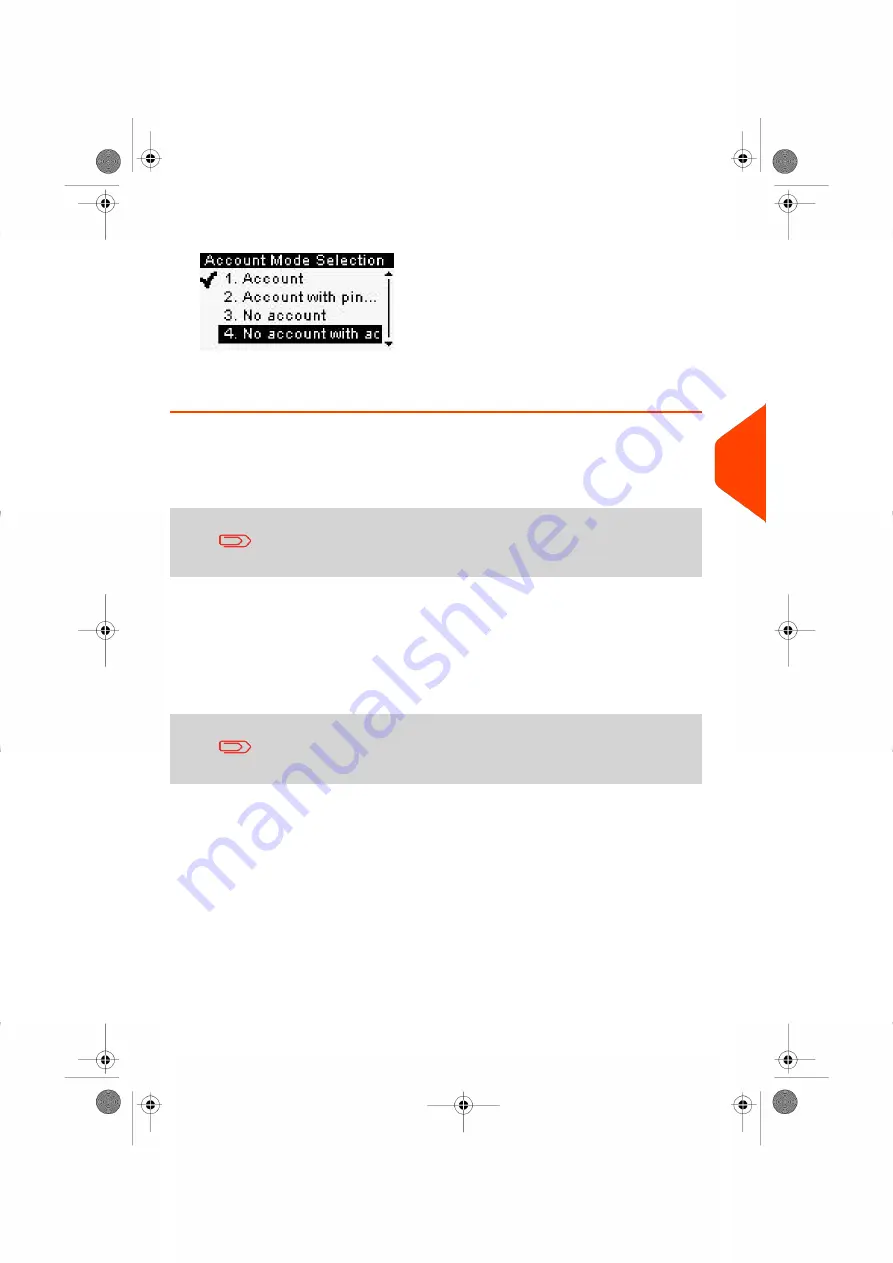
2.
Select 'No account with access control'.
3.
Press
[OK]
to confirm.
4.
If required, enter the PIN code and press
[OK]
.
Setting up 'Account'
In 'Account' Mode, users must select an account before they can process their mail.
The user can change accounts at any time during mail processing.
If only one account is available, the Mailing System automatically
selects it at start up.
Implementing the 'Account' Mode
1.
Follow the steps outlined in
How to Display and Change the 'Account Mode'
on
page 119 and select the 'Account' Mode.
2.
Create accounts as indicated in
on page 119.
When you activate the 'Account' Mode, the system creates an
account by default.
6
Accounts
and
Access
Control
113
| Page 113 | Jan-27-2023 01:28 |
Summary of Contents for iX-1 Series
Page 1: ...User Guide iX 1 Series Mailing Systems...
Page 5: ...Page 4 TOC Jan 27 2023 01 28...
Page 7: ......
Page 15: ......
Page 27: ......
Page 87: ......
Page 97: ......
Page 99: ......
Page 111: ......
Page 133: ...128 Page 128 Jan 27 2023 01 28 6 Accounts and Access Control...
Page 139: ......
Page 147: ......
Page 155: ...Content 150 Page 150 Jan 27 2023 01 28 8 Reports...
Page 163: ......
Page 180: ...4 Press OK 9 Online Services 175 Page 175 Jan 27 2023 01 28...
Page 181: ......
Page 194: ...3 Press OK to validate 10 Configuring your Mailing System 189 Page 189 Jan 27 2023 01 28...
Page 203: ...Geodesic map 198 Page 198 Jan 27 2023 01 28 10 Configuring your Mailing System...
Page 204: ...Geodesic codes 10 Configuring your Mailing System 199 Page 199 Jan 27 2023 01 28...
Page 219: ......
Page 241: ......
Page 257: ......
Page 269: ......
Page 279: ...A0146499 A 30 01 2023...
Page 280: ...A0146499 A 30 01 2023...






























