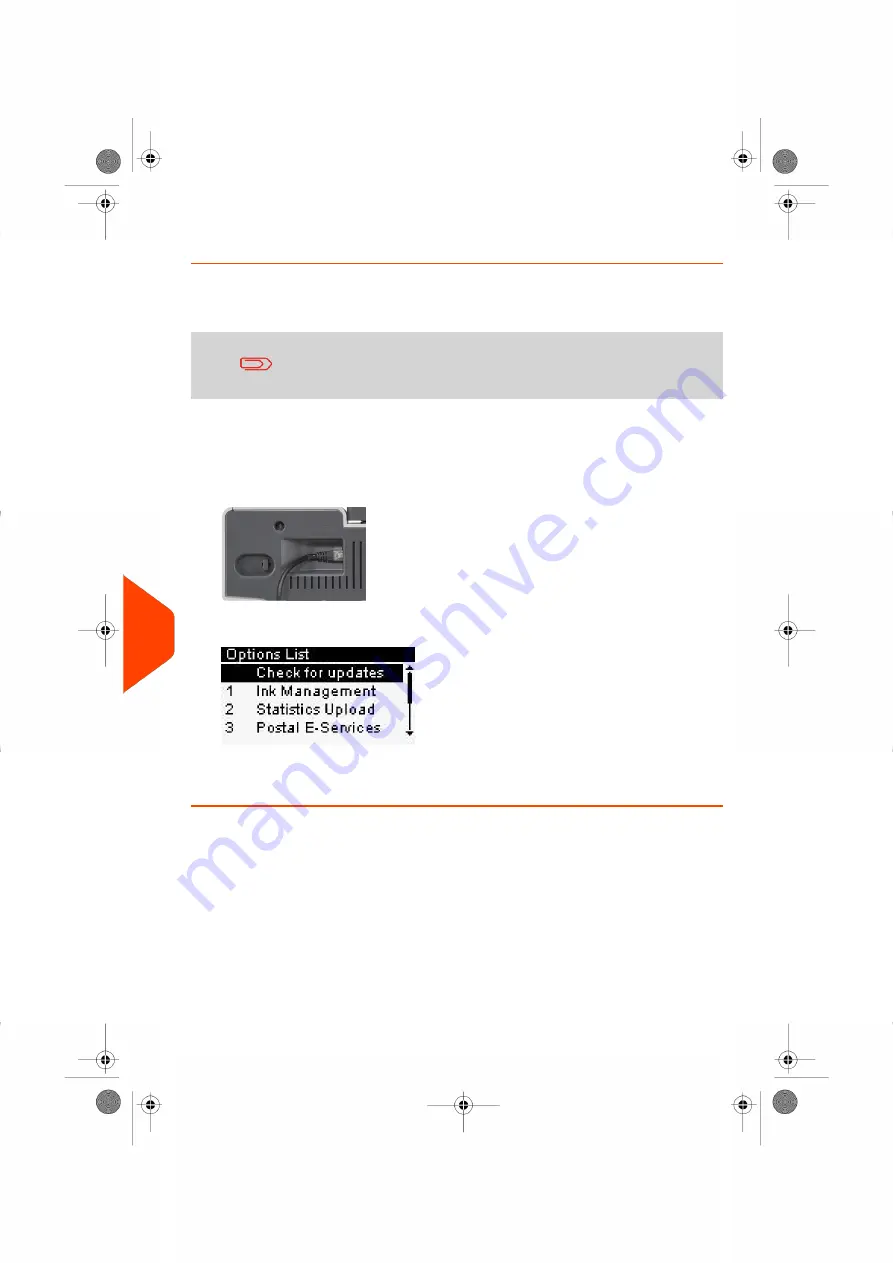
How to Load New Options
You can activate new options by connecting the Mailing System to Online Services
server. New available options are automatically downloaded into your Mailing System
and activated.
Contact customer service to have new options ready for
downloading on the Online Services server.
To activate an option that is ready for downloading on the Online Services server:
1.
Check that your Mailing System is connected to a network (see
on
page 18) and that the connection is properly configured (see
on page 209).
2.
Select
Check for updates
. It will trigger a call to the Online Services server.
3.
After the call, you can display installed options. See
on page 219.
220
| Page 220 | Jan-27-2023 01:28 |
11
Options
and
Updates
Summary of Contents for iX-1 Series
Page 1: ...User Guide iX 1 Series Mailing Systems...
Page 5: ...Page 4 TOC Jan 27 2023 01 28...
Page 7: ......
Page 15: ......
Page 27: ......
Page 87: ......
Page 97: ......
Page 99: ......
Page 111: ......
Page 133: ...128 Page 128 Jan 27 2023 01 28 6 Accounts and Access Control...
Page 139: ......
Page 147: ......
Page 155: ...Content 150 Page 150 Jan 27 2023 01 28 8 Reports...
Page 163: ......
Page 180: ...4 Press OK 9 Online Services 175 Page 175 Jan 27 2023 01 28...
Page 181: ......
Page 194: ...3 Press OK to validate 10 Configuring your Mailing System 189 Page 189 Jan 27 2023 01 28...
Page 203: ...Geodesic map 198 Page 198 Jan 27 2023 01 28 10 Configuring your Mailing System...
Page 204: ...Geodesic codes 10 Configuring your Mailing System 199 Page 199 Jan 27 2023 01 28...
Page 219: ......
Page 241: ......
Page 257: ......
Page 269: ......
Page 279: ...A0146499 A 30 01 2023...
Page 280: ...A0146499 A 30 01 2023...






























