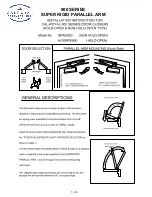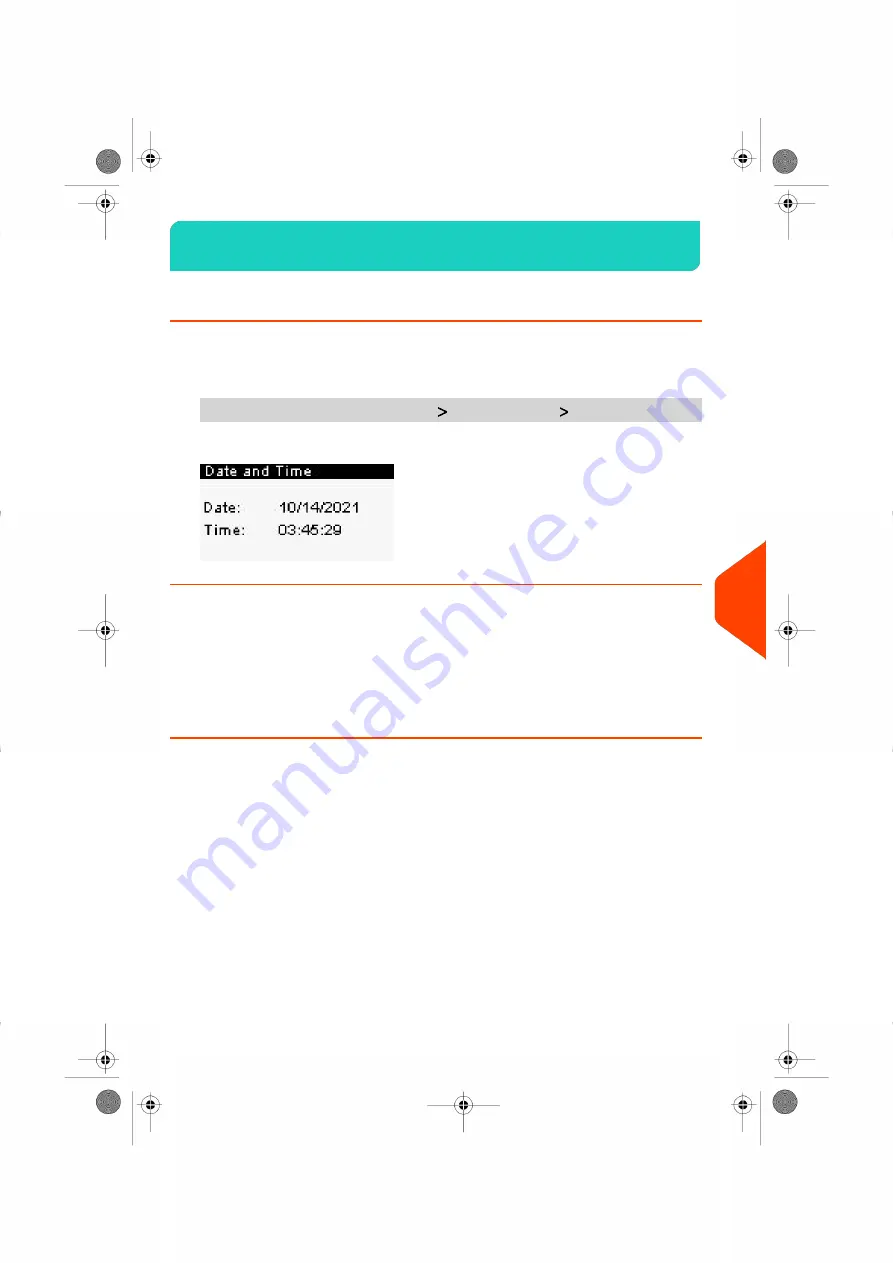
Date and Time
10.10
How to Check the Machine Time and Date
To check the current time and date:
1.
As supervisor (see
on page 180):
From the main menu, select the path:
System Settings
Date and Time
Daylight Savings Time Transitions
Your Mailing System normally auto-adjusts to Daylight Savings Time. However, if it is
necessary to resynchronize the time with the server, you can perform a
on page 98.
How to Set the Automatic Date Advance Time
The
Automatic Date Advance function
automatically changes the date printed on mail
pieces at a preset time to the next 'working day' date.
Example: You can set the system to change dates at 17:00 hours and set Saturdays
and Sundays to be non-working days. From Friday 17:00 hours to Sunday 23:59, the
system will print Monday's date on the envelopes, after a confirmation message to the
user.
To set the auto date advance time and days:
211
| Page 211 | | Jan-27-2023 01:28 |
10
Configuring
your
Mailing
System
Summary of Contents for iX-1 Series
Page 1: ...User Guide iX 1 Series Mailing Systems...
Page 5: ...Page 4 TOC Jan 27 2023 01 28...
Page 7: ......
Page 15: ......
Page 27: ......
Page 87: ......
Page 97: ......
Page 99: ......
Page 111: ......
Page 133: ...128 Page 128 Jan 27 2023 01 28 6 Accounts and Access Control...
Page 139: ......
Page 147: ......
Page 155: ...Content 150 Page 150 Jan 27 2023 01 28 8 Reports...
Page 163: ......
Page 180: ...4 Press OK 9 Online Services 175 Page 175 Jan 27 2023 01 28...
Page 181: ......
Page 194: ...3 Press OK to validate 10 Configuring your Mailing System 189 Page 189 Jan 27 2023 01 28...
Page 203: ...Geodesic map 198 Page 198 Jan 27 2023 01 28 10 Configuring your Mailing System...
Page 204: ...Geodesic codes 10 Configuring your Mailing System 199 Page 199 Jan 27 2023 01 28...
Page 219: ......
Page 241: ......
Page 257: ......
Page 269: ......
Page 279: ...A0146499 A 30 01 2023...
Page 280: ...A0146499 A 30 01 2023...