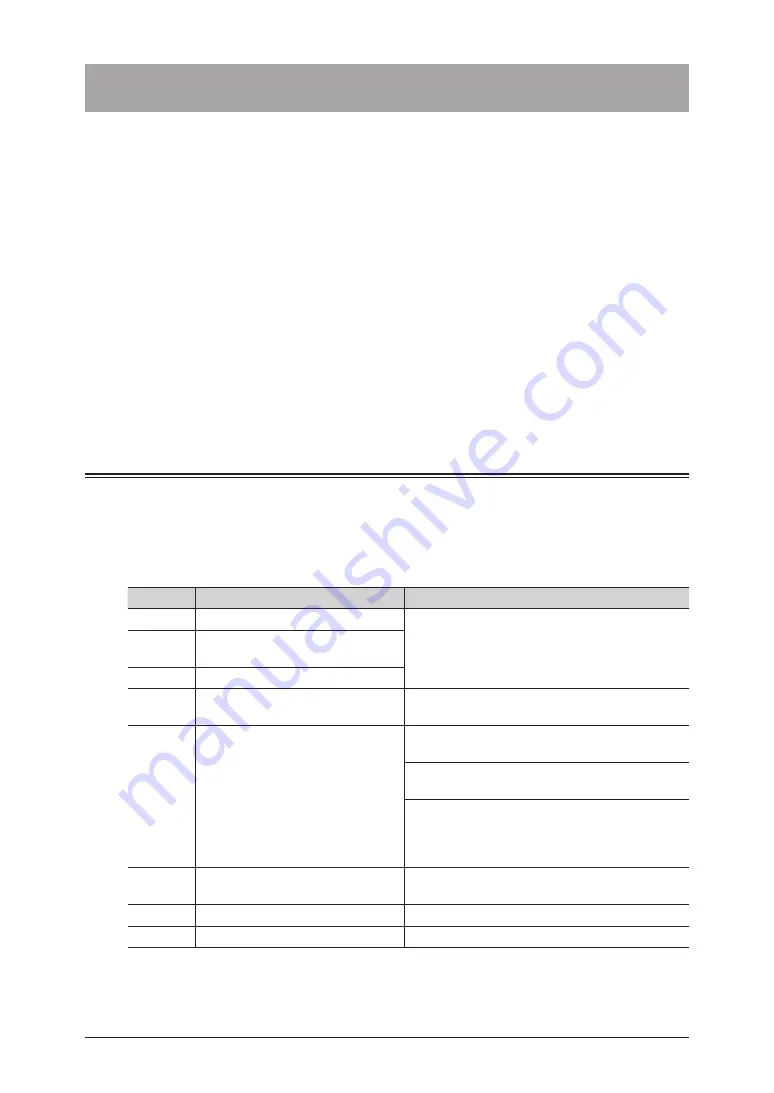
8-2 Error
messages
Error messages
When a communication error occurs or there is a problem with the machine, the
information lamp will illuminate in orange and an error message will be displayed or
printed. There are errors which you can and cannot clear when you press <Stop>. Please
solve the problem which cannot be cleared by pressing <Stop> with the help of the error
message. When the error is cleared, the information lamp turns off.
Errors that will clear by pressing <Stop>:
•
Communication errors
•
When the memory becomes full while receiving faxes
•
When the memory becomes full while storing a document
Errors that will not clear by pressing <Stop>:
•
When the paper runs out or when a paper jam or document jam occurs
•
When the toner runs out
•
When a cover or cassette is open
•
When a fatal error occurs in the machine
Communication errors
When a communication error occurs, a message indicating the cause and countermeasure
for the error is printed. Check the error code and message, and solve the problem.
Fax communication errors
Error code
Error message
Countermeasure
D.0.1
Sending stopped. Please try again. Transmit the document again.
D.0.2
The line was busy. Please try
again.
D.0.3
Fax job was cancelled by user.
D.0.7
Check condition of remote fax.
Check the fax reception method used by the
receiving party.
D.0.8
No dial tone detection. Check line
connection.
Check whether the modular cable is connected
correctly.
Check the dial tone detection settings in the user
install mode.
Check the location where the pause is entered,
and transmit the document again. These
symbols may not be required, depending on the
switchboard.
T.1.1
Confirm the remote fax.
Check the correct fax number and transmit the
document again.
T.1.4
Fax job was cancelled by user.
Transmit the document again.
T.2.1
Confirm the remote fax.
Check the settings on the other machine.
Summary of Contents for MFX-3590
Page 1: ...Scanner and Fax Guide Plain paper digital Fax Copier Printer Scanner...
Page 31: ...1 24 Scanning with a TWAIN driver This page intentionally left blank...
Page 63: ...2 32 Advanced scan functions This page intentionally left blank...
Page 147: ...5 16 Checking specified destinations This page intentionally left blank...
Page 161: ...6 14 Printing journals This page intentionally left blank...
Page 207: ...7 46 Registering other settings This page intentionally left blank...










































