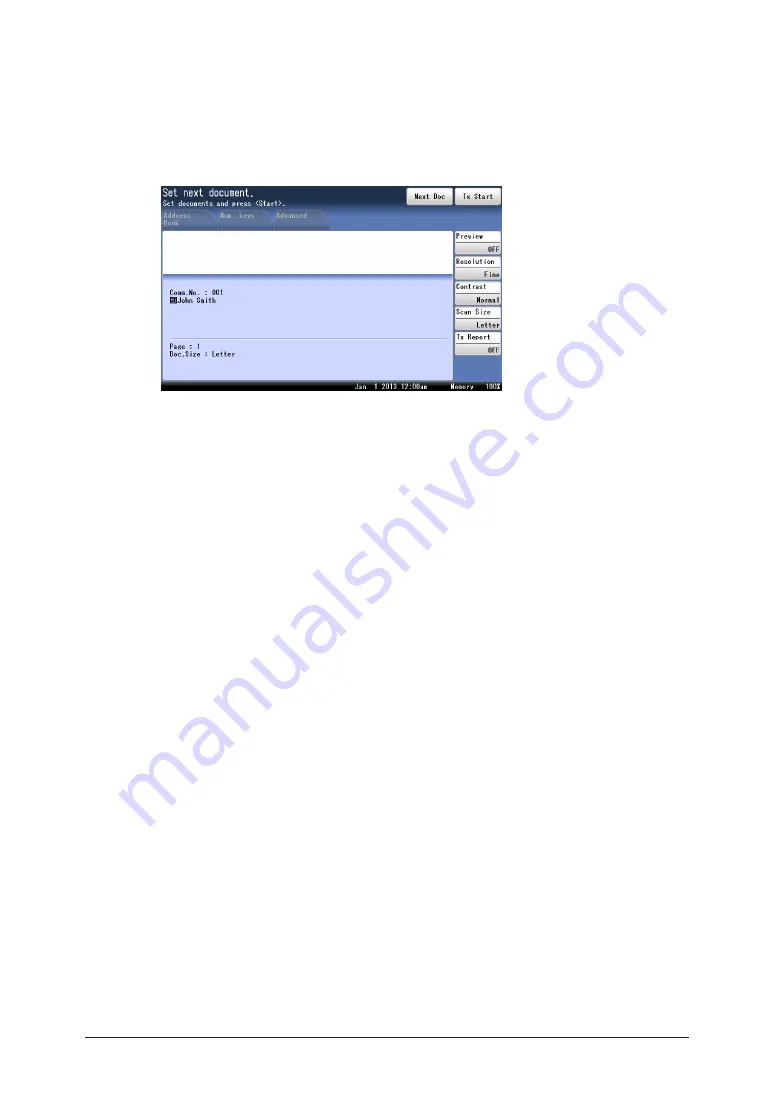
4-10 Scanner related settings
5
Specify the destinations, and press <Start>.
•
For details on specifying the destinations, see
“Specifying destinations” (page 5-2)
.
•
If you loaded the document in the automatic document feeder, this concludes the procedure.
•
When the loaded documents have been scanned, the message “Set next document.” is
displayed.
6
Load the next document, and press [Next Doc].
7
Repeat step 6 to scan all the documents.
8
When you have finished scanning all the documents, press [Tx Start].
Summary of Contents for MFX-3590
Page 1: ...Scanner and Fax Guide Plain paper digital Fax Copier Printer Scanner...
Page 31: ...1 24 Scanning with a TWAIN driver This page intentionally left blank...
Page 63: ...2 32 Advanced scan functions This page intentionally left blank...
Page 147: ...5 16 Checking specified destinations This page intentionally left blank...
Page 161: ...6 14 Printing journals This page intentionally left blank...
Page 207: ...7 46 Registering other settings This page intentionally left blank...






























