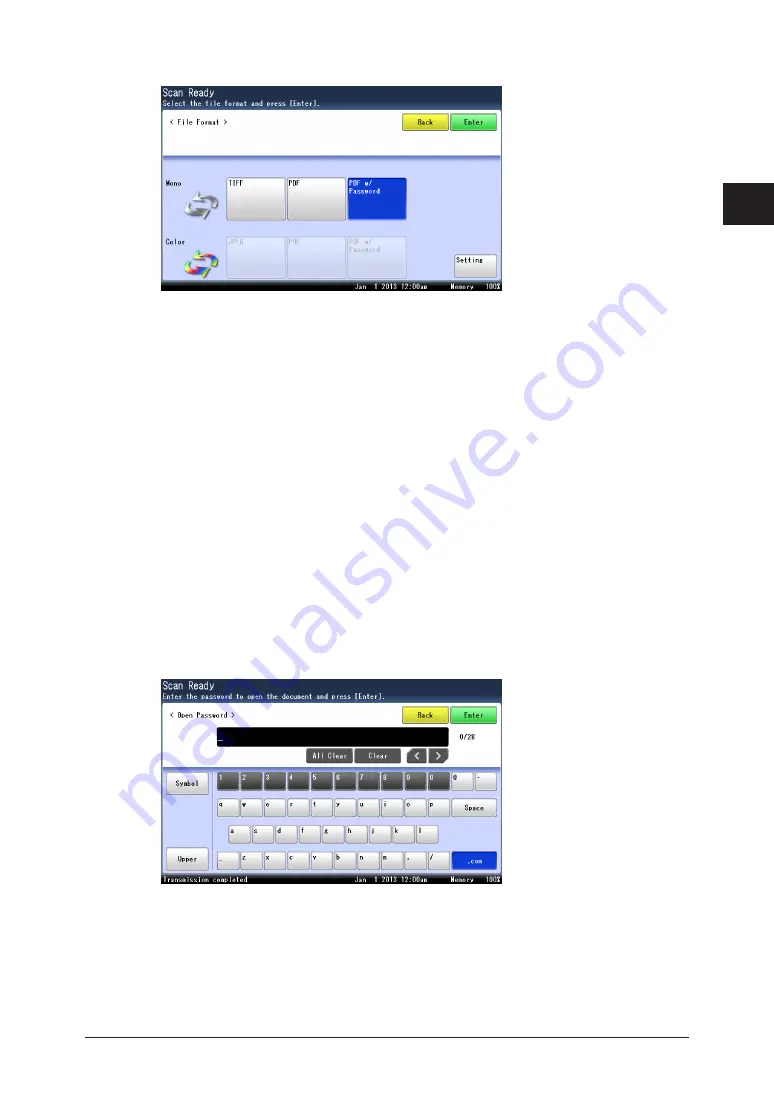
1
2
Advanced scan functions 2-21
Advanced scan functions
4
Select file format.
The selectable items differ according to the file format. For details, see
.
5
If you have selected [PDF w/Password] in step 4, press [Setting] to change the
encryption settings.
Otherwise, proceed to step 8.
6
Set the detailed encryption settings, as necessary.
7
Press [Close].
8
Press [Enter].
9
Specify the destinations, and press <Start>.
•
For details on the procedure, see
•
If you have selected a file format other than PDF w/Password (encrypted PDF) the procedure
is completed.
10
To set a password for opening the document, enter the password and press
[Enter].
If you do not want to set a password for opening the document, press [Enter] without entering
a password.
11
Enter the password set in step 10 again, and press [Enter].
If you did not enter a password in step 10, this screen is not displayed.
Summary of Contents for MFX-3590
Page 1: ...Scanner and Fax Guide Plain paper digital Fax Copier Printer Scanner...
Page 31: ...1 24 Scanning with a TWAIN driver This page intentionally left blank...
Page 63: ...2 32 Advanced scan functions This page intentionally left blank...
Page 147: ...5 16 Checking specified destinations This page intentionally left blank...
Page 161: ...6 14 Printing journals This page intentionally left blank...
Page 207: ...7 46 Registering other settings This page intentionally left blank...






























