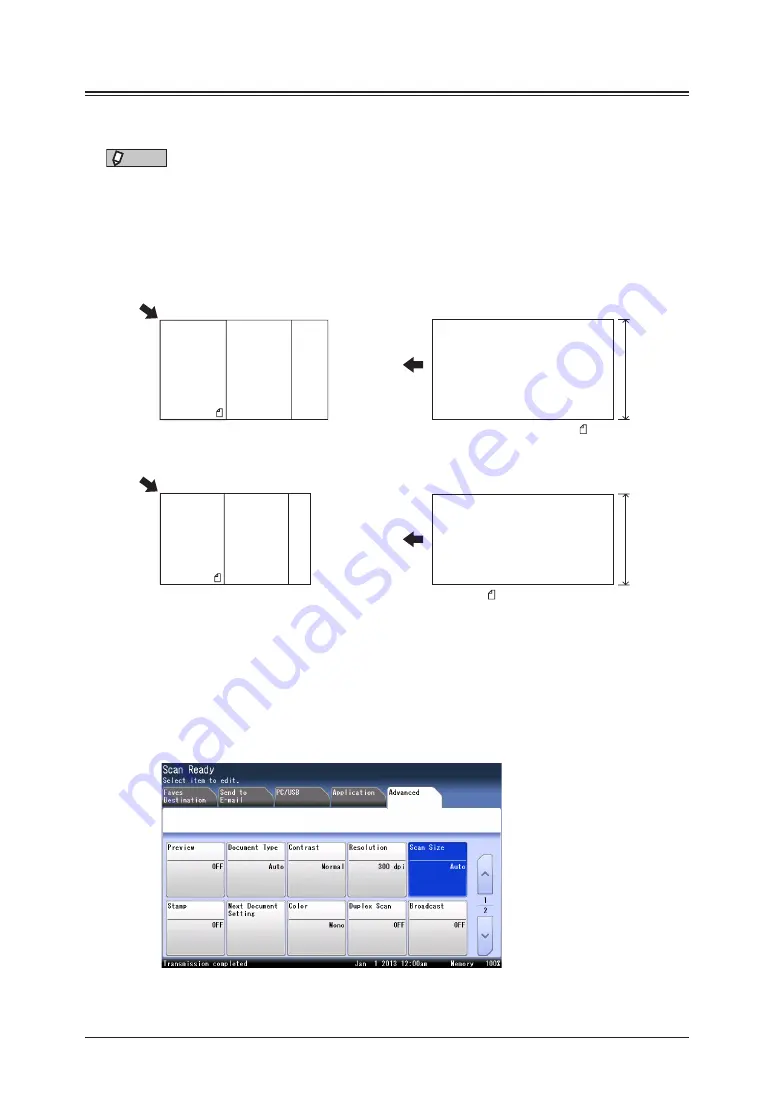
2-10 Advanced scan functions
Scan size
You can transmit or save an image scanned using a scan size set in advance. This is
useful when you want to scan a part of the document or to specify the document size.
NOTE
•
When you scan using the document glass, only an area from the reference setting
position equal to the set scan size is scanned.
•
When you scan using the automatic document feeder, only an area from the
center with a width equal to the set scan size is scanned. The whole length of the
document is scanned.
Document glass
Automatic document feeder
Reference setting position
A: A4 / A5 / F4
A
Reference
setting
position
A5
A4 F4
Reference setting position
A: Legal / Letter / Half-letter
Half-letter
Letter Legal
A
Reference
setting
position
1
Press [Scan] on My MFP Menu screen.
If My MFP Menu screen is not displayed, press <Mode> repeatedly until “Scan Ready” screen
is displayed.
2
Press [Advanced].
3
Press [Scan Size].
If you loaded the document in the automatic document feeder, “Auto” is selected.
Summary of Contents for MFX-3590
Page 1: ...Scanner and Fax Guide Plain paper digital Fax Copier Printer Scanner...
Page 31: ...1 24 Scanning with a TWAIN driver This page intentionally left blank...
Page 63: ...2 32 Advanced scan functions This page intentionally left blank...
Page 147: ...5 16 Checking specified destinations This page intentionally left blank...
Page 161: ...6 14 Printing journals This page intentionally left blank...
Page 207: ...7 46 Registering other settings This page intentionally left blank...






























