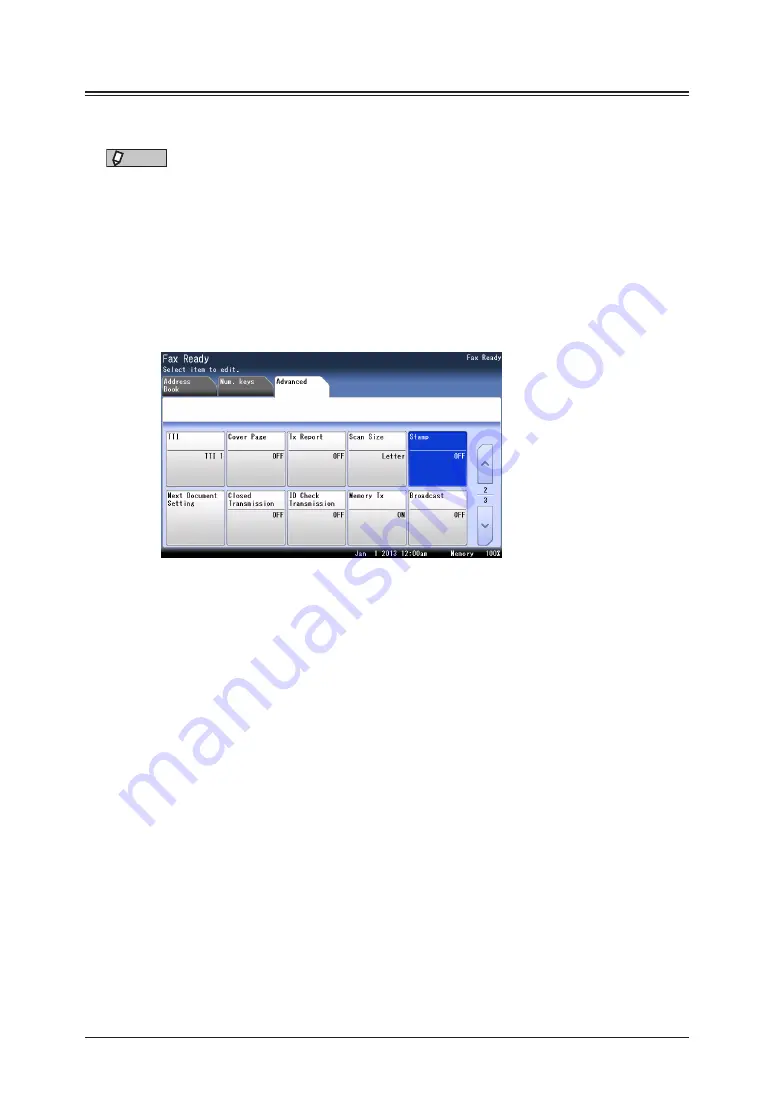
4-12 Scanner related settings
Stamp (Option)
You can stamp on a document that has been scanned (or transmitted) using the automatic
document feeder and check it has been scanned (or transmitted).
NOTE
•
The stamp function is optional.
•
This setting is only available with the automatic document feeder.
1
Press [Fax] on My MFP Menu screen.
If My MFP Menu screen is not displayed, press <Mode> repeatedly until “Fax Ready” screen is
displayed.
2
Press [Advanced].
3
Press [Stamp].
4
Select [ON], and press [Enter].
Select [OFF] to deselect the setting.
5
Specify the destinations, and press <Start>.
For details on specifying the destinations, see
Summary of Contents for MFX-3590
Page 1: ...Scanner and Fax Guide Plain paper digital Fax Copier Printer Scanner...
Page 31: ...1 24 Scanning with a TWAIN driver This page intentionally left blank...
Page 63: ...2 32 Advanced scan functions This page intentionally left blank...
Page 147: ...5 16 Checking specified destinations This page intentionally left blank...
Page 161: ...6 14 Printing journals This page intentionally left blank...
Page 207: ...7 46 Registering other settings This page intentionally left blank...






























