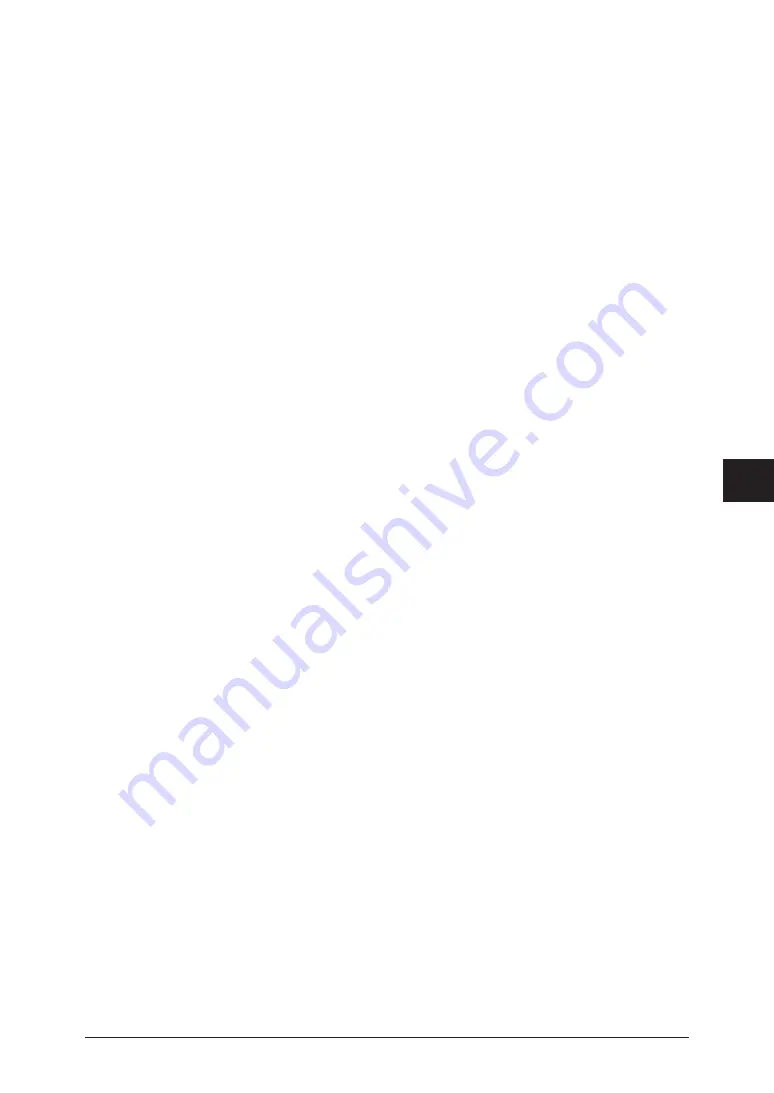
1
2
3
4
5
6
7
Registering
destinations 7-7
Machine settings
4
Press [Yes].
5
The procedure is then the same as for registering an address book destination.
Continue from step 11 of
“ Registering or editing destinations” (page 7-3).
Deleting destinations
1
Press [Setting] on My MFP Menu screen.
If My MFP Menu screen is not displayed, press <Mode> repeatedly until My MFP menu
screen is displayed.
2
Press [Register].
3
Press [Address Book Entry].
4
Select the destination you want to delete.
5
Press [Delete].
6
Press [Yes].
•
Press [No] to close the screen without deleting the data.
•
To continue deleting data, repeat the procedures from step 4.
Printing the address book destination list
1
Press [Setting] on My MFP Menu screen.
If My MFP Menu screen is not displayed, press <Mode> repeatedly until My MFP menu
screen is displayed.
2
Press [List].
3
Press [Address Book List].
4
Press [Number] or [Alphabet].
•
Number: The destinations will be printed in speed-dial number order.
•
Alphabet: The destinations will be printed in alphabetic order.
5
Press [Yes].
Select [ON] to enable duplex printing, or [OFF] to disable it.
Summary of Contents for MFX-3590
Page 1: ...Scanner and Fax Guide Plain paper digital Fax Copier Printer Scanner...
Page 31: ...1 24 Scanning with a TWAIN driver This page intentionally left blank...
Page 63: ...2 32 Advanced scan functions This page intentionally left blank...
Page 147: ...5 16 Checking specified destinations This page intentionally left blank...
Page 161: ...6 14 Printing journals This page intentionally left blank...
Page 207: ...7 46 Registering other settings This page intentionally left blank...






























