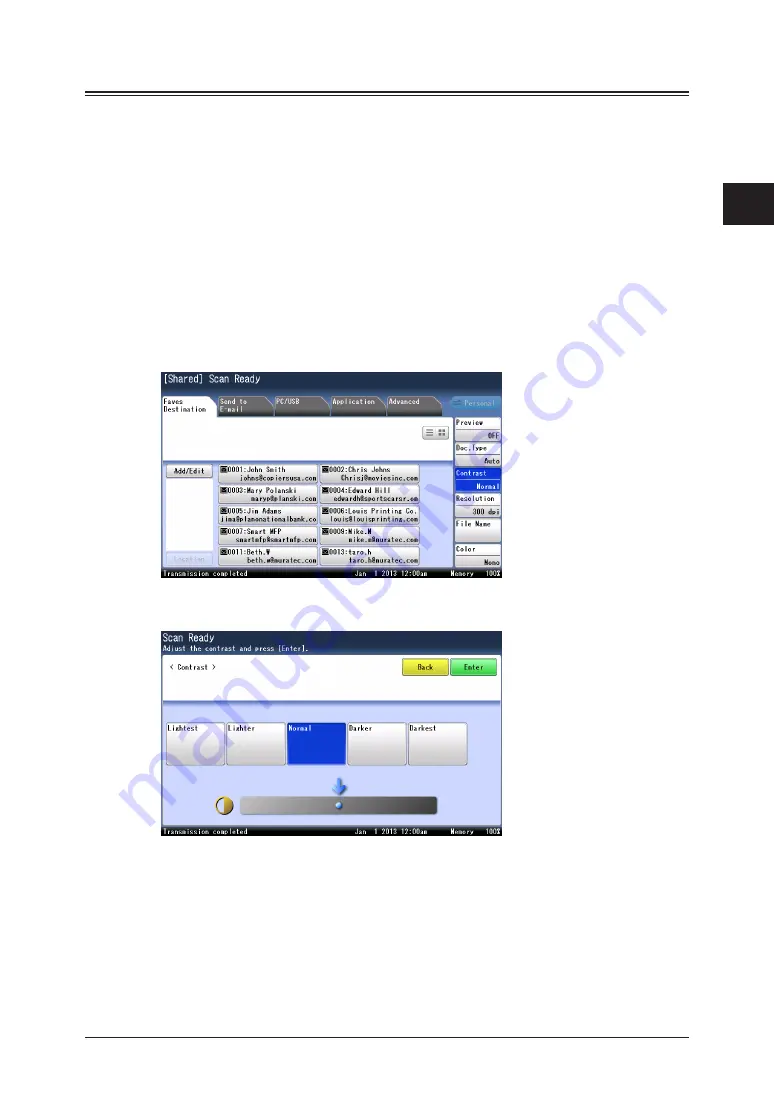
1
2
Advanced scan functions 2-7
Advanced scan functions
Contrast
You can set the contrast to scan with according to the document.
Lightest:
Lighter:
Normal:
Darker:
Darkest:
Select to scan with the lightest contrast.
Select to scan with a contrast between the normal contrast and the lightest contrast.
Select to scan with the normal contrast.
Select to scan with a contrast between the normal contrast and the darkest contrast.
Select to scan with the darkest contrast.
1
Press [Scan] on My MFP Menu screen.
If My MFP Menu screen is not displayed, press <Mode> repeatedly until “Scan Ready” screen
is displayed.
2
Press [Contrast].
If [Contrast] is not displayed, press [Advanced] and then [Contrast].
3
Select the desired contrast, and press [Enter].
4
Specify the destinations, and press <Start>.
For details on the procedure, see
Summary of Contents for MFX-3590
Page 1: ...Scanner and Fax Guide Plain paper digital Fax Copier Printer Scanner...
Page 31: ...1 24 Scanning with a TWAIN driver This page intentionally left blank...
Page 63: ...2 32 Advanced scan functions This page intentionally left blank...
Page 147: ...5 16 Checking specified destinations This page intentionally left blank...
Page 161: ...6 14 Printing journals This page intentionally left blank...
Page 207: ...7 46 Registering other settings This page intentionally left blank...






























