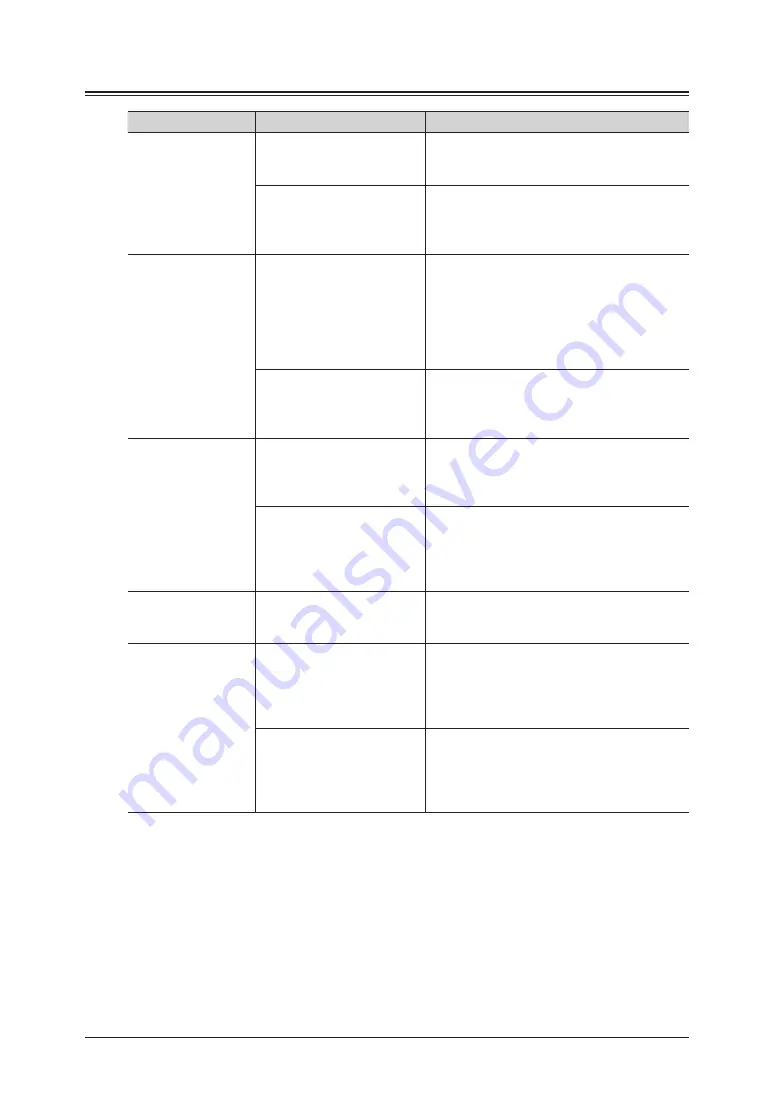
8-10 Troubleshooting
Cannot scan
Status
Things to check
Countermeasure
Cannot scan
Have you checked the
network environment?
For details, see chapter 2, “Specifying the
network settings” in the Administrator’s
Guide.
Is the size of the data too
large?
The maximum amount of data that can be
scanned at once is 20 MB. If the size of the
data is too large, change the scan resolution
or disable the batch transmission function.
Cannot use the Scan
to e-mail function
Is the size of the data too
large?
The maximum amount of data that can be
scanned at once is 20 MB. If the size of the
data is too large, change the scan resolution
or disable the batch transmission function.
If the e-mail settings of the destination has a
limit on the size of data that can be received,
check that the limit is not being exceeded.
Are the account and
password for the mail server
correct?
Open OfficeBridge and correctly set the
account and password for the mail server.
For details, see chapter 3, “Setting the e-mail
environment” in the OfficeBridge Guide.
Cannot use the Scan
to Folder function
Is there a firewall set?
Firewall software may be stopping the file
sharing function of Windows. Change the
settings of the firewall to enable the computer
you are using to use the file sharing function.
Are the shared folder
settings correct?
In environments where domain
authentication is used for the network, the
Scan to Folder function cannot be used, even
if you set access privileges to domain users.
Assign folder access privileges to local users.
Cannot use Scan to
USB function
Is the USB memory
formatted?
You can use only USB memories with no
security functions that are formatted with
FAT12, FAT16, or FAT32.
Cannot scan using
the TWAIN driver
Is “Muratec MFX-35x0
Scan” or “Muratec MFX-
35x0 NW Scan” displayed
as the scanner device in the
application software?
Install the TWAIN driver correctly. For
details, see chapter 1, “Installing to Windows”
in the Printer Guide.
Is “Muratec MFX-35x0
Scan” or “Muratec MFX-
35x0 NW Scan” selected as
the scanner device in the
application software?
Select “Muratec MFX-35x0 Scan” or “Muratec
MFX-35x0 NW Scan” as the scanner device
in the application software.
Summary of Contents for MFX-3590
Page 1: ...Scanner and Fax Guide Plain paper digital Fax Copier Printer Scanner...
Page 31: ...1 24 Scanning with a TWAIN driver This page intentionally left blank...
Page 63: ...2 32 Advanced scan functions This page intentionally left blank...
Page 147: ...5 16 Checking specified destinations This page intentionally left blank...
Page 161: ...6 14 Printing journals This page intentionally left blank...
Page 207: ...7 46 Registering other settings This page intentionally left blank...


































