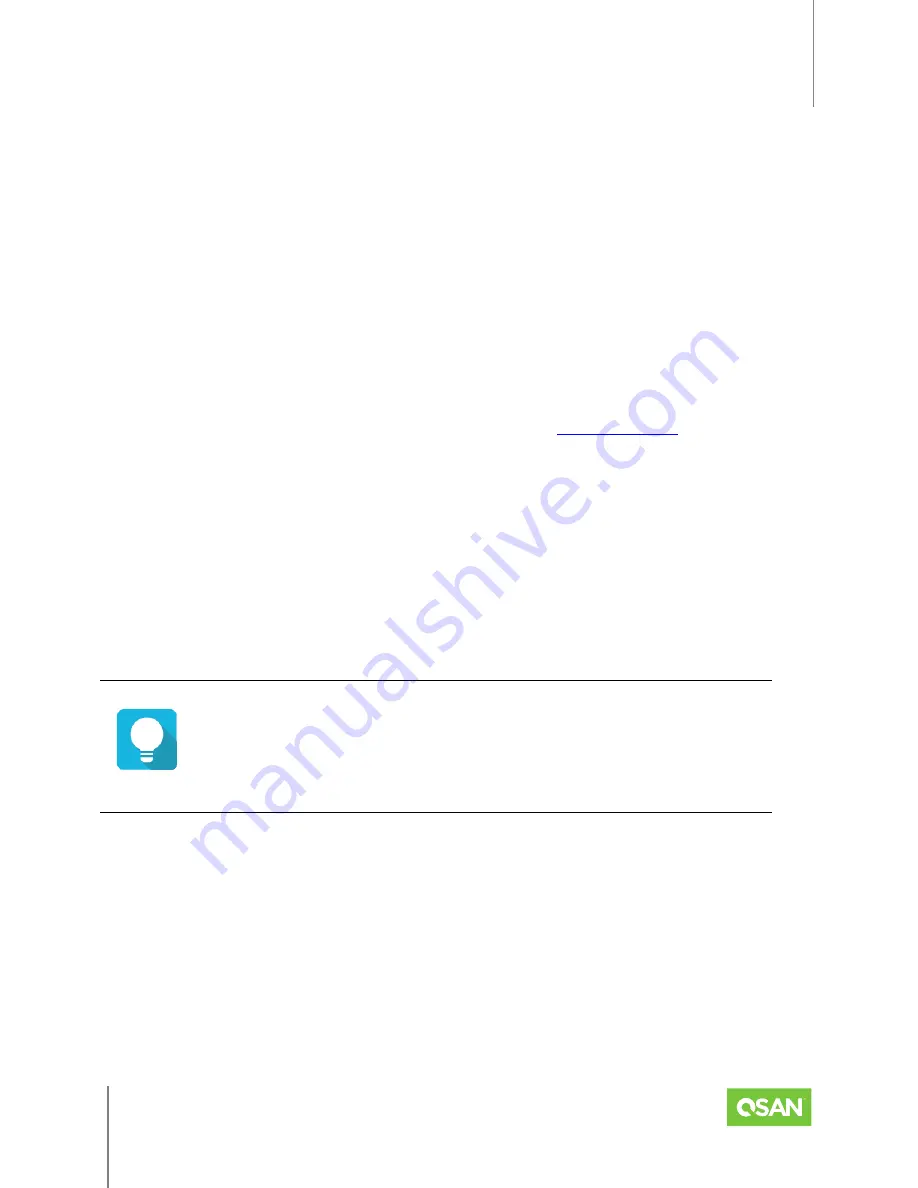
XEVO
Software Manual
Storage Tab
© 2022 QSAN Technology, Inc. All rights reserved.
www.qsan.com
Official
Document
39
Enable Video Editing Mode
: Check to enable video editing mode function. It is
optimized for video editing usage. Please enable it when your application is in video
editing environment. This option provides a more stable performance figure without
high and low peaks but slower in average.
Enable Read-ahead
: Check to enable the read ahead function of volume. The system
will discern what data will be needed next based on what was just retrieved from disk
and then preload this data into the disk's buffer. This feature will improve performance
when the data being retrieved is sequential.
3.
After change the volume properties, click the
Apply
button to take effect.
Snapshot Center
About the snapshot center, please refer to the chapter 7.2.4,
details.
Edit LUN
1.
Click the
Edit LUN
option to change the LUN (Logical Unit Number).
2.
Select the LUN with the drop down options. The options are LUN 0 to LUN 254 except the
LUNs which are occupied.
3.
Click the
Apply
button to take effect.
TIP
If the LUN cannot be edited, the volume must first be assigned to a host
group.
Extend Volume
1.
Click the
Extend Volume
option to extend the volume capacity.
2.
Enter a new
Capacity
number which you want to extend. There are minimum and maximum
capacity numbers after the
Capacity
field.
3.
Click the
Apply
button to extend.
Space Reclamation
(Only visible when the pool type is thin provisioning or auto tiering)






























