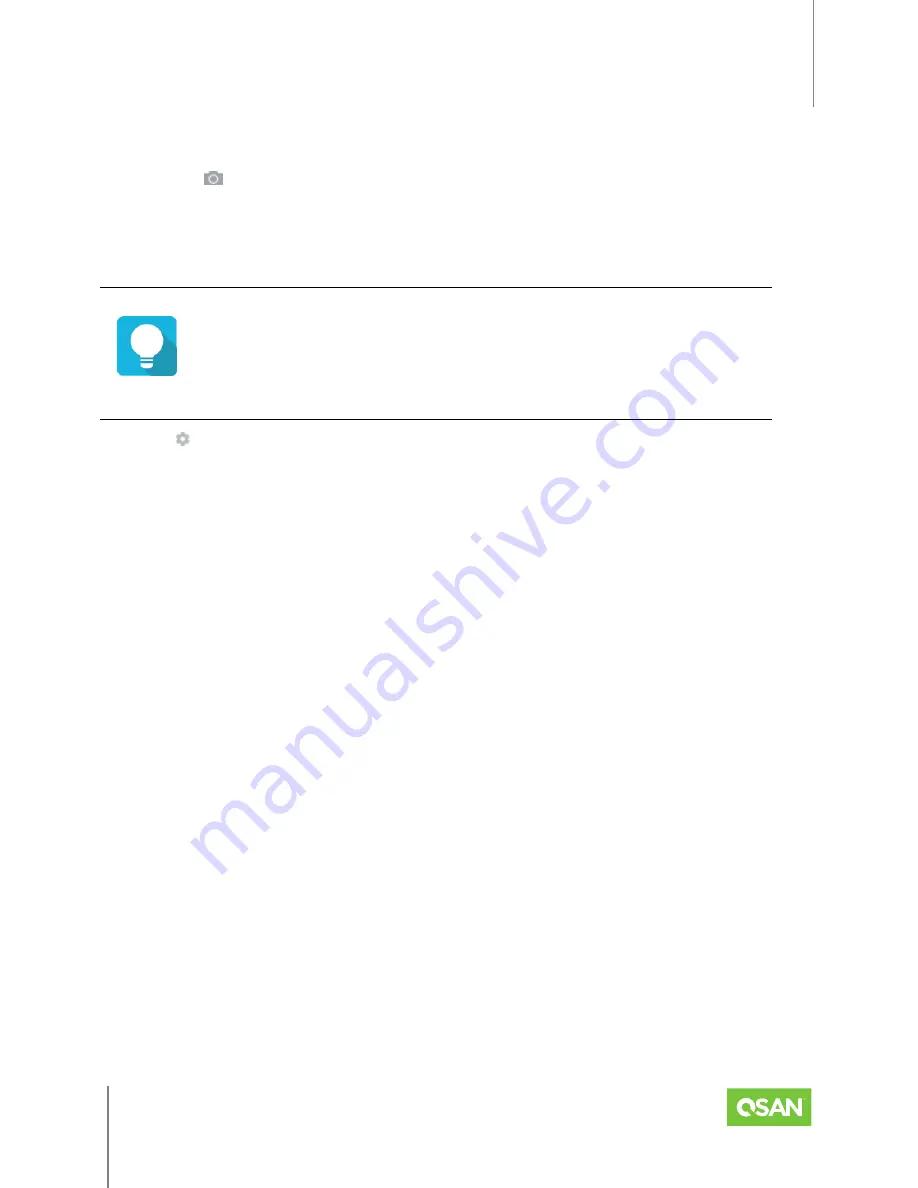
XEVO
Software Manual
Storage Tab
© 2022 QSAN Technology, Inc. All rights reserved.
www.qsan.com
Official
Document
38
Take a Snapshot
1.
Check the volume checkboxes which you want to take a snapshot.
2.
Click the
icon; it will pop up a window.
3.
The recommended
Snapshot Name
is provided. Enter a new
Snapshot Name
if necessary.
4.
Click the
Apply
button to take.
TIP
If it failed to take a snapshot, you have to
Enable Snapshot Space
first in the
Snapshot Center
.
Click the icon beside the volume name to list the drop down options. These options are
available in the volume.
Rename
1.
Click the
Rename
option to rename the volume.
2.
Enter a new
Volume Name
.
3.
Click the
Apply
button to rename.
Properties
1.
Click the
Properties
option to change the volume properties.
2.
Volume advanced settings can be configured optionally.
Priority
: The options are High, Medium, and Low. The priority compares to other
volumes. Set it as High if the volume has many I/O.
Background I/O Priority
: The options are High, Medium, and Low. It will influence
volume initialization, rebuild, and migration.
Cache Mode
: The options are Write-through Cache and Write-back Cache. Write-back
optimizes the system speed but comes with the risk where the data may be inconsistent
between cache and disks in one short time interval.
Volume Type
: The options are RAID Volume, Backup Volume, and Read-only Volume.
RAID Volume is for general RAID usage and Backup Volume is for the target volume of
local clone or remote replication. If the volume capacity in thin provisioning exceeds the
threshold, it will enter a read-only state.






























