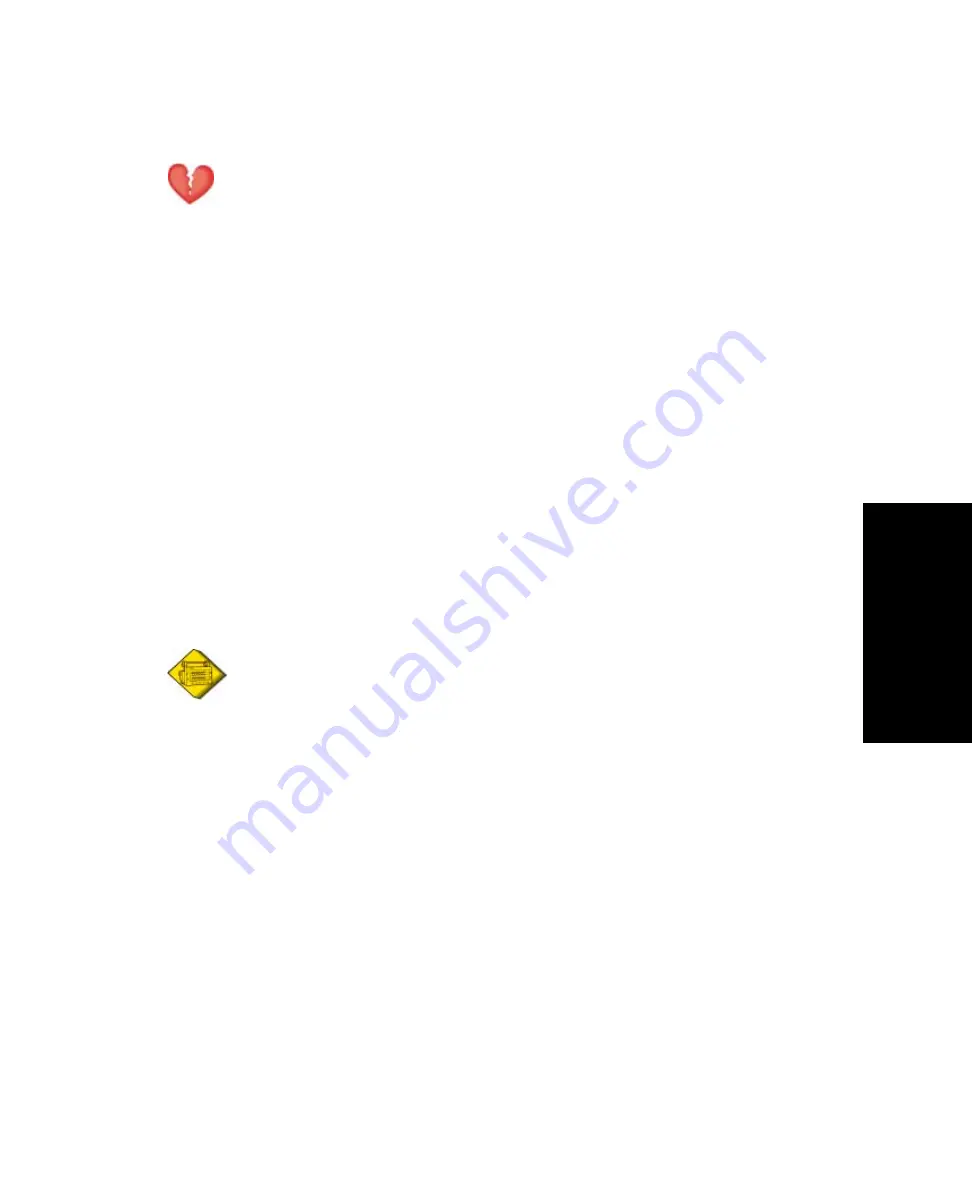
Propaq CS Directions for Use
75
Acuity
Connect the Monitor to the Acuity System
Warning
Connect the Propaq CS monitor to an Acuity system only. Connecting to other networks could damage the
monitor or injure the patient. If in doubt about the network jacks or devices, consult your facility’s Biomedical
Engineering Department.
Make sure the Acuity network cable is not damaged. The Acuity network cable is the sole link between the
Propaq CS monitor and the Acuity Central Station.
If you don’t set alarm limits, the Acuity system uses preset settings (for arrhythmia test limits), and the
powerup default settings for the Propaq CS monitor.
Use the Acuity System in compliance with the instructions in this Propaq CS Directions for Use, the
Acuity System Reference Guide, and accepted hospital and clinical protocols.
1.
If the Propaq CS monitor has already been connected to the patient, save the patient’s Trends
and Alarm Limit settings by keeping the monitor turned on.
The monitor transmits up to five hours of trend information when you connect it to the Acuity
network.
If the monitor has not been connected to the patient, clear any prior patient’s trends and alarm
limit settings by turning off the monitor, then turning it on after a few seconds.
2.
If the monitor is not already connected to the patient, attach leads and sensors to the patient as
described in this reference guide.
For neonatal patients, use all Acuity features except the Protocol Cordless Acuity and the ST and
arrhythmia detection options.
Caution
Accessory equipment connected to the analog and digital interfaces must be certified according to the
respective IEC standards (e.g., EN 60950 for data processing equipment and EN 60601-1 for medical equipment).
Furthermore, all configurations shall comply with the system standard IEC 601-1-1. Anyone connecting additional
equipment to the signal input or output connectors is configuring a medical system, and is therefore responsible that
the system complies with the requirements of the system standard IEC 601-1-1. If in doubt, consult your Biomedical
Engineering Department.
Summary of Contents for Propaq 242
Page 6: ...6 Protocol Systems Inc...
Page 18: ...18 Protocol Systems Inc...
Page 26: ...26 Protocol Systems Inc...
Page 50: ...50 Protocol Systems Inc...
Page 52: ...52 Protocol Systems Inc...
Page 64: ...64 Protocol Systems Inc...
Page 66: ...66 Protocol Systems Inc...
Page 72: ...72 Protocol Systems Inc...
Page 74: ...74 Protocol Systems Inc...
Page 78: ...78 Protocol Systems Inc...
Page 84: ...84 Protocol Systems Inc...
Page 86: ...86 Protocol Systems Inc...
Page 94: ...94 Protocol Systems Inc...
Page 120: ...120 Protocol Systems Inc...
















































