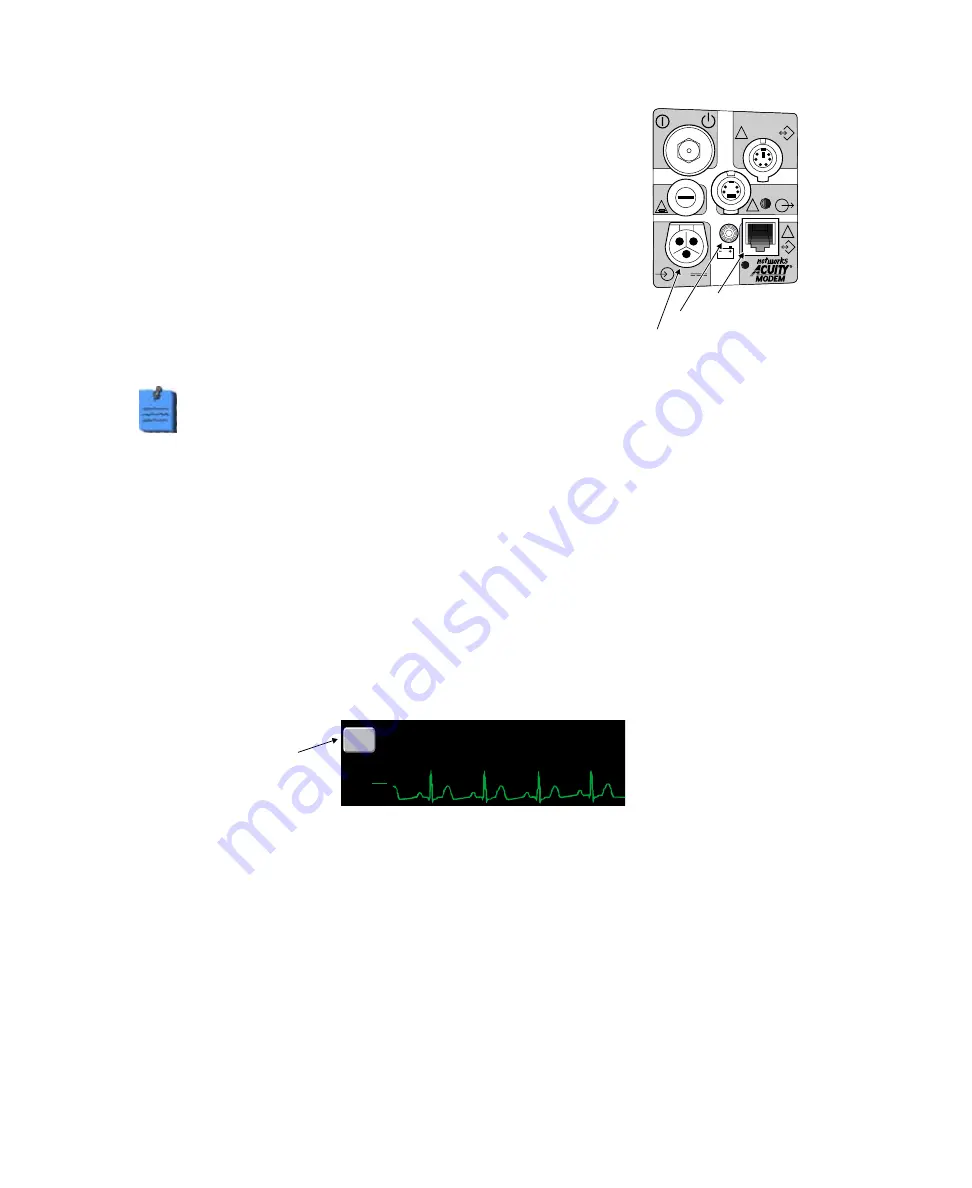
76
Protocol Systems, Inc.
3.
Plug in the Acuity network cable to the Acuity network jack on the
monitor side panel as shown. Plug in the other end of the cable to
the bedside Acuity network jack.
4.
Connect the ac power adapter to the monitor and the wall outlet to
charge the battery (see page 87 for instructions). Check to see that
the green battery charging light on the monitor’s right side panel
is on.
5.
Confirm the patient identification at the bedside or enter the
patient information at the Acuity Central Station using the Patient
ID Setup Window.
6.
If alarm limits have not been set, do so at the monitor or at the
Acuity Central Station using the Alarms Setup Window.
Note
When a Propaq CS monitor in Adult or Pediatric Mode is connected to an Acuity System, the audible alarms at the
bedside Propaq CS monitor can be delayed up to 4 minutes and 15 seconds. The delay time is selected in Acuity software at the
time of Acuity installation. Visual alarm indications are not delayed.
Print at Acuity from the Propaq CS Monitor
1.
To print a waveform displayed on the bedside Propaq CS monitor screen at the Acuity printer,
press
SETUP
,
ACUITY
,
SNAPSHOT
.
Disconnect the Monitor from the Acuity System
1.
To permanently disconnect the Propaq CS monitor from the Acuity network, press the
NET OFF
key on the upper left corner of the monitor display (or from the Main Menu press
SETUP,
ACUITY
,
NET OFF
).
2.
Within 15 seconds, disconnect the Acuity network cable from either the Propaq CS monitor
side panel or the bedside jack. If the patient will no longer be monitored with this monitor,
turn off the monitor to erase trend information.
If you want to temporarily disconnect the Propaq CS monitor from the Acuity network and reconnect
the same patient to the Acuity network later, see the Acuity System Reference Guide.
DEFIB SYNCHRO
MONITOR
EKG x 1000
!
3A
2AG
!
!
!
12-28V, 3A
Acuity Connector
Battery charging light
Power input connector
ADULT
MON
17:05:10
PRINT FAULT
II
NET
OFF
ON NETWORK
mV
cm
1
ALLEN KIM
Press to disconnect
from Acuity
Summary of Contents for Propaq 242
Page 6: ...6 Protocol Systems Inc...
Page 18: ...18 Protocol Systems Inc...
Page 26: ...26 Protocol Systems Inc...
Page 50: ...50 Protocol Systems Inc...
Page 52: ...52 Protocol Systems Inc...
Page 64: ...64 Protocol Systems Inc...
Page 66: ...66 Protocol Systems Inc...
Page 72: ...72 Protocol Systems Inc...
Page 74: ...74 Protocol Systems Inc...
Page 78: ...78 Protocol Systems Inc...
Page 84: ...84 Protocol Systems Inc...
Page 86: ...86 Protocol Systems Inc...
Page 94: ...94 Protocol Systems Inc...
Page 120: ...120 Protocol Systems Inc...






























