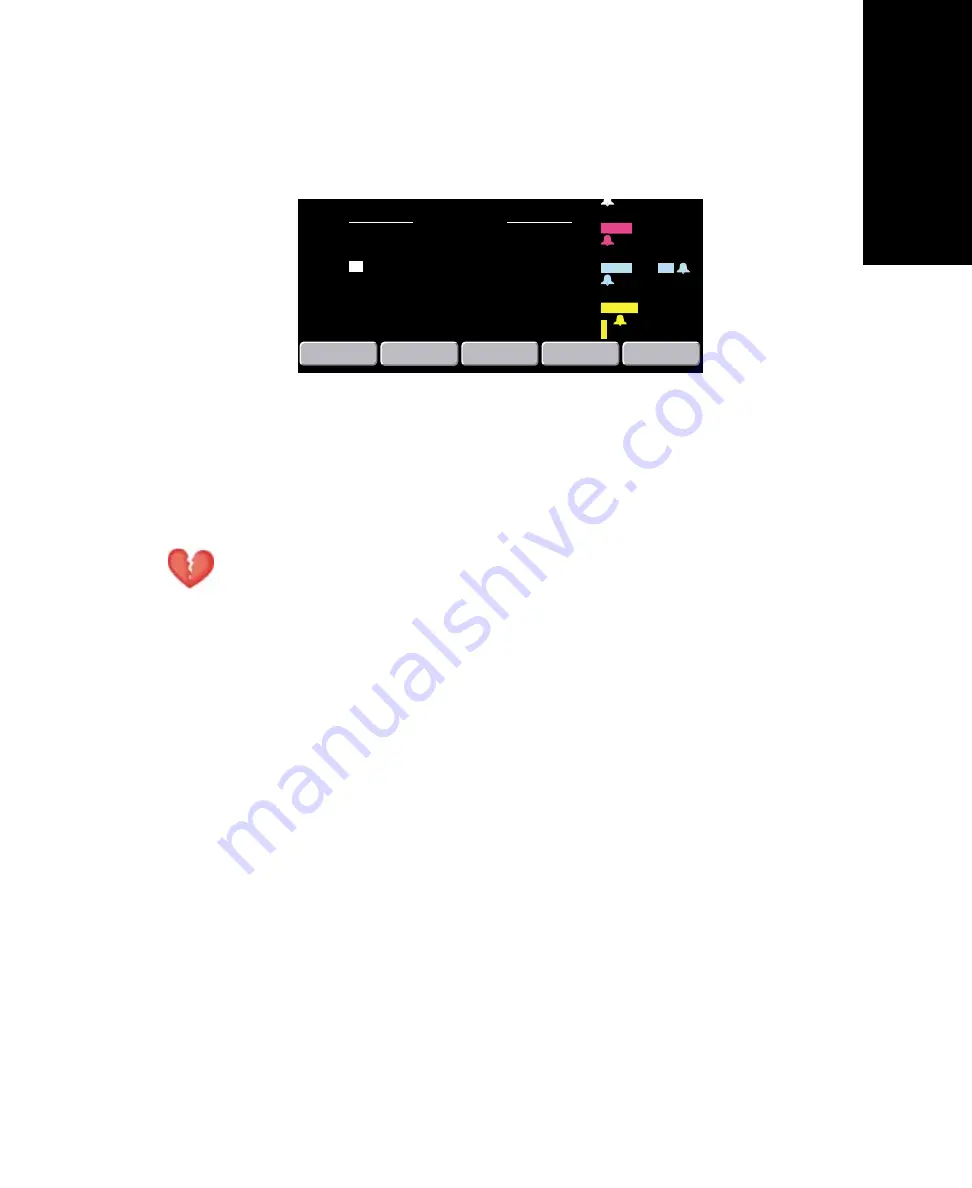
Propaq CS Directions for Use
95
Ref
erence
Set the Time and Date
1.
From the Main Menu press
SETUP, MORE, MORE
to display the Time/Day window:
2.
Press
NEXT, UP,
and
DOWN
as needed to set the time and date. Then press
ENTER
to store the
new time and date.
Time/Day Settings and Trends
Warning
Changing the hour/minute/second setting for the monitor in the Time/Day window can cause the monitor to
erase previously stored patient trend data.
When you change the hour/minute/second setting for the monitor in the Time/Day window, the
monitor deletes any patient trend data that is older than five hours for non-NIBP trends or older than
eight hours for NIBP trends according to the new clock setting.
However, if the monitor has not yet stored the full capacity of trends and you change the
hour/minute/second setting to a time that is within the stored trend period, previously stored trends
are not erased.
Changing the day, month, or year setting does not affect the stored patient trends.
BR
TEMP
100.4
98.6
1.8
97
( 85)
mmHg
(M)
%
°
F
58
MCO
2
S
p
O
2
mmHg
38
Br/m
D
NEXT
T1
T2
∆
T
SERVICE
TIME
DAY
UP
DOWN
ENTER
H:MIN:S
15
:55:10
MO/DA/YR
10/21/99
12
Summary of Contents for Propaq 242
Page 6: ...6 Protocol Systems Inc...
Page 18: ...18 Protocol Systems Inc...
Page 26: ...26 Protocol Systems Inc...
Page 50: ...50 Protocol Systems Inc...
Page 52: ...52 Protocol Systems Inc...
Page 64: ...64 Protocol Systems Inc...
Page 66: ...66 Protocol Systems Inc...
Page 72: ...72 Protocol Systems Inc...
Page 74: ...74 Protocol Systems Inc...
Page 78: ...78 Protocol Systems Inc...
Page 84: ...84 Protocol Systems Inc...
Page 86: ...86 Protocol Systems Inc...
Page 94: ...94 Protocol Systems Inc...
Page 120: ...120 Protocol Systems Inc...






























