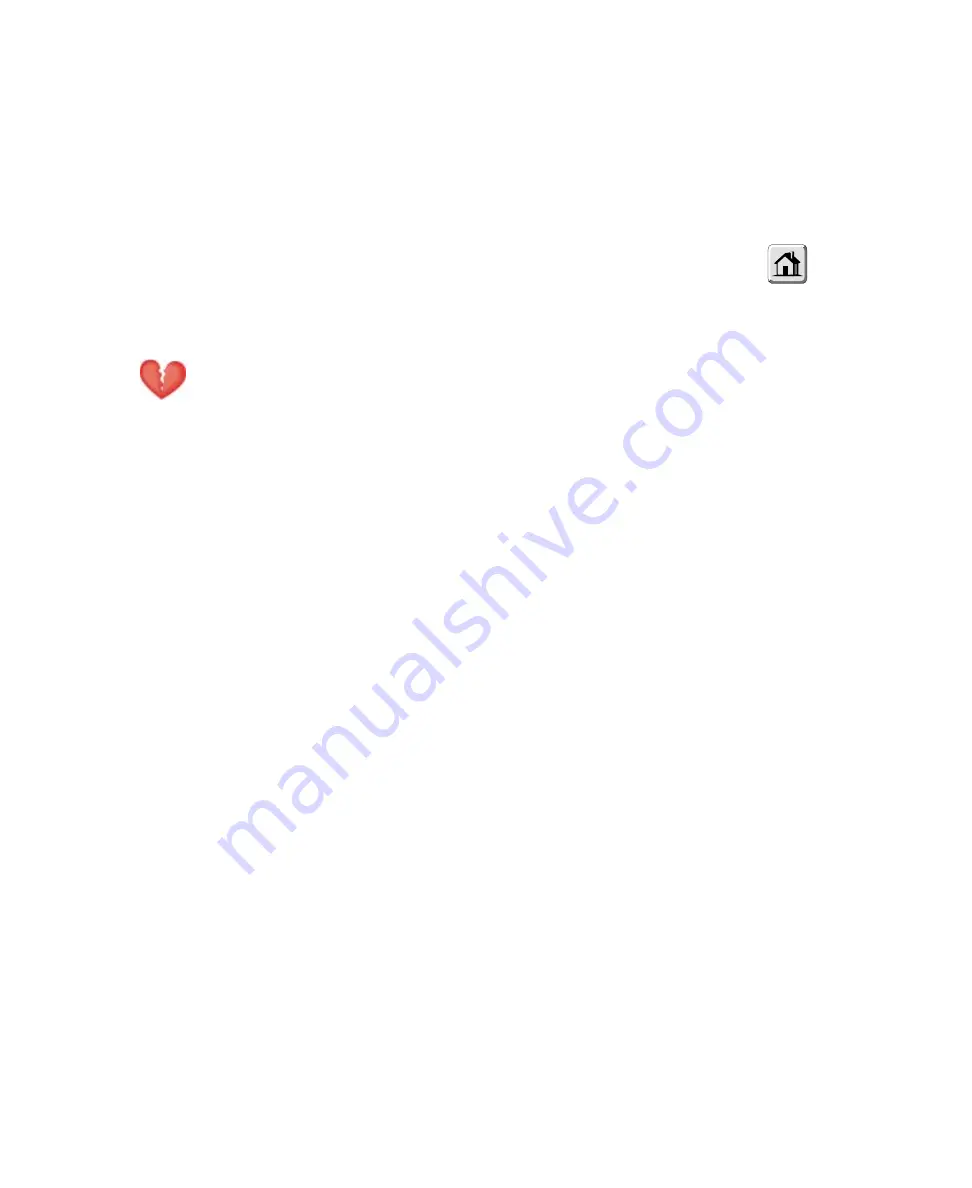
24
Protocol Systems, Inc.
Customize Patient Mode Settings
1.
From the Main Menu, press
SETUP
,
MORE, CHANGE, SETUP
to access the Mode Setup window.
2.
The patient mode you want to reprogram (ADULT, PED, or NEO) must be currently selected.
To make sure it is currently selected, press
NEXT
as needed to highlight the desired mode, then
press
USE NOW
and
YES.
3.
Press
Home
to exit the Mode Setup window, then use other menus and keys to set the
monitor settings and alarm limits as desired.
A convenient way to access settings and alarm limits for all functions without connecting
cables is to select the in-service mode (disconnect all patient cables, turn the monitor power
off and then on, then press
SETUP, WAVE SELECT, INSERVICE
from the Main Menu).
Warning
If any alarms are set to OFF and you select SAVE to store settings for a Custom patient mode, those alarms will
be OFF when the monitor powers up in that Custom patient mode or that Custom patient mode is selected. Consider
carefully before setting Custom patient mode powerup alarms to OFF.
4.
Re-enter the Mode Setup window, press
NEXT
as needed to highlight the desired Custom
mode, then press
SAVE
and
YES
.
If the in-service mode is used, turn off the monitor to exit the in-service mode.
Home
Summary of Contents for Propaq 242
Page 6: ...6 Protocol Systems Inc...
Page 18: ...18 Protocol Systems Inc...
Page 26: ...26 Protocol Systems Inc...
Page 50: ...50 Protocol Systems Inc...
Page 52: ...52 Protocol Systems Inc...
Page 64: ...64 Protocol Systems Inc...
Page 66: ...66 Protocol Systems Inc...
Page 72: ...72 Protocol Systems Inc...
Page 74: ...74 Protocol Systems Inc...
Page 78: ...78 Protocol Systems Inc...
Page 84: ...84 Protocol Systems Inc...
Page 86: ...86 Protocol Systems Inc...
Page 94: ...94 Protocol Systems Inc...
Page 120: ...120 Protocol Systems Inc...






























