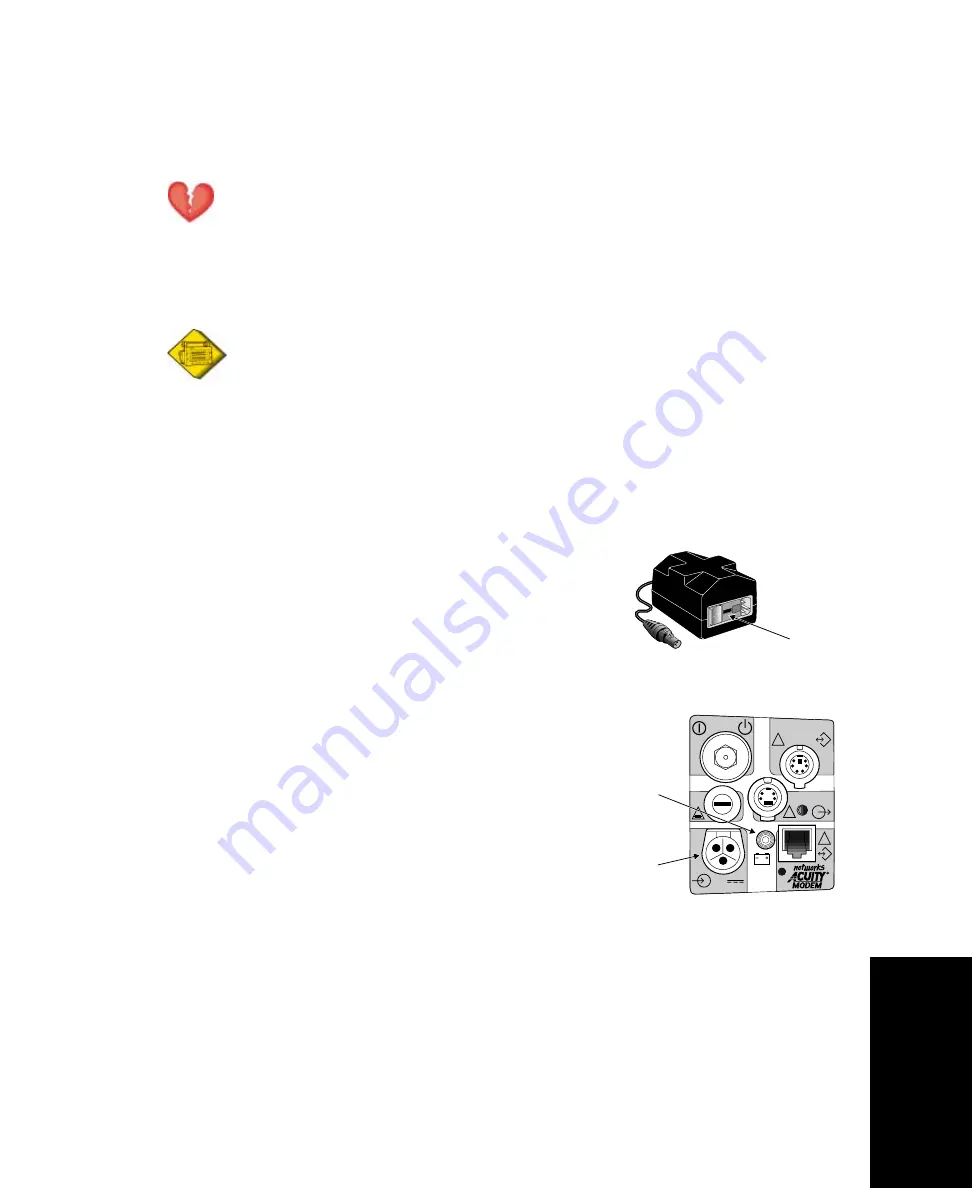
Propaq CS Directions for Use
87
Maintenance
Connect the AC Power Adapter to Recharge the Battery
Warning
Use only the Protocol Systems ac power adapter and power cord appropriate for your location and ac power
source as listed in the Protocol Systems Products and Accessories booklet. Use of other power adapters or power
cords could cause a current leakage hazard or damage the Propaq CS monitor.
Place the power adapter where it cannot fall and harm someone.
Caution
Leaving the monitor's lead-acid batteries in a completely discharged state may result in permanent battery
damage. The batteries should be kept fully charged.
When the Propaq CS monitor battery voltage is low, the monitor displays the message LOW
BATTERY at the top of the screen or the equipment alert message VERY LOW BATTERY, PLUG IN
EXTERNAL POWER ADAPTER. You should connect an ac power adapter as soon as possible to
recharge the battery.
If the battery is not recharged, the monitor will begin to disable monitor functions and eventually
turn off completely.
1.
Before connecting the ac power adapter, check the adapter
power setting in the small window next to the power cord
connector. Make sure the setting matches your ac power
source (either 100V-120V or 200V-240V).
If it does not match, send it to your service department.
2.
Plug the ac adapter power cord into the ac power adapter
and the ac power source outlet.
3.
Plug the ac adapter cord into the power input connector
on the right side of the monitor.
4.
Confirm that the green battery charging light is on. The
ac power adapter charges the battery even when
monitor power is off. If monitor power is off, the battery
charges to full capacity within 8 hours.
If the green light is not on, check all connections and make
sure the ac power source is on.
If the green light is still not on, fuses may need replacement
in the ac power adapter or the monitor. Contact your
service department.
Power
setting
DEFIB SYNCHRO
MONITOR
EKG x 1000
!
3A
2AG
!
!
!
12-28V, 3A
Power
input
connector
Green
battery
charging
light
Right Side Panel
Summary of Contents for Propaq 242
Page 6: ...6 Protocol Systems Inc...
Page 18: ...18 Protocol Systems Inc...
Page 26: ...26 Protocol Systems Inc...
Page 50: ...50 Protocol Systems Inc...
Page 52: ...52 Protocol Systems Inc...
Page 64: ...64 Protocol Systems Inc...
Page 66: ...66 Protocol Systems Inc...
Page 72: ...72 Protocol Systems Inc...
Page 74: ...74 Protocol Systems Inc...
Page 78: ...78 Protocol Systems Inc...
Page 84: ...84 Protocol Systems Inc...
Page 86: ...86 Protocol Systems Inc...
Page 94: ...94 Protocol Systems Inc...
Page 120: ...120 Protocol Systems Inc...






























