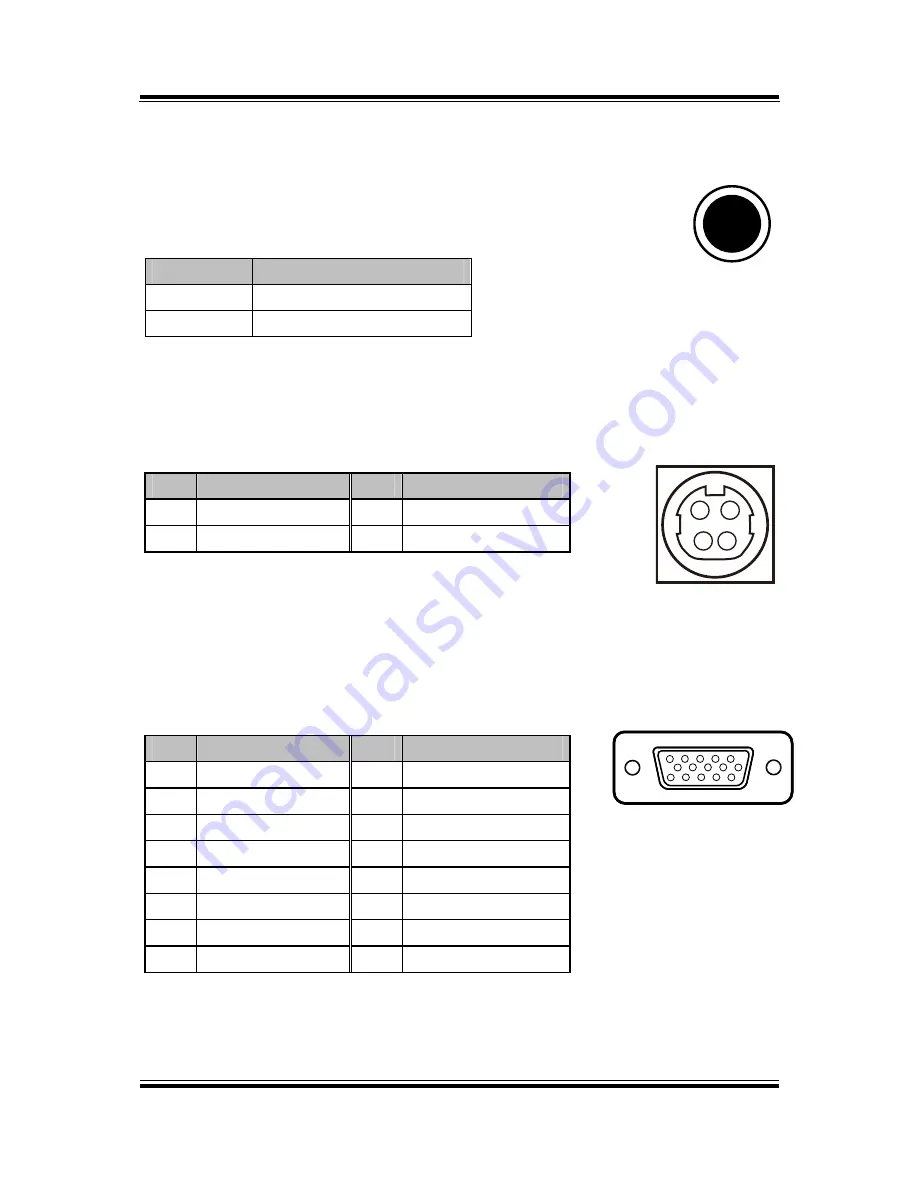
Chapter 2 System Configuration
Power Button
To turn on the system, press the power button on the side
of the system briefly.
ACTION
ASSIGNMENT
Click
0V
Release
+3.3V
DC-IN Port
DC IN:
DC Power-In Port (rear IO)
PIN
ASSIGNMENT
PIN
ASSIGNMENT
1
GND
3
+24V
2
GND
4
+24V
VGA Port
VGA:
VGA Port, D-Sub 15-pin (rear IO)
PIN
ASSIGNMENT
PIN
ASSIGNMENT
1
RED
9
+5V
2
GREEN
10
GND
3
BLUE
11
NC
4
NC
12
DDCA DATA
5
GND
13
HSYNC
6
GND
14
VSYNC
7
GND
15
DDCA CLK
8
GND
3
4
1
2
DC IN
Power
Button
1
5
6
10
11
15
VGA
PA-6822 Series User Manual
Page 18
Summary of Contents for PA-6822
Page 1: ...USER S MANUAL PA 6822 15 POS Terminal Powered by Intel Celeron J1900 Quad Core PA 6822 M4...
Page 199: ...Chapter 3 Software PA 6822 Series User Manual Page 198...
Page 218: ...Chapter 4 System Assembly 01 05 02 03 06 07 08 09 04 PA 6822 Series User Manual Page 217...
Page 219: ...Chapter 4 System Assembly 01 05 02 03 06 07 08 04 PA 6822 Series User Manual Page 218...
Page 222: ...Chapter 4 System Assembly 01 05 02 03 06 07 04 PA 6822 Series User Manual Page 221...
Page 224: ...Chapter 4 System Assembly PA 6822 Series User Manual Page 223...
Page 225: ...Chapter 4 System Assembly 05 02 01 03 06 04 PA 6822 Series User Manual Page 224...
Page 226: ...Chapter 4 System Assembly 01 02 03 06 07 08 04 05 09 10 PA 6822 Series User Manual Page 225...
Page 228: ...Chapter 4 System Assembly COM Port 01 05 02 03 04 PA 6822 Series User Manual Page 227...
Page 229: ...Chapter 4 System Assembly Parallel Port 01 02 03 04 PA 6822 Series User Manual Page 228...
Page 239: ...Chapter 4 System Assembly 01 02 03 04 05 06 07 08 09 PA 6822 Series User Manual Page 238...
Page 240: ...Chapter 4 System Assembly 01 02 03 04 06 05 07 08 10 09 PA 6822 Series User Manual Page 239...
Page 250: ...Appendix A System Display Step 8 Finished view PA 6822 Series User Manual Page 249...
















































