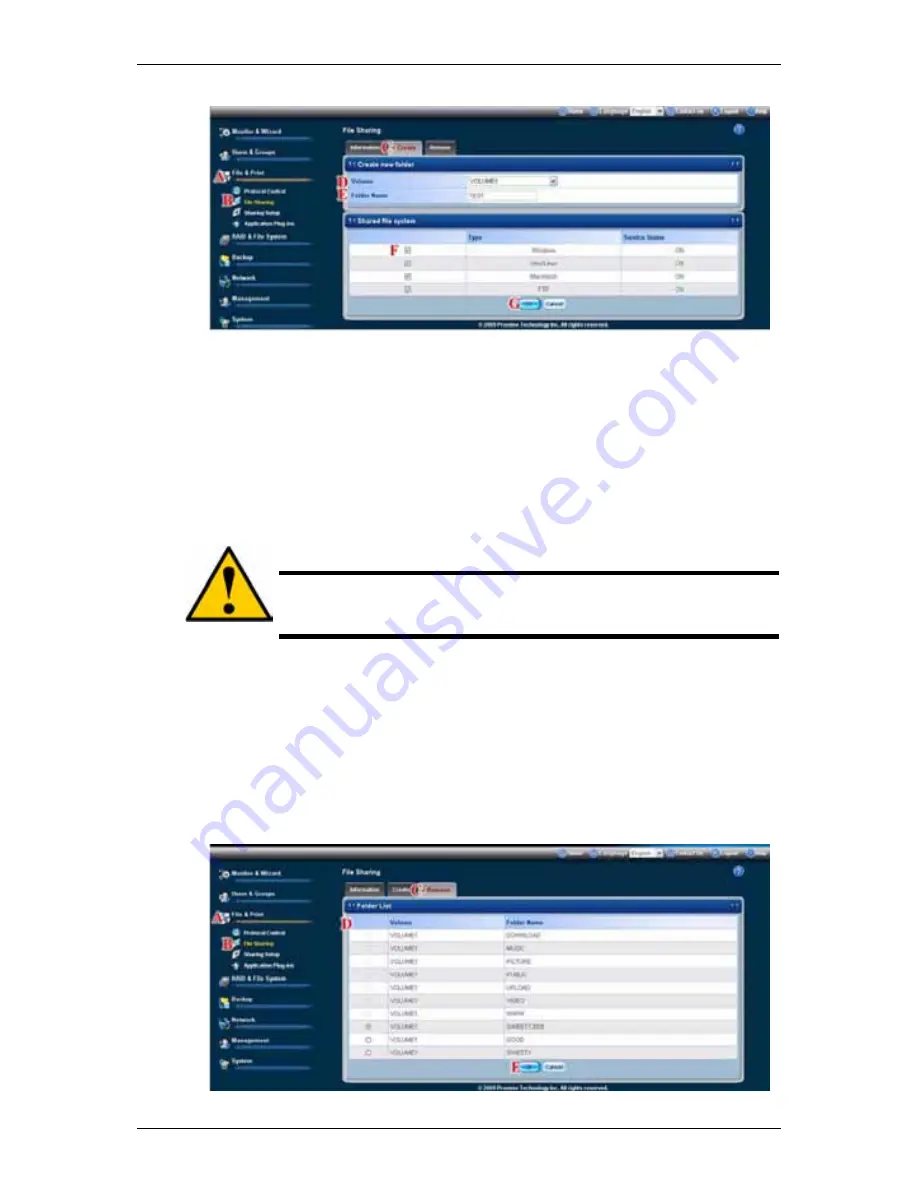
SmartStor NAS Product Manual
154
7. Click
the
OK
button. The new folder is created.
(G)
To access the new folder from a Windows PC, see “Setting up Folder
Sharing: Windows, Mac, FTP” on page 155.
To access the new folder from a UNIX or Linux PC, see “Setting up Folder
Sharing: UNIX and Linux” on page 156.
To make the folder a network drive on your PC, see “Chapter 4: Connecting
to the SmartStor” on page 15.
Deleting a Folder
Caution
When you delete a folder, you delete all the data saved in the
folder. Back up any important data before you delete a folder.
To delete a folder:
1. Click
the
Administration
topic and choose the
File & Print
icon to expand
the Tree.
(A)
2. In the Tree, click the
File Sharing
icon.
(B)
3. Click
the
Remove
tab.
(C)
4. Click the option button beside the folder you want to delete.
(D)
5. Click
the
OK
button.
(E)






























