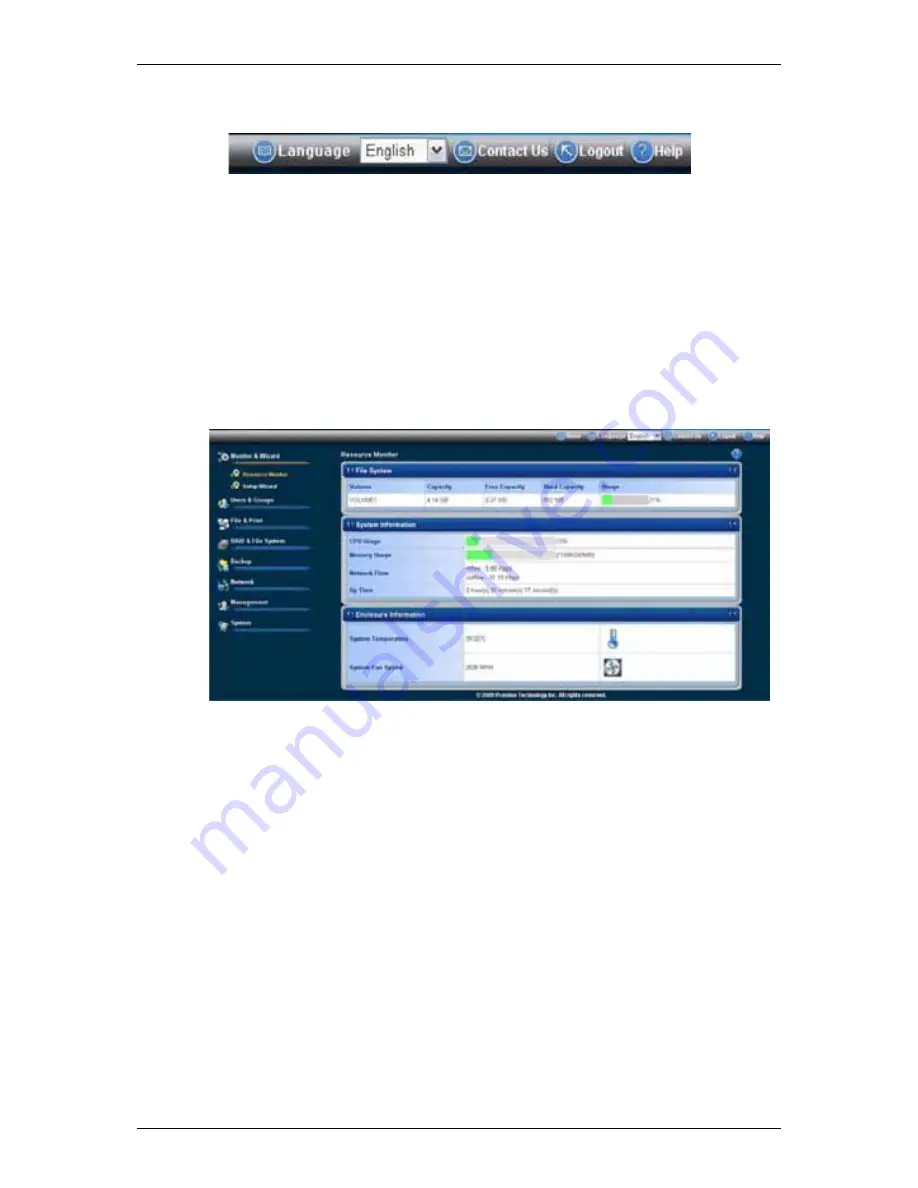
Chapter 6:
WebPASM
133
․
Close your browser window.
․
Click
Logout
in the WebPASM Header.
Clicking
Logout
brings you back to the Login Screen. After logging out, you
must enter your user name and password in order to log in again.
6.4 Managing Monitor and Wizard
Viewing the information of the Resource Monitor
To view the Resource Monitor:
1. Click
the
Administration
topic and choose the
Monitor & Wizard
icon to
expand the Tree.
2. Click
the
Resource Monitor
icon.
The Resource Monitor displays information about the hardware and software as
following:
File System:
․
Volume
․
Capacity
․
Free Capacity
․
Used Capacity
․
Usage
System Information:
․
CPU Usage
․
Memory Usage
․
Network Flow: inflow and outflow
․
Up Time
Enclosure Information:
․
System Temperature






























