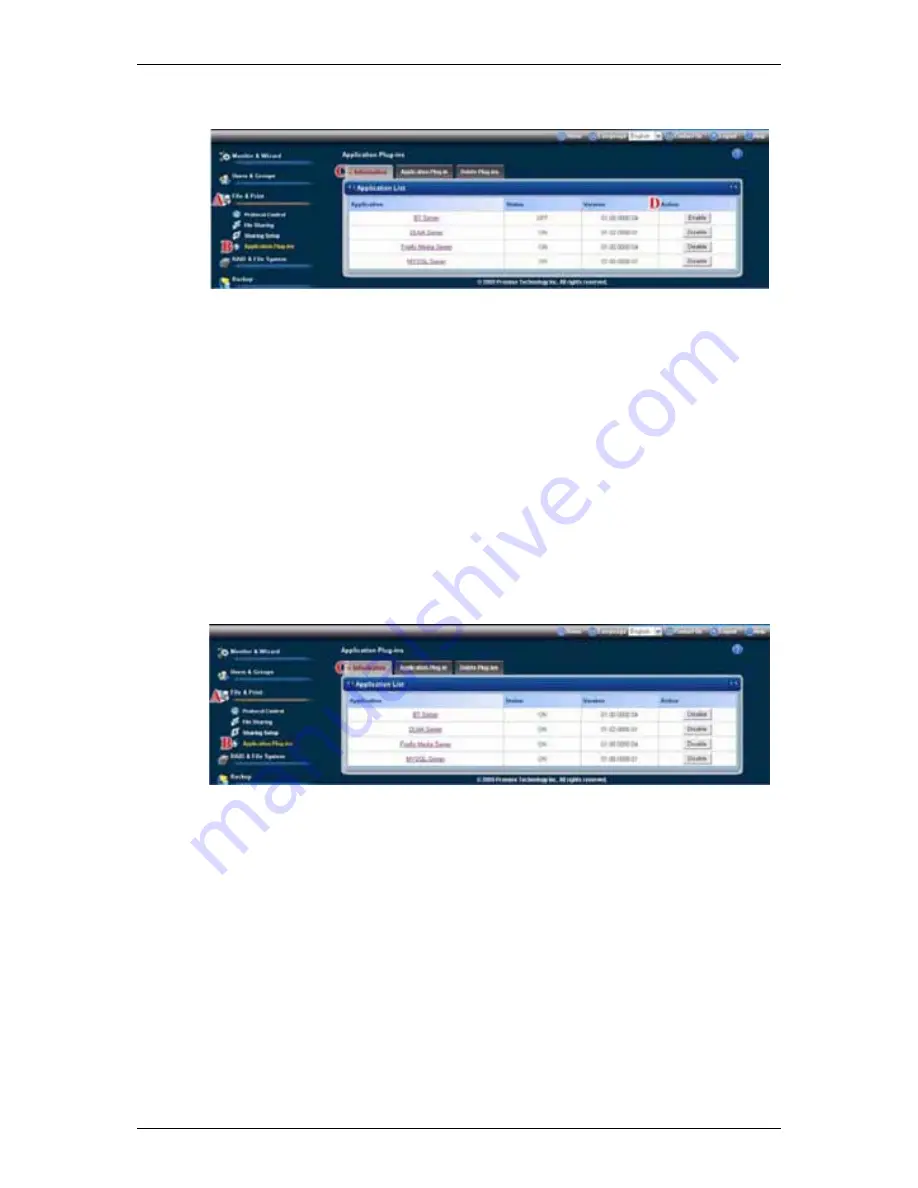
SmartStor NAS Product Manual
152
3. In
the
Information
tab, click the
Enable
button on the end of the plug-in list
you want to enable.
(C)
4. Click
the
OK
button in the confirmation box.
After a moment, the Service Status changes to ON.
The plug-in is now enabled.
Disabling Application Plug-ins
Disabling a plug-in saves memory space and processing time on the SmartStor.
If you do not use a feature, consider disabling its plug-in.
To disable a plug-in:
1. Click
the
Administration
topic and choose the
File & Print
icon to expand
the Tree.
(A)
2. In the Tree, click the
Application Plug-in
icon.
(B)
3. In
the
Information
tab, click the
Disable
button on the end of the plug-in list
you want to disable.
(C)
4. Click
the
OK
button in the confirmation box.
After a moment, the Service Status changes to OFF.
The plug-in is now disabled.
Viewing a List of Folders
A folder is the entity that appears as a Network Drive on your PC.
To view the list of folders:
1. Click
the
Administration
topic and choose the
File & Print
icon to expand
the Tree.
(A)
2. In the Tree, click the
File Sharing
icon.
(B)
A list of current folders appears in the Information tab.
(C)
Services enable different types of PCs to access your folders. Use this






























