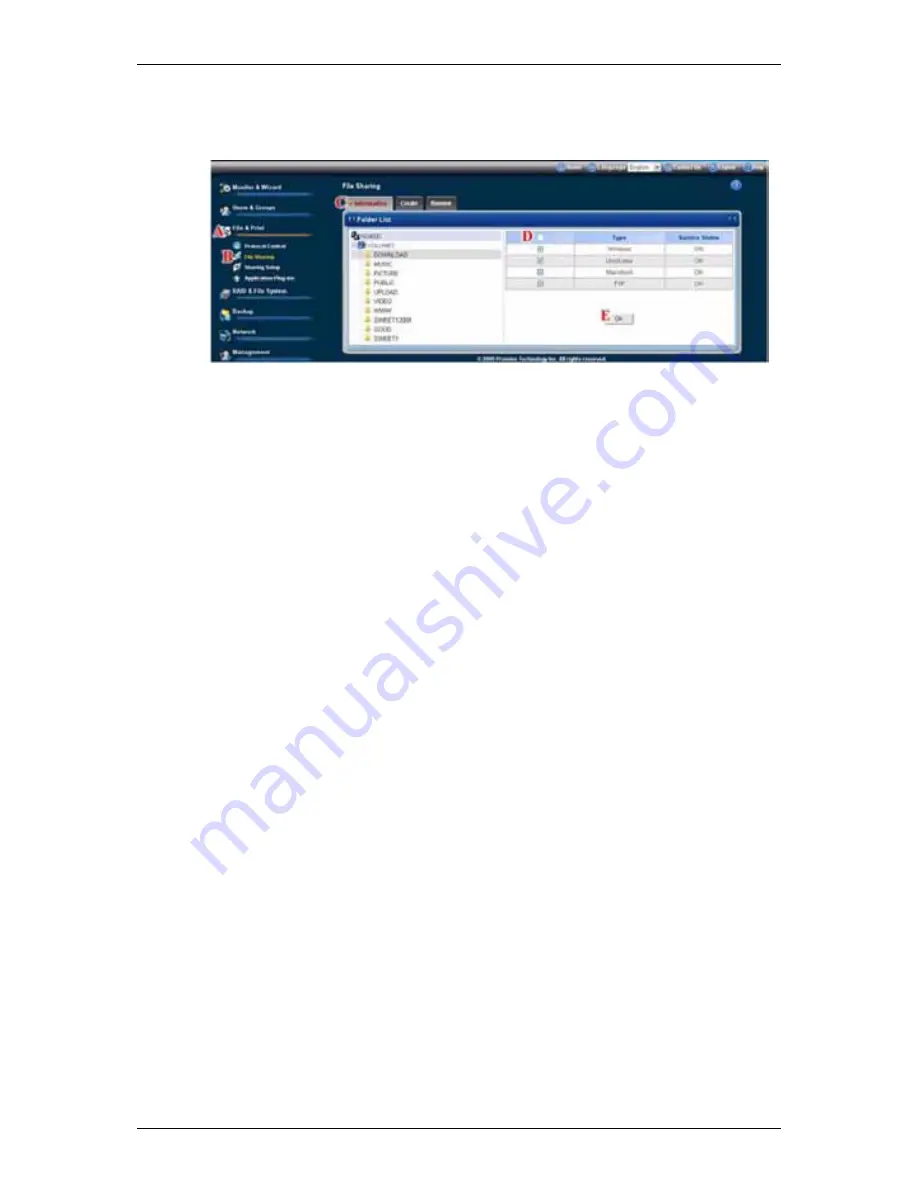
Chapter 6:
WebPASM
153
function to add or remove a service for a specific folder.
3. Check the boxes beside the services you want to use.
(D)
4. Click
the
OK
button.
(E)
5. In the confirmation box, click the
OK
button.
If the service you want is OFF, see:
“Setting up Windows Access” on page 142
“Setting up UNIX/Linux Access” on page 144
“Setting up Mac Access” on page 146
“Setting up FTP Access” on page 148
Adding a Folder
A folder is the entity that appears as a Network Drive on your PC.
To add a folder:
1. Click
the
Administration
topic and choose the
File & Print
icon to expand
the Tree.
(A)
2. In the Tree, click the
File Sharing
icon.
(B)
3. Click
the
Create
tab.
(C)
4. From the Volume dropdown menu, choose the RAID Volume in which you
want to create a new folder.
(D)
5. In the Folder Name field, type a name for your new folder.
(E)
6. Click the types of file systems that you want to associate with the folder. The
Service Status column displays
ON
when a service is activated.






























