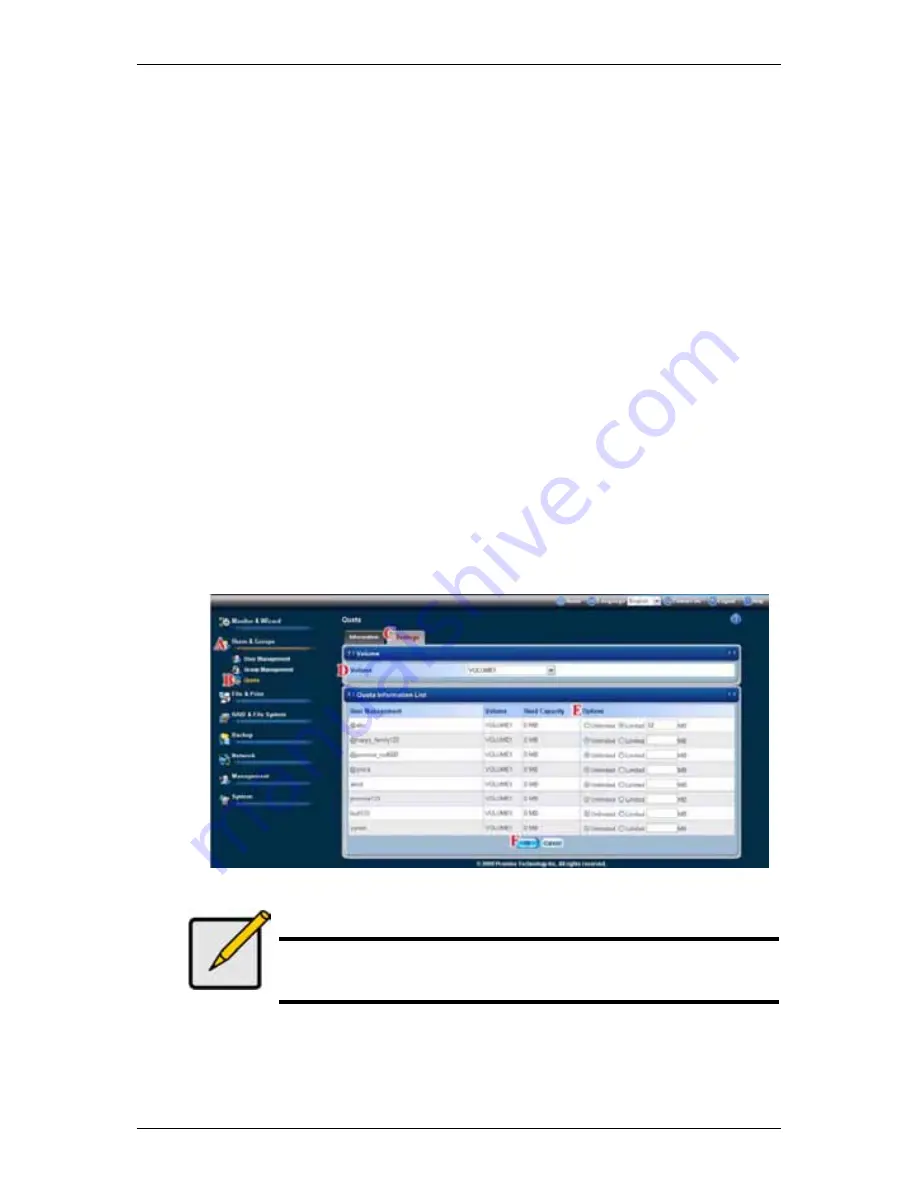
Chapter 6:
WebPASM
141
Setting Quotas
Quotas are portions of storage space that you assign to each user or group.
Assigning quotas enables you to control how much storage space each user or
group can access.
By default, each user and group is assigned an unlimited quota, meaning that
any one user or group can access the entire storage space. In the Quota screen,
the names of groups are preceded with a
@
character.
To set a quota:
1. Click
the
Administration
topic and choose the
Users & Group
icon to
expand the Tree.
(A)
2. In the Tree, click the
Quota
icon.
(B)
3. Click
the
Settings
tab.
(C)
4. From the dropdown menu, choose the RAID Volume to which the quota
applies.
(D)
5. Under the Quota Information List, click one of the following options:
(E)
․
Unlimited
․
Limited Quota
6. If you chose Limited Quota, type a number into the field provided.
This number represents how many MB of data the user or group can access.
7. Click
the
OK
button.
(F)
8. In the confirmation box, click the
OK
button.
Note
If you set different size quotas for the user and the group,
SmartStor will use the smaller quota.






























