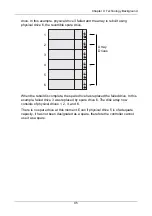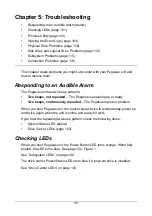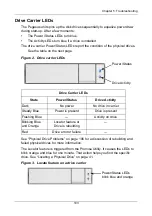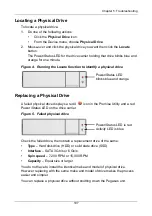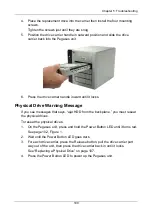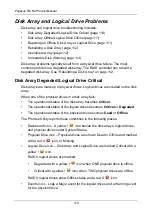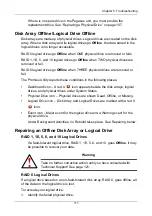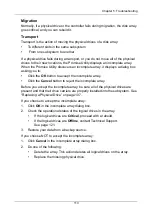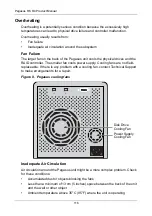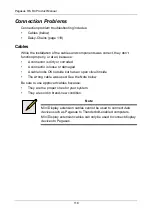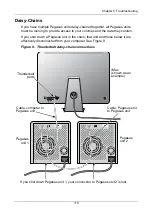Pegasus R6, R4 Product Manual
106
Physical Drive Problems
Physical drive troubleshooting includes:
•
Diagnosis using the Promise Utility (below)
•
Locating a Physical Drive (page 107)
•
Replacing a Physical Drive (page 107)
•
Physical Drive Warning Message (page 109)
Physical drives are the foundation of data storage. A physical drive problem can
affect your entire RAID system.
Diagnosis using the Promise Utility
In the Promise Utility, when a yellow !
icon or a red X
icon appears beside
a physical drive, check the drive’s operational status:
1.
Click the
Physical Drive
icon.
2.
Mouse-over and click the physical drive you want then click the
View
button.
Look under Operational Status for the condition of the physical drive.
•
Offline
– Check the drive for:
•
PFA Condition
– Caused by a bad block or sector. See Note 1
below.
•
Stale Condition
– Caused by obsolete array information on the
physical drive. See Note 2 below.
•
Drive Failed or Dead
– The physical drive cannot be repaired. You
must replace the failed drive.
Note 1:
Clear the error condition. Then the physical drive is available. See
“Clearing a Stale or a PFA Condition” on page 43.
Note 2:
Identify the disk array to which the physical drive belongs. Then delete
the disk array. If the error condition remains on the physical drive, clear the error
condition.