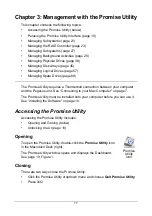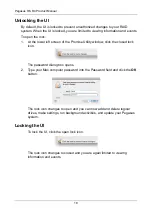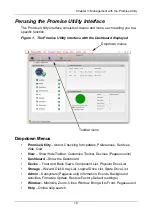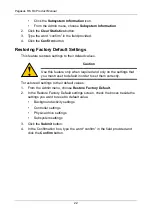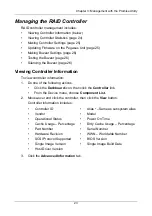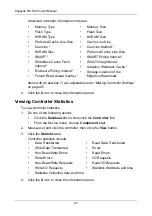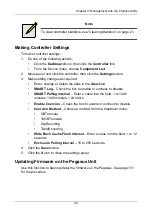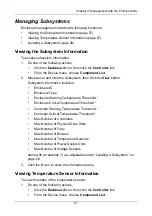Chapter 3: Management with the Promise Utility
31
•
Select LD
– Check the boxes for the logical drives to run
Redundancy Check. Check at least one logical drive.
5.
Click the
Save
button.
To return to currently running background activities, click the
Background
Activities
button.
Changing a Background Activity Schedule
To change an existing scheduled background activity:
1.
From the Admin menu, choose
Background Activities
.
2.
Click the
Scheduler
button.
The list of scheduled background appears.
3.
Mouse-over and click the background activity, then click the
Settings
button.
4.
Make settings as needed.
•
Choose the option for the activity you want:
•
Media Patrol
•
Redundancy Check
•
Spare Check
•
Choose a
Start Time
from the dropdown menus.
The menus have a 24-hour clock.
•
Choose a
Recurrence Pattern
option, daily, weekly, or monthly.
•
For the Daily option, enter an interval in the Every field.
•
For the Weekly option, enter an interval in the Every field and
choose one or more days of the week.
•
For the Monthly option, choose, Day of the Month option or a
sequential and specific day from the dropdown menu. Also choose
which months.
•
Choose a
Start From
date from the dropdown menus.
•
Choose an
End On
option,
•
No end date or perpetual.
•
End after a specific number of activity actions.
•
Until date from the dropdown menus.
•
For Redundancy Check, choose,
•
Auto Fix
option – Attempts to repair the problem when it finds an
error. Check to enable
•
Pause on Error
option – The process stops when it finds a non-
repairable error. Check to enable