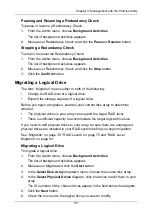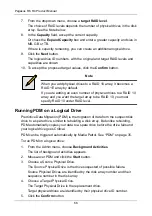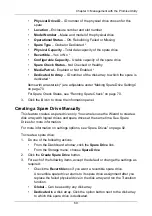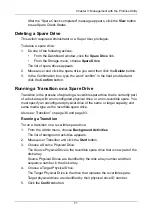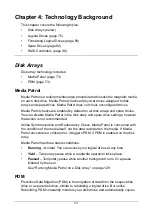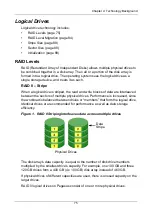Chapter 3: Management with the Promise Utility
61
4.
Click the
X
icon to close the information panel.
To clear the check tables, see “Clearing Statistics” on page 21.
Creating a Logical Drive Manually
This feature creates a logical drive only. You can also use the Wizard to create a
disk array with logical drives and spare drives at the same time. See “Creating a
Disk Array and Logical Drive with the Wizard” on page 47.
To create a logical drive manually:
1.
Do one of the following actions:
•
Click the
Logical Drive
icon.
•
From the Storage menu, choose
Logical Drive
.
2.
Click the
Create Logical Drive
button.
3.
Click the option button of the disk array you want to use and click the
Next
button.
4.
Accept the defaults or make changes:
•
Optional. Enter an alias in the
Alias
field.
Maximum of 32 characters; letters, numbers, space between
characters, and underline.
•
Choose a
RAID level
.
The choice of RAID levels depends the number of physical drives in the
disk array.
•
In the Capacity field, accept the default maximum capacity or enter a
lesser capacity and size in MB, GB or TB.
Any remaining capacity is available for an additional logical drive.
•
Choose a Stripe size.
64 KB, 128 KB, 256 KB, 512 KB, and 1 MB are available.
•
Choose a Sector size.
512 B, 1 KB, 2 KB, and 4 KB are available.
•
Choose a Read (cache) Policy.
Read Cache, Read Ahead, and No Cache are available.
•
Choose a Write (cache) Policy.
Write Back and Write Through (Thru) are available.
The Write Cache is always set to WriteThru when the Read Cache is set
to NoCache.
•
For RAID 6 logical drives, choose a Codec Scheme from the dropdown
menu.
P+Q and Q+Q are available.