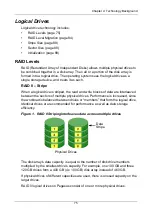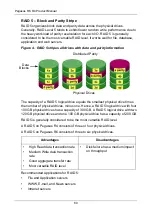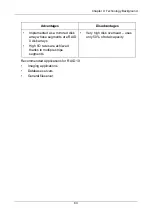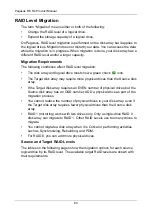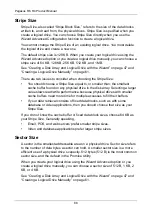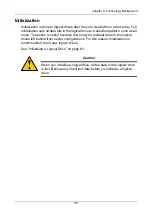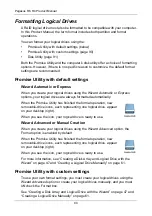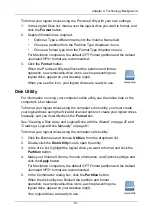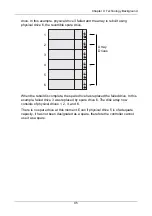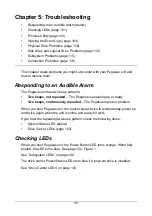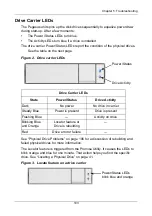Pegasus R6, R4 Product Manual
88
Stripe Size
Stripe Size, also called “Stripe Block Size,” refers to the size of the data blocks
written to, and read from, the physical drives. Stripe Size is specified when you
create a logical drive. You can choose Stripe Size directly when you use the
Wizard Advanced Configuration function to create a logical drive.
You cannot change the Stripe Size of an existing logical drive. You must delete
the logical drive and create a new one.
The default stripe size is 128 KB. When you create your logical drive using the
Wizard Advanced option or you create a logical drive manually, you can choose a
stripe size of 64 KB, 128 KB, 256 KB, 512 KB, and 1 MB.
See “Creating a Disk Array and Logical Drive with the Wizard” on page 47 and
“Creating a Logical Drive Manually” on page 61.
There are two issues to consider when choosing the Stripe Size:
•
You should choose a Stripe Size equal to, or smaller than, the smallest
cache buffer found on any physical drive in the disk array. Selecting a larger
value slows read/write performance because physical drives with smaller
cache buffers need more time for multiple accesses to fill their buffers.
•
If your data retrieval consists of fixed data blocks, such as with some
database or video applications, then you should choose that size as your
Stripe Size.
If you do not know the cache buffer or fixed data block sizes, choose 64 KB as
your Stripe Size. Generally speaking,
•
Email, POS, and web servers prefer smaller stripe sizes.
•
Video and database applications prefer larger stripe sizes.
Sector Size
A sector is the smallest addressable area on a physical drive. Sector size refers
to the number of data bytes a sector can hold. A smaller sector size is a more
efficient use of a physical drive’s capacity. 512 bytes (512 B) is the most common
sector size, and the default in the Promise Utility.
When you create your logical drive using the Wizard Advanced option or you
create a logical drive manually, you can choose a sector size of 512 B, 1 KB, 2
KB, or 4 KB.
See “Creating a Disk Array and Logical Drive with the Wizard” on page 47 and
“Creating a Logical Drive Manually” on page 61.