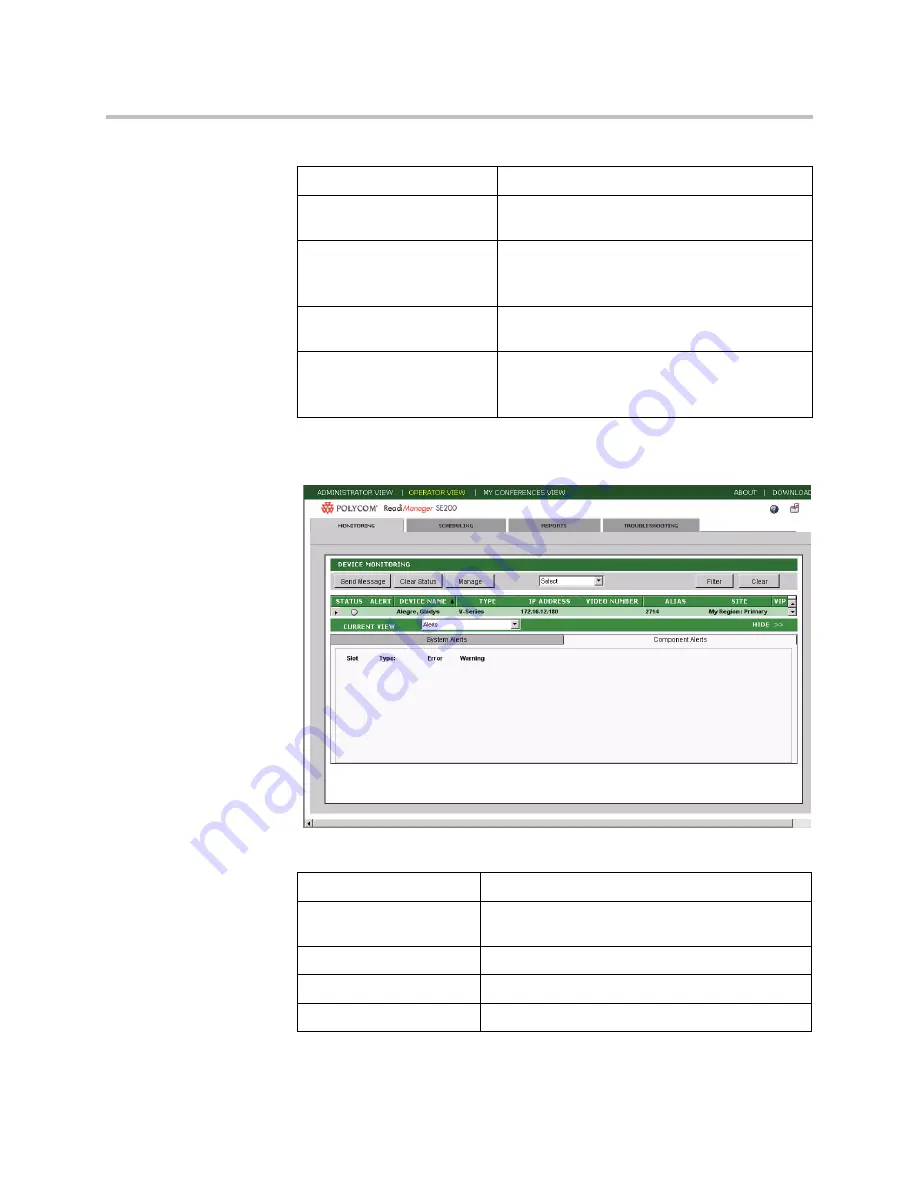
Device and Site Monitoring
5-13
Figure 5-8
Component Alerts Tab
Card Slot Number
The slot number in which the card is inserted. The
list shows all cards on the MGC.
Type
Description for the card.
Error
Indicates whether an error occurred (Yes/No).
Warning
Indicates whether a warning occurred (Yes/No).
Low Battery
The battery is running low in the remote control
for the video device.
Lost Directory Server
The global directory cannot display. The directory
server may be offline.
Note:
Available for iPower only.
Server Redirection
A redirect response string (HTTP 3XX) has been
returned from another server.
Camera Disconnected
The camera is unplugged from the main unit of
the video endpoint.
Note:
Available for iPower only
Table 5-7
Information in System Alerts Tab (continued)
Error or Warning Message
Description
Table 5-8
Information in Component Alerts Tab
Column Description
Summary of Contents for ReadiManager SE200
Page 1: ...Polycom ReadiManager SE200 Operator s Guide Version 1 0 1 August 2006 PN DOC2128B ...
Page 6: ...Polycom ReadiManager SE200 Operator s Guide vi ...
Page 18: ...Polycom ReadiManager SE200 Operator s Guide 2 4 ...
Page 26: ...Polycom ReadiManager SE200 Operator s Guide 3 8 ...
Page 38: ...Polycom ReadiManager SE200 Operator s Guide 4 12 ...
Page 56: ...Polycom ReadiManager SE200 Operator s Guide 5 18 ...
Page 70: ...Polycom ReadiManager SE200 Operator s Guide 7 10 ...
















































