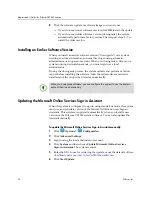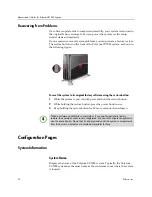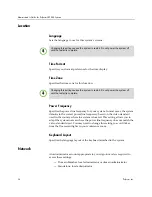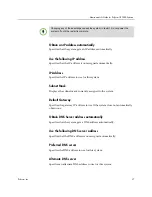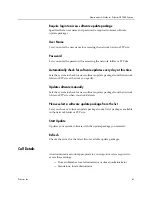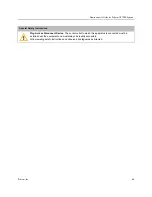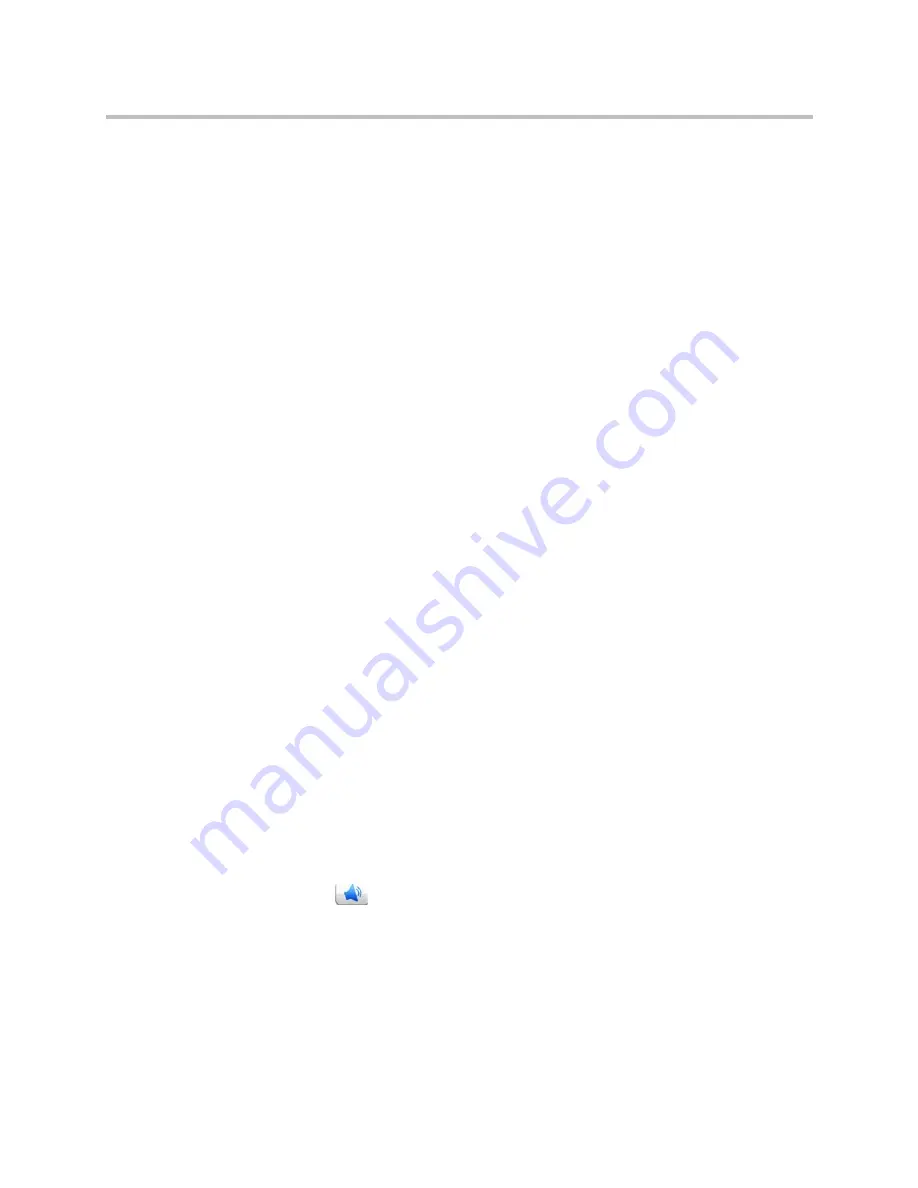
Administrator’s Guide for Polycom CX7000 Systems
Polycom, Inc.
33
Custom Text
Lets you enter text to display when the system goes to sleep. This setting is
available when you choose
3D text
as the screen saver.
Screen Saver Wait Time (minutes)
Specifies how long the system remains awake during periods of inactivity.
Show the Calendar on Monitor 2
Lets you specify that
the calendar displays on Monitor 2. By default, the
calendar is displayed on Monitor 1.
This option is available only when two monitors are connected to your system.
Change Cursor Behavior to Match Monitor Orientation
By default, you can move the cursor from Monitor 1 to Monitor 2 by moving
the mouse to the right. If your Monitor 2 is located on to the left of Monitor 1,
use this setting to configure your cursor to move to Monitor 2 by moving the
mouse to the left.
This option is available only when two monitors are connected to your system.
Audio
Speaker
Specifies which speakers, earphones, or other audio output device to use.
Speaker Volume
Lets you adjust the volume you hear.
Speaker Test Button
Click
to play a sound through your speakers.
Microphone
Specifies which microphone or other audio input device to use.