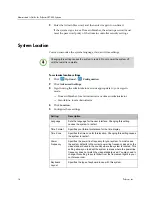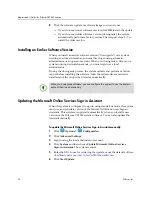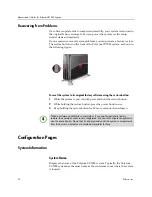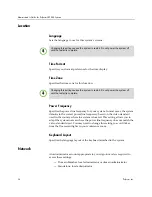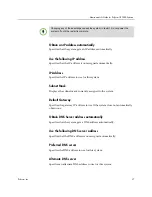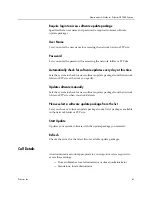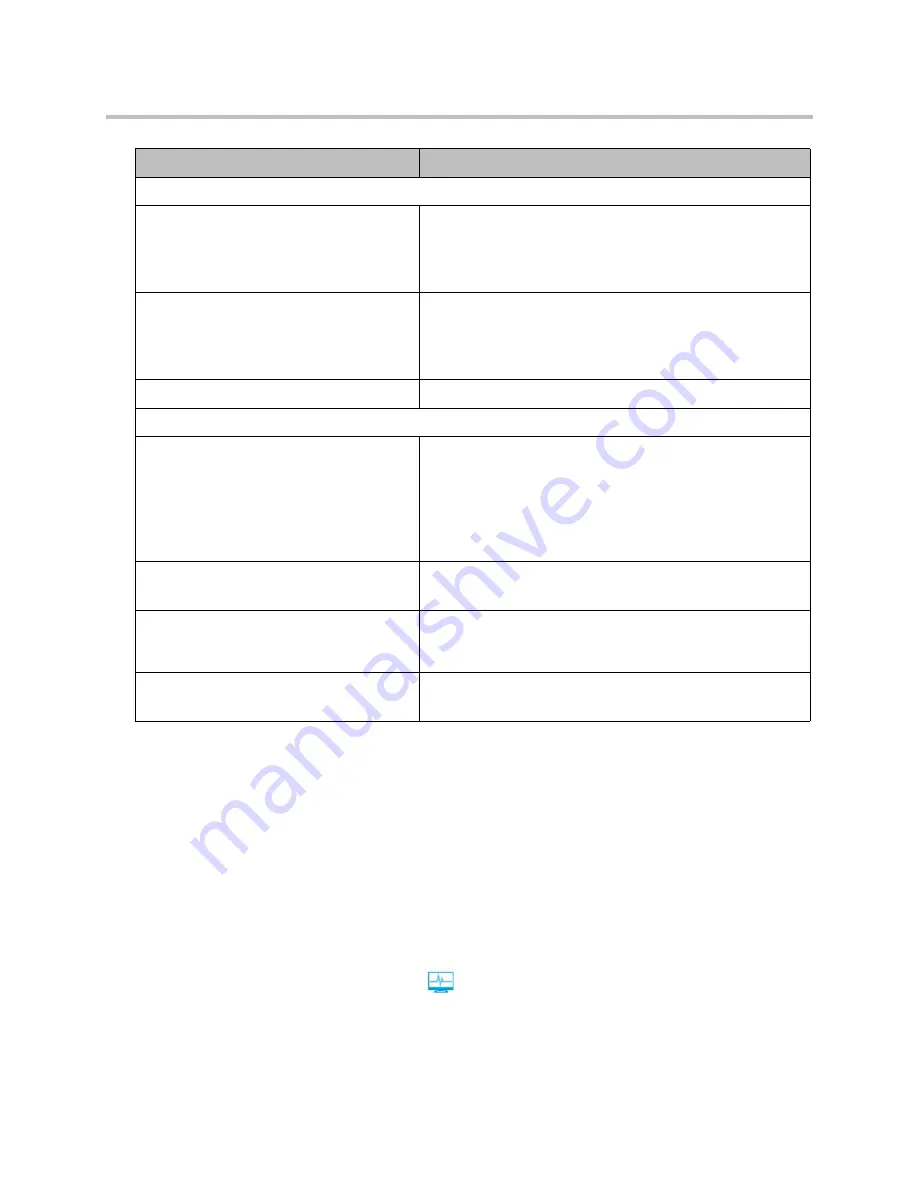
Administrator’s Guide for Polycom CX7000 Systems
28
Polycom, Inc.
For more troubleshooting information, you can search the Knowledge Base at
support.polycom.com
.
Viewing Call Diagnostics
You can view system statistics while you are in a call to help you troubleshoot
problems. You can also test whether the system can establish contact with a
far-site IP address.
To view system statistics:
During a call, click
on the CX7000 system in-conference toolbar.
>>
View the following information:
Video
My camera is not listed in the device
selection list.
Ensure that your camera cable is connected securely.
Return to the Home screen, then click
Options >
Configuration > Camera
and check again.
Restart the Polycom CX7000 system.
Others don't see my video.
Ensure that your camera cable is connected securely.
Verify your camera settings. To do this, click
Options >
Configuration and then choose Camera
.
Restart the Polycom CX7000 system.
The video is cut off on my HDMI monitor.
Adjust the video display to pixel to pixel.
Audio
Others don't hear my audio.
Ensure that your audio is not muted.
Ensure that your microphone cable is connected securely.
Ensure that the monitor is configured to use an input channel
that supports audio input.
Verify your audio settings. To do this, click
Options >
Configuration and then choose Audio
.
Far-site participants hear an echo.
Reduce the volume on your system.
Place the microphone and speakers as far apart as possible.
Far-site participants hear poor audio.
Place the microphone farther from the person speaking.
Speaking too close to the microphone can cause poor audio
quality.
I don't hear audio from others.
Ensure that the far-site audio is not muted.
Ensure that your volume is set to an audible level.
Symptom
Corrective Action