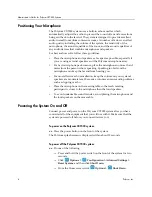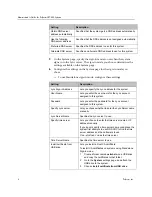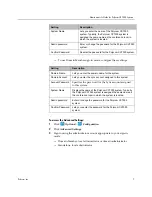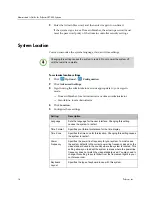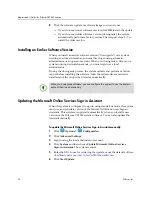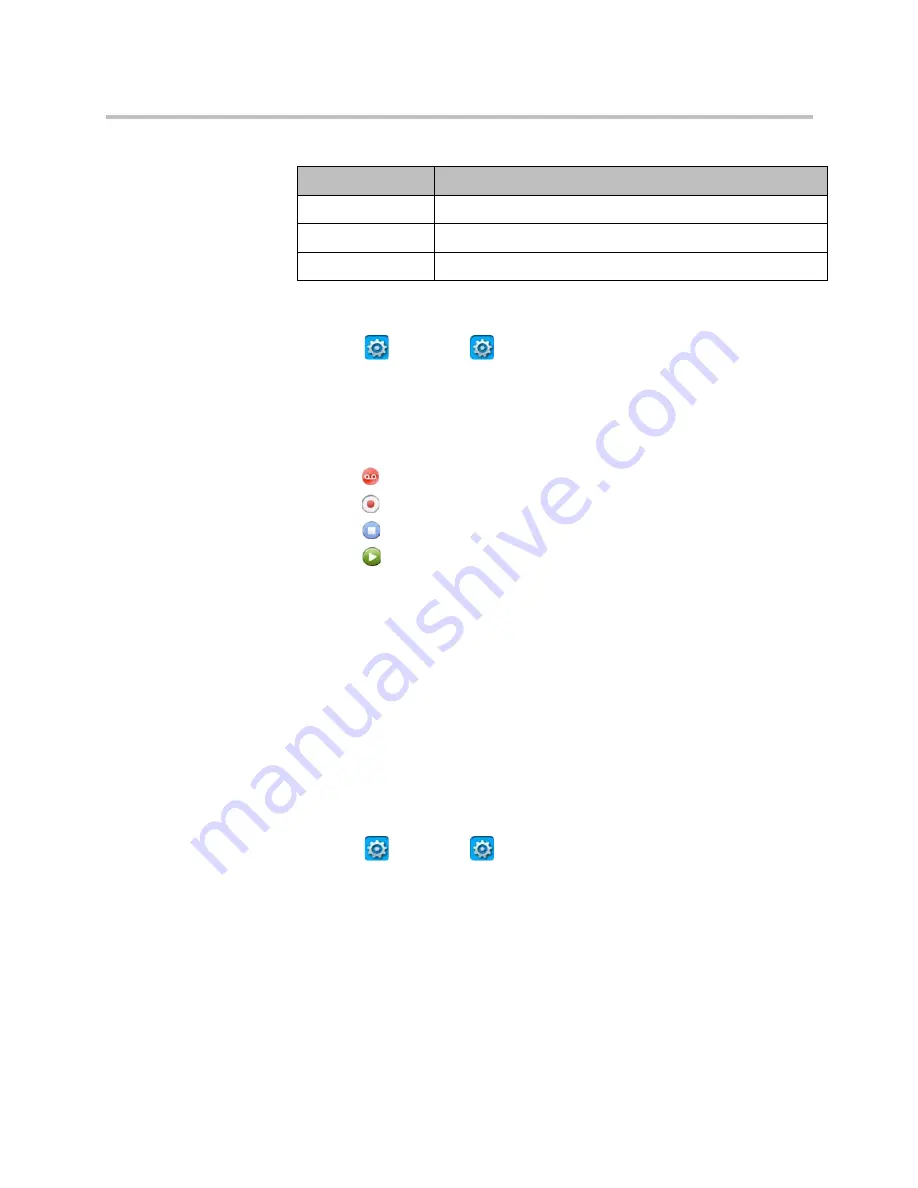
Administrator’s Guide for Polycom CX7000 Systems
Polycom, Inc.
13
To test your audio devices:
1
Click
Options >
Configuration
> Audio
.
2
Sign in using the administrator account appropriate to your sign-in
mode:
—
Domain Member: local administrator or domain administrator
—
Standalone: local administrator
3
Click .
4
Click
to start recording your audio.
5
Click
to stop recording.
6
Click
to play back the audio you recorded.
Move the microphone closer or farther away from you as needed.
Accessing Administrator Settings
During first-time setup, the setup wizard prompts you for the local
administrator password. By default, the administrator User Name is
admin.
You set the password in the setup wizard, and you can change it any time. To
ensure the security of your system, you should set a password for your
system’s local administrator account.
To change the Admin Password:
1
Click
Options >
Configuration
.
An administrator account appropriate to your sign-in mode is required to
access these settings:
—
Domain Member: local administrator or domain administrator
—
Standalone: local administrator
2
Click
System
.
Setting
Description
Microphone
Specifies which microphone or other audio input device to use.
Microphone Volume
Lets you adjust the level for your microphone input.
Audio Test
Lets you test the audio devices used for making calls.