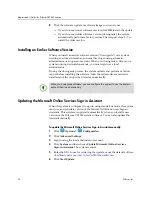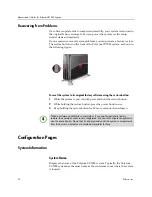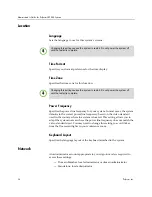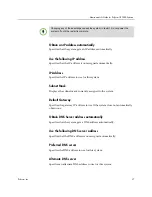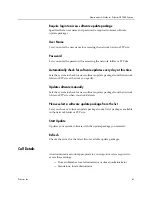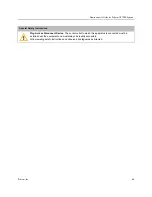Administrator’s Guide for Polycom CX7000 Systems
30
Polycom, Inc.
Recovering from Problems
If a software update fails to complete successfully, your system is returned to
the original factory settings. When you power the system on, the setup
wizard starts automatically.
If you experience severe system problems, you can perform a factory restore.
The restore button is on the front of the Polycom CX7000 system, as shown in
the following figure:
To reset the system to its original factory software using the restore button:
1
While the system is powered off, press and hold the restore button.
2
While holding the restore button, press the power button once.
3
Keep holding the restore button for 20 more seconds, then release it.
Configuration Pages
System Information
System Name
Displays the name of the Polycom CX7000 system. Typically, the Polycom
CX7000 system has the same name as the conference room where the system
is located.
When a software update fails to complete or if you need to perform a factory
restore, the domain account is not unregistered, You cannot configure the system to
use the same System Name that it used previously until the system is unregistered
from the domain. Contact your domain administrator for help.