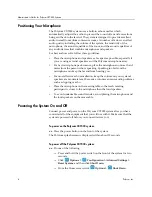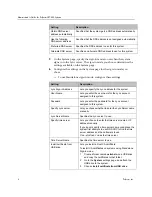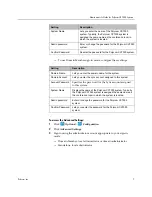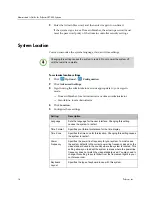Administrator’s Guide for Polycom CX7000 Systems
Polycom, Inc.
3
Preparing Your Meeting Room for the Polycom CX7000 System
•
Ensure that the room has a wired ethernet connection. Wireless operation
is not supported.
•
If the meeting room requires a key card for access, ensure that the users
who need to use the room have the appropriate access cards.
•
Ensure that the room has good lighting. Diffused cool white fluorescent
lighting works best.
•
If the room has windows, consider covering them with blinds. Place the
camera so that it points away from windows.
•
Use light blue for wall colors. Avoid dark or vivid wall colors.
Positioning the Polycom CX7000 System
The Polycom CX7000 system can be set up in multiple ways. When used with
furniture such as a pedestal or wall mount, the system fits into a bracket on the
back of the display. The system can also be placed in a cart or on a table.
To position the system:
>>
Position the system so that the camera does not face toward a window or
other source of bright light. Leave enough space to connect the cables
easily. Place the camera and display together so that people at your site
face the camera when they are looking at the display.
If you need to position the system horizontally, remove the stand and install
the self-adhesive feet.
Setting Up the Polycom CX7000 System Hardware
Set up the Polycom CX7000 system using the printed instructions provided in
the box with the system. You can also find an electronic version of the system
setup sheet at
www.polycom.com/videodocumentation
.
Note that HDMI input is not supported in this release.
Caution. Risk of Electric Shock. To reduce the risk of personal injury or damage to
the equipment, do not use screws longer than those supplied (M4x16, 8.00 mm
maximum head diameter) to reconnect the stand to the system.