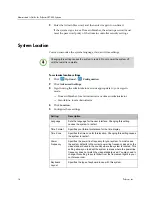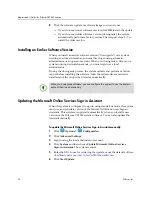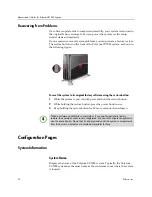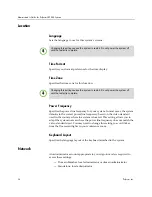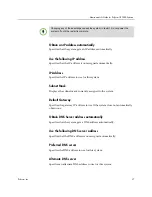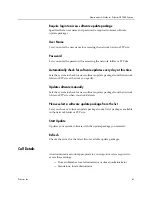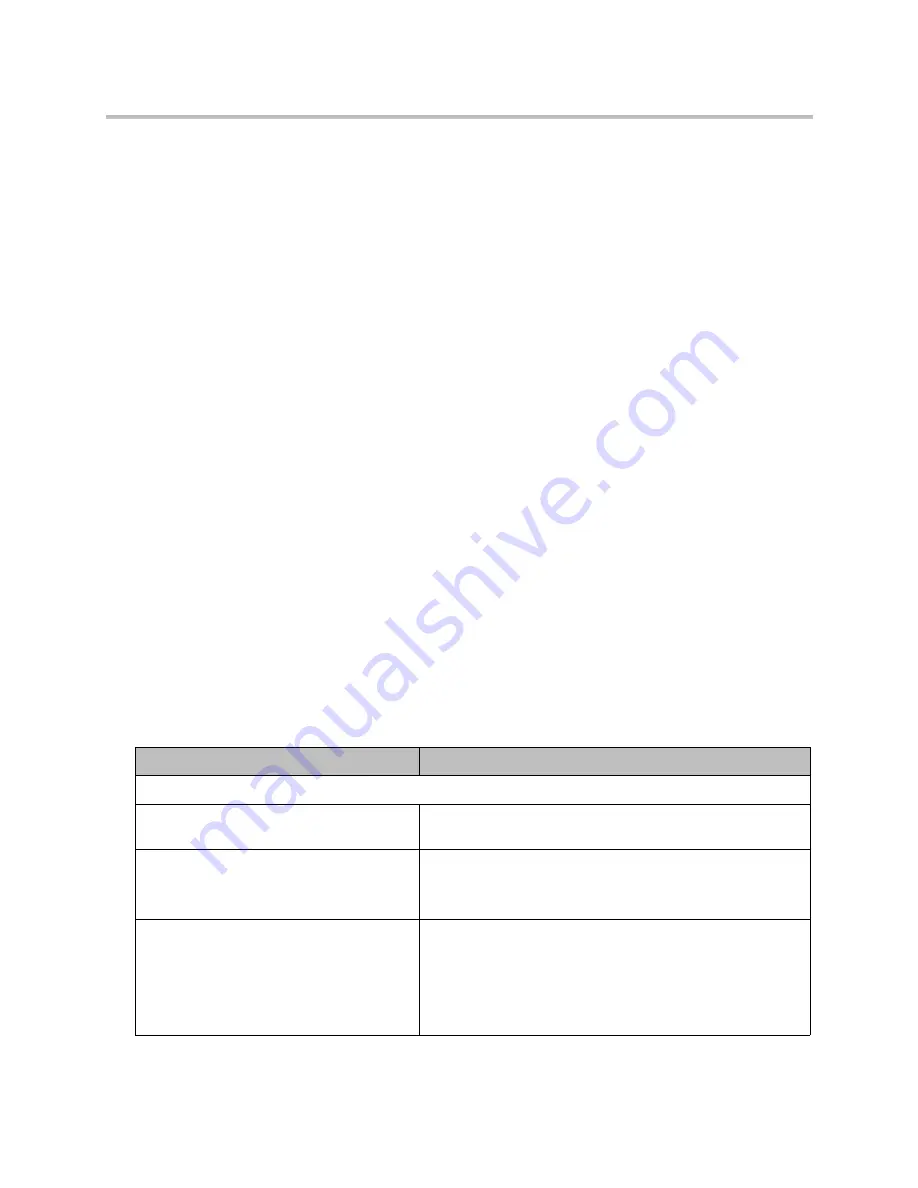
Administrator’s Guide for Polycom CX7000 Systems
Polycom, Inc.
27
2
Enter the IP address of the system to which you want to connect, and
click
Connect
.
3
Enter the user name and password for a domain administrator or local
admin account.
4
If the CX7000 system has been inactive for three minutes and is not in a
call, the Remote Desktop session starts.
If the CX7000 system has not been inactive for three minutes and is not in
a call, you can press
Ctrl + Shift + R
on the CX7000 system keyboard to
enable the Remote Desktop session.
5
At the local Polycom CX7000 system, if there is no meeting in progress,
you are prompted to accept the connection.
6
The local Polycom CX7000 system session ends when the remote desktop
session starts.
To end the Remote Desktop connection:
>>
Do one of the following:
—
On the remote computer, close the Remote Desktop session. The
Polycom CX7000 starts automatically on the local system.
—
On the local system, log in or power the system off, then on.
Troubleshooting
Solving Audio and Video Problems
Symptom
Corrective Action
General
The system won’t power on.
Ensure that your power cable is connected securely to a
working power outlet.
The system powers on, but the CX7000
application does not start.
Reset the system:
1
Power the system off.
2
Press F12 and power the system on again.
When I try to search the Address Book, I get
a message that the Address Book is
synchronizing.
Each time you sign in, Lync synchronizes the Address Book on
the local system with the Address Book on the server. If you
see this message, wait a few minutes for synchronization to
finish, and try again.
Search for the full user name (for example,
[email protected]).