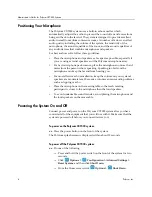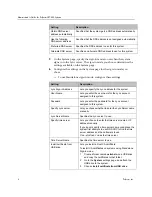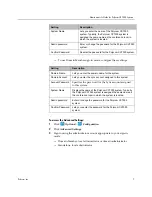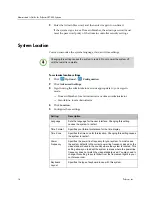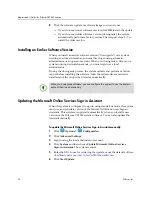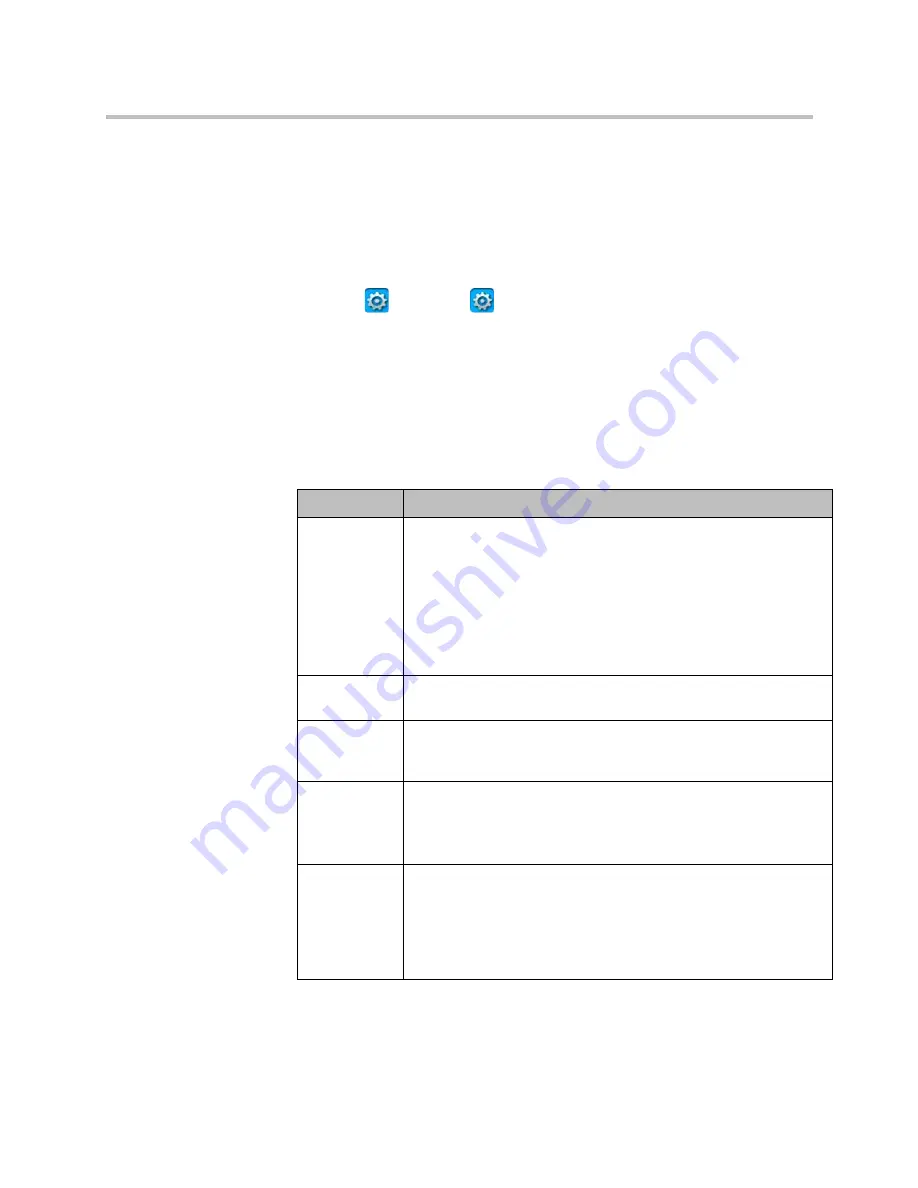
Administrator’s Guide for Polycom CX7000 Systems
10
Polycom, Inc.
Customizing the Display Behaviors
You can customize the video output used when the system goes to sleep. If
your system uses two monitors, you can also customize the system behavior
for systems with two monitors.
To customize the display behaviors:
1
Click
Options >
Configuration
.
2
Click
Display
.
3
Sign in using the administrator account appropriate to your sign-in
mode:
—
Domain Member: local administrator or domain administrator
—
Standalone: local administrator
4
Configure these settings:
Setting
Description
Screen Saver
Specifies the screen saver output for the monitor when the system
goes to sleep. Choose one of the following:
•
None: Prevents the system from entering sleep mode.
•
Blank: Displays black video. This is the recommended setting to
prevent burn-in for TV monitors.
•
3D Text: Displays the text you specify in a 3D format. You can
specify up to 20 characters. After 30 minutes, the screen saver
shuts off and the screen remains blank.
Custom Text
Lets you enter text to display when the system goes to sleep. This
setting is available when you choose 3D text as the screen saver.
Screen Saver
Wait Time
(minutes)
Specifies how long the system remains awake during periods of
inactivity.
Show
calendar on
Monitor 2
Lets you specify that the calendar displays on Monitor 2. By default,
the calendar is displayed on Monitor 1.
This option is available only when two monitors are connected to
your system.
Change cursor
behavior to
match monitor
orientation.
By default, you can move the cursor from Monitor 1 to Monitor 2 by
moving the mouse to the right. If your Monitor 2 is located to the left
of Monitor 1, use this setting to configure your cursor to move to
Monitor 2 by moving the mouse to the left.
This option is available only when two monitors are connected to
your system.