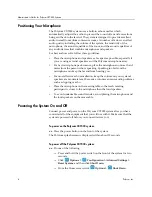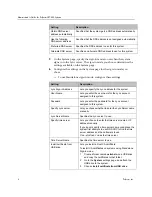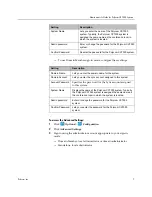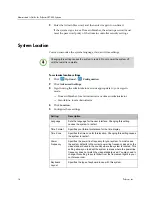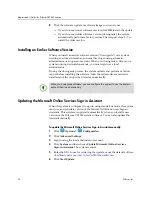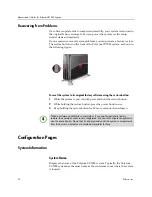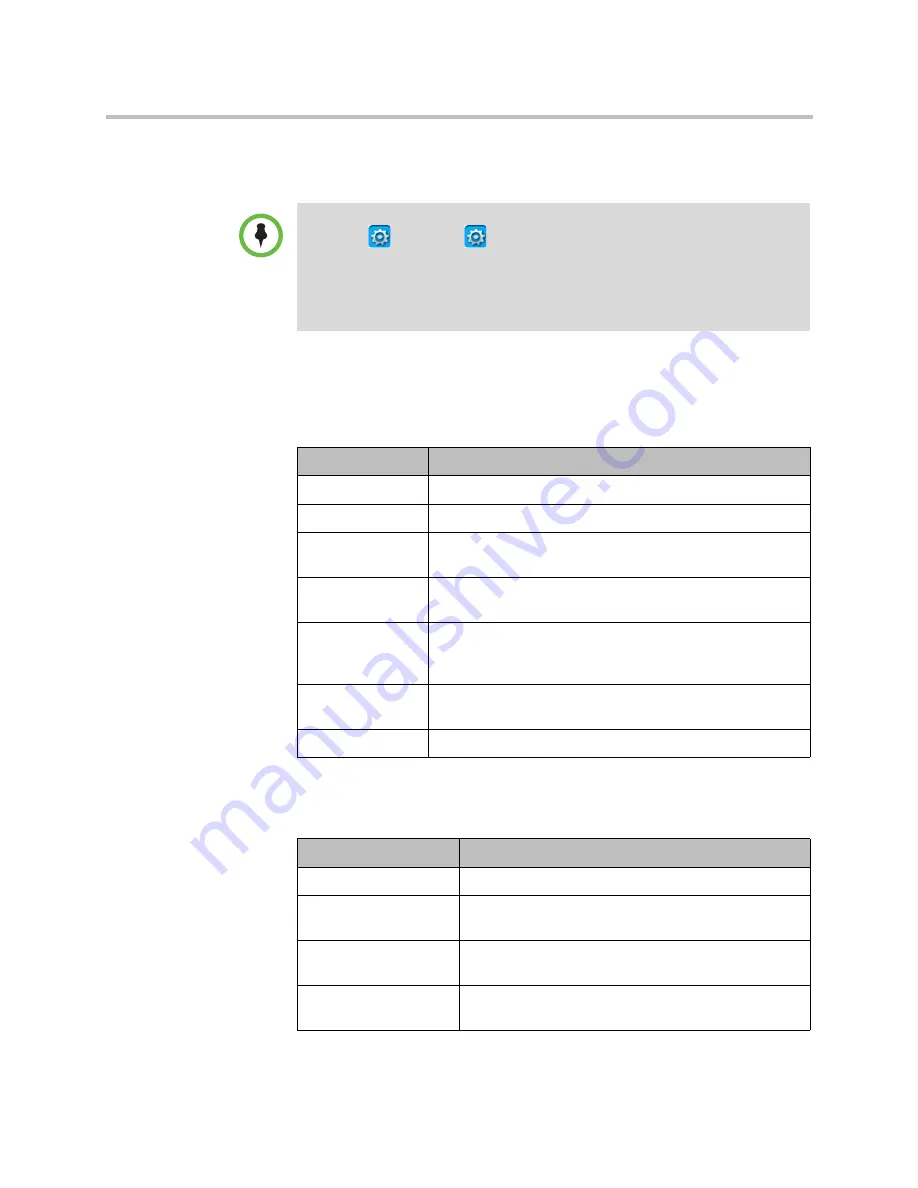
Administrator’s Guide for Polycom CX7000 Systems
Polycom, Inc.
17
4
Click
System
. The settings you see depend on the sign-in mode you chose
when the system was set up.
5
Do one of the following:
—
Configure these settings if the system is configured to use Domain
Member as the sign-in mode:
—
Configure these settings if the system was configured to use
Standalone as the sign-in mode:
To change the sign-in mode, you must reset the system. To reset the system:
1
Click
Options >
Configuration
.
2
Click
Advanced Settings
and sign in using a domain administrator or an
operator account.
3
Click
Reset System
.
4
Click
Reset System
to confirm.
Setting
Description
Domain Name
Lets you view the domain name for the system.
Domain Account
Lets you view the Lync account assigned to this system.
Account Password
Specifies the password for the Lync account assigned
to this system
.
Confirm Password
Lets you reenter the password for the Lync account assigned
to this system.
System Name
Displays the name of the Polycom CX7000 system. Typically,
the Polycom CX7000 system is assigned the same name as
the conference room in which the system is located.
Admin password
Enter or change the password for the Polycom CX7000
system.
Confirm Password
Lets you reenter the password for the system.
Setting
Description
Lync Sign-in Address
Displays the Lync address for the system.
Lync User Name
Displays the user name for the Lync account assigned
to this system.
Lync Password
Lets you enter or change the password for the Lync
account assigned to this system.
Specify Microsoft Lync
server
Lets you choose whether to enter the Lync Server name
manually.