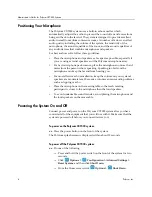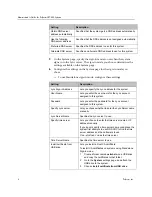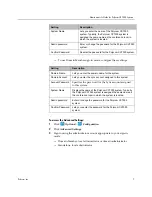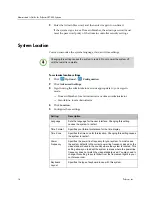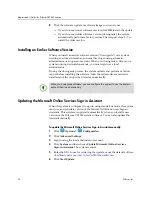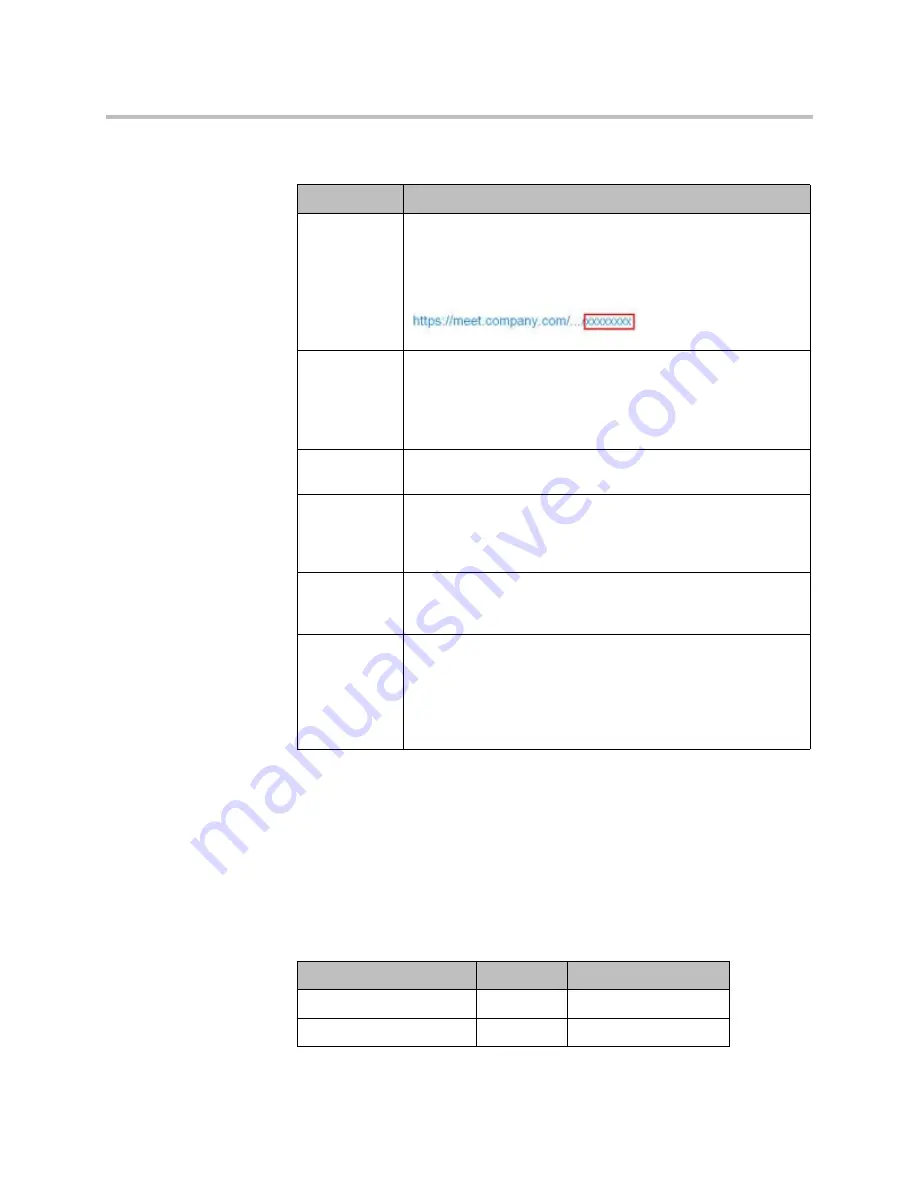
Administrator’s Guide for Polycom CX7000 Systems
Polycom, Inc.
9
4
Configure these settings:
Monitors and Cameras
Connecting Monitors to a Polycom CX7000 System
The following table shows how you can connect a monitor to a Polycom
CX7000 system.
Setting
Description
Require
Meeting ID to
start meeting
Specifies whether a Meeting ID is required to join an online
meeting from the Polycom CX7000 system. You can find the
Meeting ID in the Join the conference link found in the meeting
email.
Auto-answer
incoming calls
Specifies whether the system should answer incoming calls
automatically.
Automatically answering video calls is convenient, but keep in
mind that an unexpected caller could interrupt you when you're
busy or look at your room if you aren't there.
Show Contact
list
Specifies whether you want to display the system’s Contact list in
the
Find a Contact
window.
Hide Shut
Down Option
from users
Lets you choose whether to display the
Shut Down
choice on the
Options
menu. Administrators can power the system off by
choosing
Options > Advanced Settings > Reset System >
Shut Down
.
Allow
switching
users
Configures the system to allow users to sign in to the CX7000
system and view their own meeting list and contact lists.
Idle Session
Timeout in
Minutes
When switching users is enabled, specifies the number of
minutes your system can be idle before the current user’s
session times out and the system’s default user is signed in.
Select 1 to 1440 minutes.
Note that this setting is not applied when you access the system
using Remote Assistance.
Video Output Number
Connector
Output Formats
1
HDMI
HDMI
2
DVI-I
DVI-D, VGA, HDMI