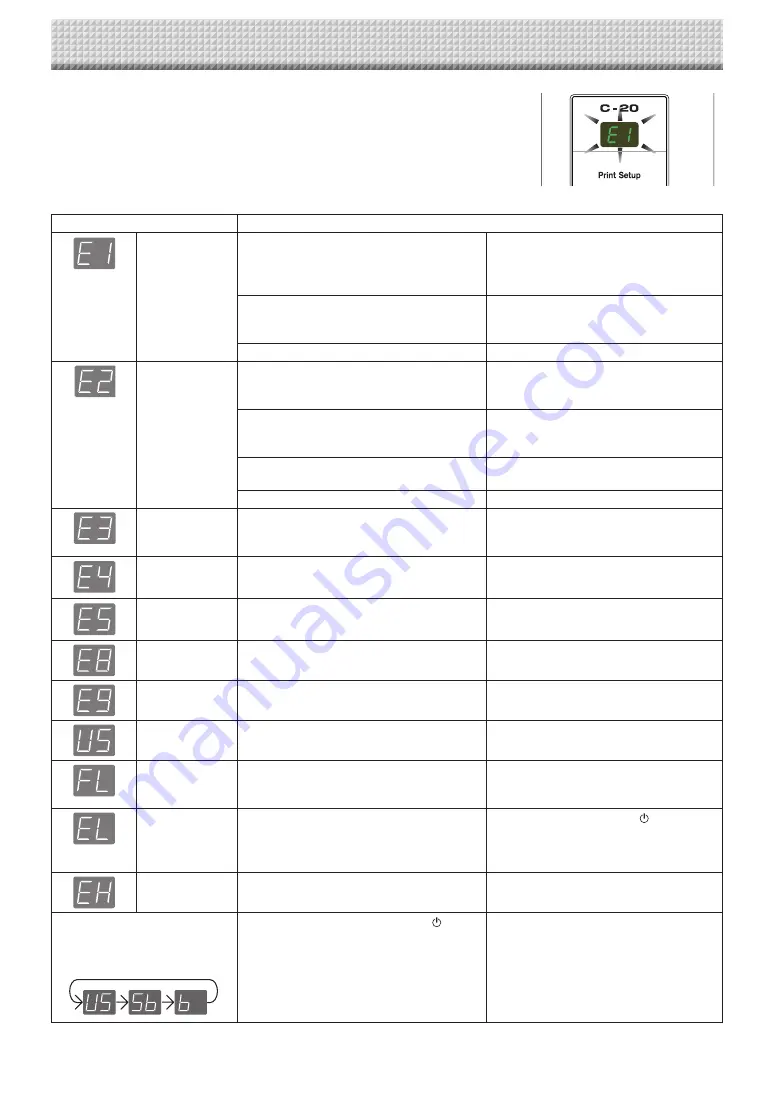
E-46
Captureboard (main unit) related errors
Error Display Number
Problem and Solution
Printer not con-
nected
No printing paper
Printer problem
• Is the printer cable connected?
• Is power being supplied to the printer?
• When the printer uses an AC power adapt-
er, is the cable disconnected somewhere?
• Connect the printer properly and switch
on the printer power.
• Has paper been set in the printer?
• Turn the power of the printer off and then
on again, and load the printer with A4 or
letter size paper.
• Is the printer error indicator flashing (or lit)? • Read the printer instruction manual.
USB Memory not
recognized
• Is the USB memory unformatted.
• This unit supports the FAT and FAT 32
formats. Perform the formatting with the
personal computer.
• Is a USB memory that is not supported by
the captureboard being used?
• The file formats for USB memory devices
that can be used on this captureboard
are FAT and FAT32.
• Is the USB memory device plugged in fully? • Please check the operation with a per-
sonal computer.
• Is the USB memory damaged?
—
Memory storage
problem
• An error occurred during memory storage.
• Please perform memory storage again.
• Do not insert or remove the USB memory
during processing.
Reading problem • There is a lighting fault of the reading light
source, or a read signal error.
• Unplug the power plug from the power
outlet and then plug it in again.
System error
• There is a memory or internal fault.
• Unplug the power plug from the power
outlet and then plug it in again.
Security protec-
tion
• The operation is set to “Disable” in the
security settings.
• Change the setting of the desired item to
“Enable”. (See page E-42.)
Color printing
prohibited
• Coloring printing is set to “Disable”.
• Change the color printing setting to
“Enable”. (See pages E-31, E-38.)
USB memory not
connected
• USB memory device is not plugged into the
main unit.
• Plug the USB memory device into the
USB port.
Memory is full
• There is no available space.
• Please delete unnecessary data using
a personal computer (See Page E-19,
E-27).
An unsupported
printer is con-
nected
• A printer that is not supported by the cap-
tureboard has been connected.
• Press the ON/Standby
button and
switch off the power. When a record is
required, switch on the power and save
to USB memory.
Time setting error • An error has occurred when setting the
time.
• Start over and set the proper date and
time.
When the “USb” letter display is
flowing...Warning that disconnec-
tion of USB memory has been for-
gotten
• Did you press the ON/Standby button
while the USB memory device was plugged
into the main unit?
• A USB memory device is plugged into
the main unit. When the USB memory
device is disconnected, the power will
be switched off and the unit will enter the
standby mode.
If the problem persists, please contact your nearby PLUS Corporation sales office, dealer, or store.
Meaning of Error Messages
If any of the following flashing indications appear in the display window of the
control panel, please check the matters described below.
Error messages flash for 5 seconds, then stop flashing, remaining lit.
https://www.supplychimp.com/


































