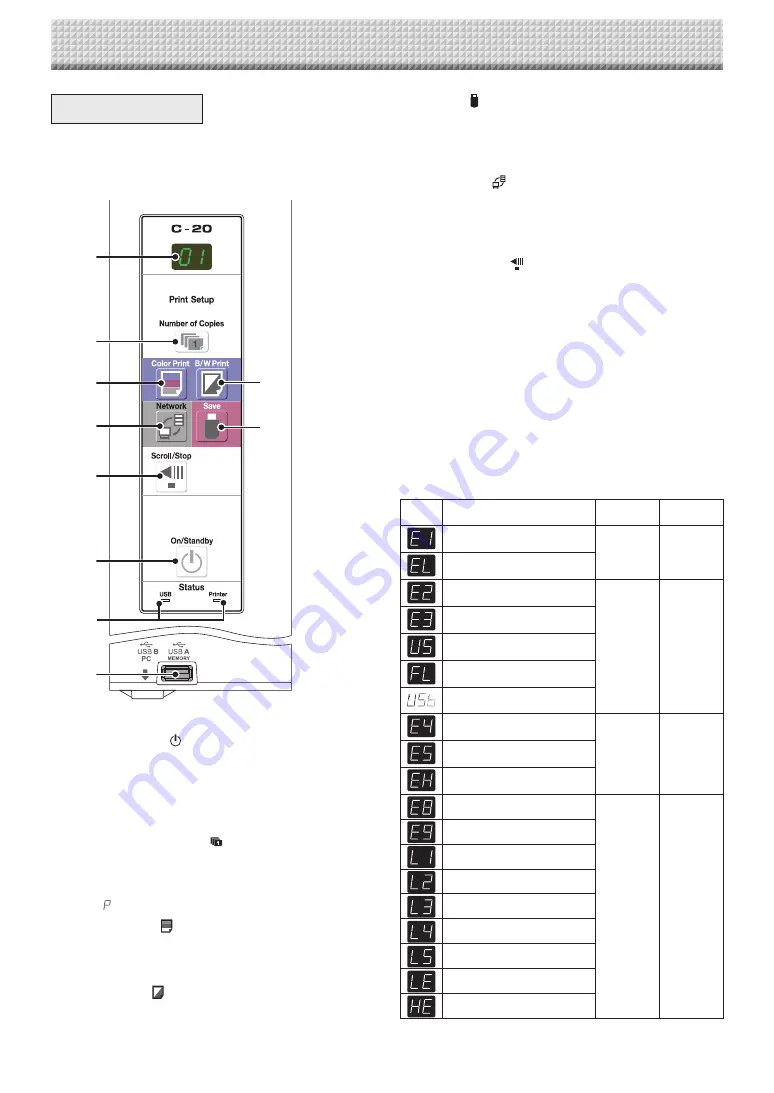
E-8
6 Save ( ) button (USB memory storage)
The sheet is moved by 1 screen and read, and the image
is stored on the USB memory device.
When connected to a computer by USB cable, the image
is stored in the captureboard’s internal memory.
7 Network ( ) button
Scrolls and scans the sheet one screen’s worth and saves
the data in the folder for saving.
The data is saved either on the captureboard or in a
folder on the FTP server, as previously set.
8 Scroll/Stop ( ) button
Scrolls the sheet one screen portion left, then stops auto-
matically. A press of this button while scrolling will stop
the scrolling.
9 USB A Memory port (USB Type A)
Saves in commercially-available USB memory images
that have been read by the captureboard.
10 Status
These indicators notify of errors in the captureboard, USB
memory device, network or printer according to whether
they are lit or off and how they light (see table below).
When the captureboard is functioning properly, the status
indicators are lit green. (See table below)
Also check the error message on the display window.
For error information and remedies, see page E-46.
Display
window
Meaning
USB indicator Printer indicator
Printer problem
Off
Lit red
An unsupported printer is connected
USB Memory not recognized
Lit red
Off
USB Memory storage problem
USB memory not connected
Memory is full
Warning that disconnection of USB
memory has been forgotten
Reading error
Flashing red
Flashing red
System error
Time setting error
Security protection
Off
Off
Color printed prohibited
LAN cable disconnected
FTP server recognition error
FTP server connection failure
FTP server writing failure
Network or other error
Network setting reset error
Header/footer writing error
* The letters “USB” scroll on the display.
2
3
4
7
8
1
10
9
5
6
1 ON/Standby ( ) button
Turns the captureboard’s power on and off (standby
mode).
2 Display window
The number of copies, operating status and error mes-
sages are displayed on the 7-segment LEDs.
3 Number of Copies ( )/Test print button
Press this button to set the number of copies to be
printed (max. 10). The number of copies is displayed on
the display window.
* “
” is displayed during test printing.
4 Color Print ( ) button
The sheet is moved by 1 screen and read, and the image
is printed in color in the number of copies indicated on
the display window.
5 B/W Print ( ) button
The sheet is moved by 1 screen and read, and the image
is printed in black and white in the number of copies indi-
cated on the display window.
Control Panel
When pressing a button, please press the center area
(the square bulge). The button may not work if it is
pressed on a corner.
Names of the Parts
https://www.supplychimp.com/



























