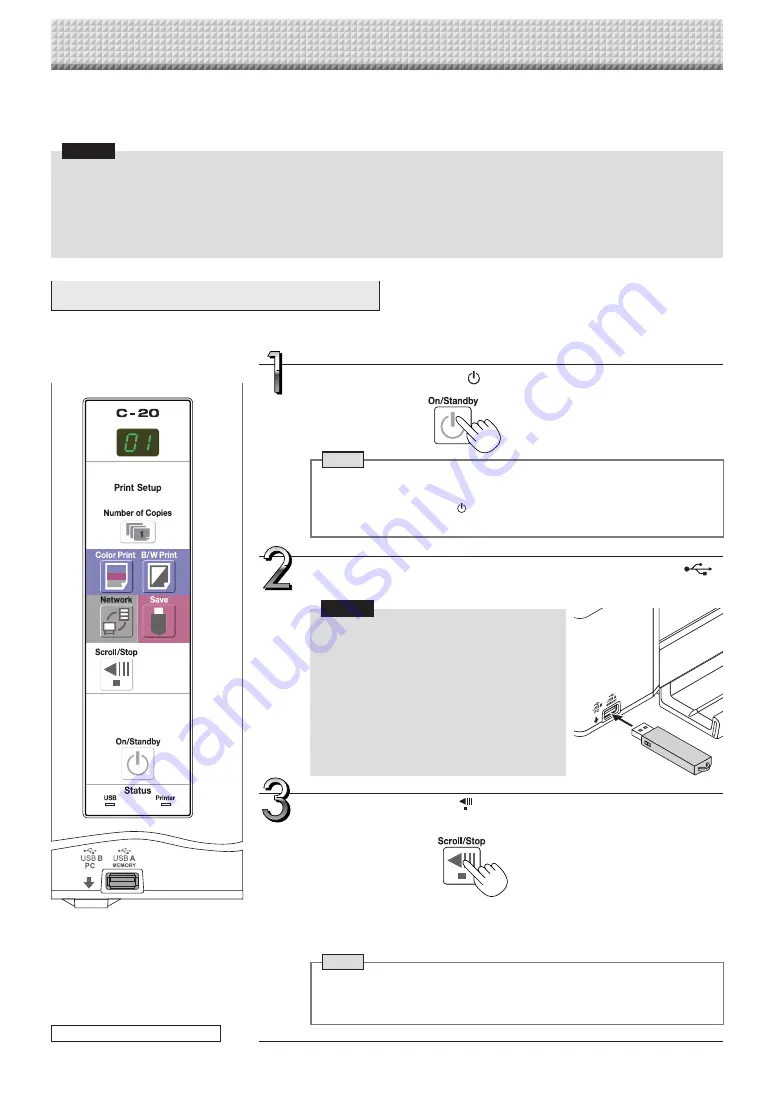
E-17
Insert the USB memory device into the USB A Memory
port of the captureboard.
Notice
• Check the side (polarity) of the USB mem-
ory device before inserting it. Forcing it
in the reverse orientation will damage the
USB A Memory port or USB memory
device.
• Be careful not to bump into the USB
memory device with hand or body while
it is mounted. Doing so could damage the
USB memory device or USB A Memory
port.
Using USB Memory
The content of what has been drawn on the sheet surface of the captureboard can be saved in USB memory.
Later, the saved image can be read into a personal computer and made into a document of the proceedings of
the meeting, or affixed to a document.
Notice
• No USB flash memory device is included. When purchasing a USB flash memory device, pay attention to the following:
1. USB flash memory devices formatted in FAT16/FAT32 are supported. USB flash memory devices in NTFS format cannot
be used.
2. USB flash memory devices protected by a security function cannot be used.
3. USB flash memory devices with a capacity of over 32 GB cannot be used.
4. If the USB flash memory device is divided into multiple partitions, only one partition can be recognized with this unit.
USB Memory Storage Procedure
Preparation:
Check that the captureboard’s AC power plug is connected to a wall power outlet.
Press the ON/Standby
button and switch on the power.
Note
• When turning on the power, wait about 5 seconds or more after the
power plug has been connected before pressing the ON/Standby button.
• Press the ON/Standby button to switch on the power. The LED of the
display window will light.
The procedure for displaying the sheet surface you want to store is the same as
for printing.
See “Basic Printing Operation” on page E-15.
Note
• The one screen portion that is viewable will be saved in USB memory.
• Saving of the portion located around the sheet surface might not be pos-
sible. Please see “Effective reading size” on Page E-5.
Press the Scroll/Stop button and display the sheet sur-
face you want to store.
continued on next page
https://www.supplychimp.com/






























