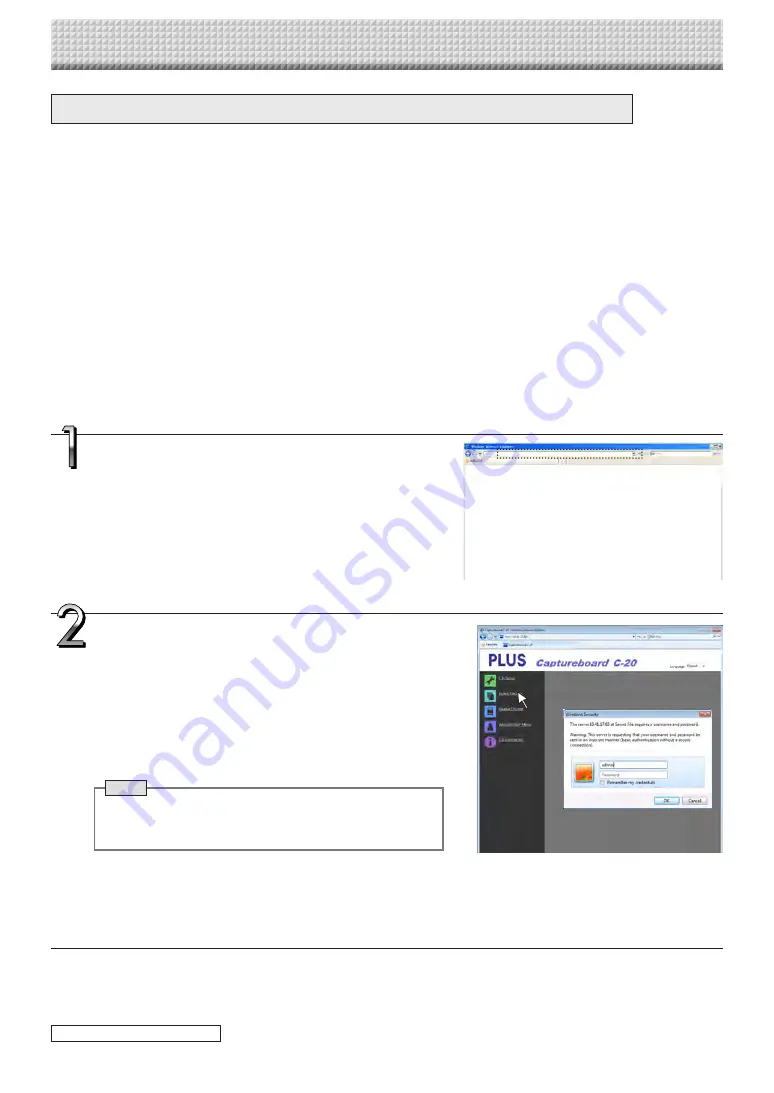
E-25
Transferring image files to/deleting them from the computer
Image files stored in the folder for saving (“Board” or “FTP Server”) can be transferred to your own computer.
The operation differs according to the setting for where scanned images are stored. (See “Network Settings” on
page E-40.)
The image files are saved in JPEG (default), PNG or PDF format, according to the image format setting. (See
“CB Setup” on pages E-31, E-38.)
The information below must be input to transfer the files.
If you do not know this information, ask your company’s network administrator.
Log in to the folder for saving (meaning connect to the communications path): IP address of the captureboard or FTP server
Verification screen:
If the folder for saving is set to “Board” … User name and password registered at “User Setting”.
If the folder for saving is set to “FTP Server” … User name and password registered on the FTP server
When the folder for saving is set to “Board”
The scanned images are saved on the captureboard. These images are downloaded (transferred) onto the computer connected
on the network. Downloading is possible even when the captureboard is in the standby mode (but not if the captureboard’s power
is not connected to a power outlet).
Launch the web browser on the computer and log
into the captureboard.
Input the captureboard’s IP address, then press the [Enter] key.
• Upon shipment from the factory and when set to the defaults,
the captureboard’s IP address has not been set, so logging in is
not possible.
The top menu is displayed.
Click “Board File List” on the menu.
The verification screen opens.
• No password is set upon purchase.
For the user name, input “admin”, then click the [OK] button.
• When a user password is set, input the user name (case sensi-
tive) and password (case sensitive), then click the [OK] button.
If the user name is correct, the verification screen closes and the file
list is displayed.
Note
• We recommend setting a user name and password to pre-
vent unwanted persons from logging in. (See “User Setting”
on page E-41.)
Using the Captureboard Connected to a Network
continued on next page
https://www.supplychimp.com/







































