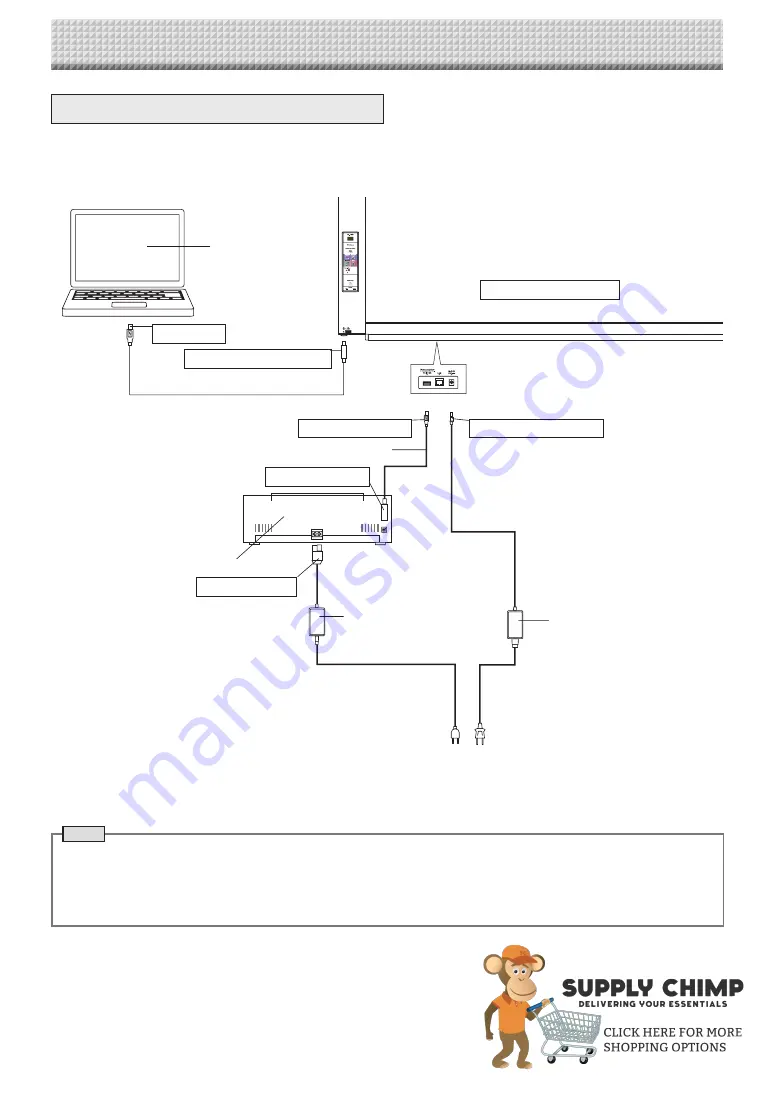
E-51
Appendix
Connections and Wiring Diagram
• The connections and wiring diagram below is included here for checking the connections.
[Captureboard and Printer Connections Diagram]
Computer
Captureboard front panel
To USB port
To PC dedicated USB port
USB cable (included with Captureboard: 3m)
To Printer connector
To DC INPUT connector
USB cable (supplied with the printer)
To USB connector
Printer
To DC connector
Printer AC power adapter
(supplied with the printer)
AC power adapter (supplied)
To wall power outlet
* Appearance of printer is for illustration purposes.
Note
• The AC power adapters of accessories and printers that have been verified to be operation many differ from the ones
shown on the connections diagram (they may be of the built-in or mounted-on type).
• When “Print from captureboard printer” in the captureboard’s device settings (“CB Setup”) is set to “Enable”
When the computer and captureboard are connected, you are asked to install the printer driver.
Use the CD-ROM included with the printer, etc., to install the printer driver on the computer.
https://www.supplychimp.com/



















