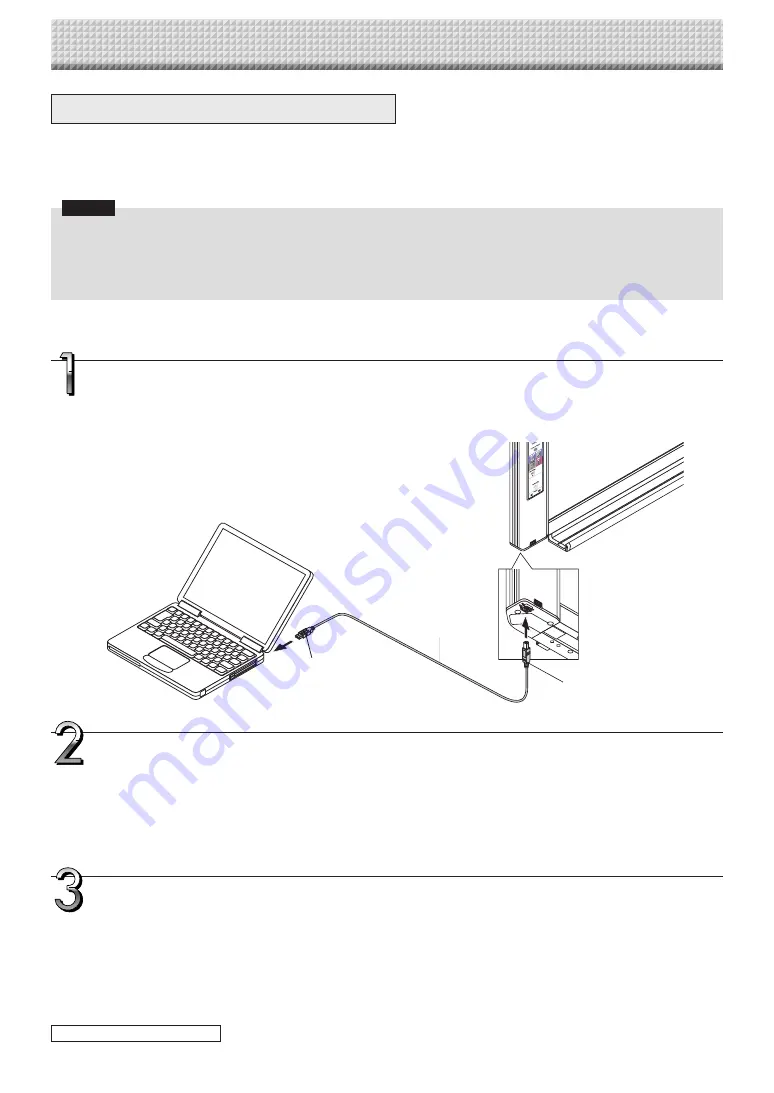
E-33
Simple Network Settings (via USB)
Upon purchase (by default), the captureboard’s IP address and subnet mask are not yet set. When first connecting
the captureboard to a network to use it, use the simple network settings to set the captureboard’s IP address on
the network following the procedure below.
Notice
• When making network settings, following the instructions of the network administrator.
• It is not possible to format the computer storage memory from the computer.
• Do not press operation buttons on the captureboard while the computer storage memory is being accessed from the com-
puter. Doing so will result in increased time for response between the computer and captureboard, and operations may not
be possible.
Turn on the captureboard’s power and connect the captureboard’s computer USB port for
(type B) to the computer using a USB cable.
• Normally, on Windows XP/Windows Vista/Windows 7, the standard driver is installed automatically and the capture-
board is recognized by the computer as a removable device.
Open “My Computer”, and in this open the captureboard (removable device).
1 Double-click the “My Computer” (or “Computer”) icon to open.
2 Double-click the captureboard (a device displayed as a removable disk) to open the captureboard’s computer storage
memory.
• To check that the captureboard is operating as a device, right-click “My Computer” (or “Computer”) to display the
menu, then check that “PLUS Captureboard USB Device” is displayed as the disk drive name at “Management”
→
“Device Manager” for Windows 7 (“Properties”
→
“Device Manager” for Windows XP).
Use a program on the computer (Notepad, etc.) to open the “setting.ini” file in the “setup”
folder.
1 Double-click the “setup” folder to open it.
2 Open the “setting.ini” file (text format) located in this folder using Notepad or another program on the computer and
directly overwrite the contents of the settings file.
• The only characters that can be input are numbers and periods.
Do not insert any spaces. If so, the file will be identified as corrupt when the captureboard is started and the settings
will be reset to the defaults.
CB Setup and Network Setting Procedure
To USB port on computer
(type A)
USB cable included
with captureboard
To captureboard’s computer
USB port (type B)
continued on next page
https://www.supplychimp.com/






























