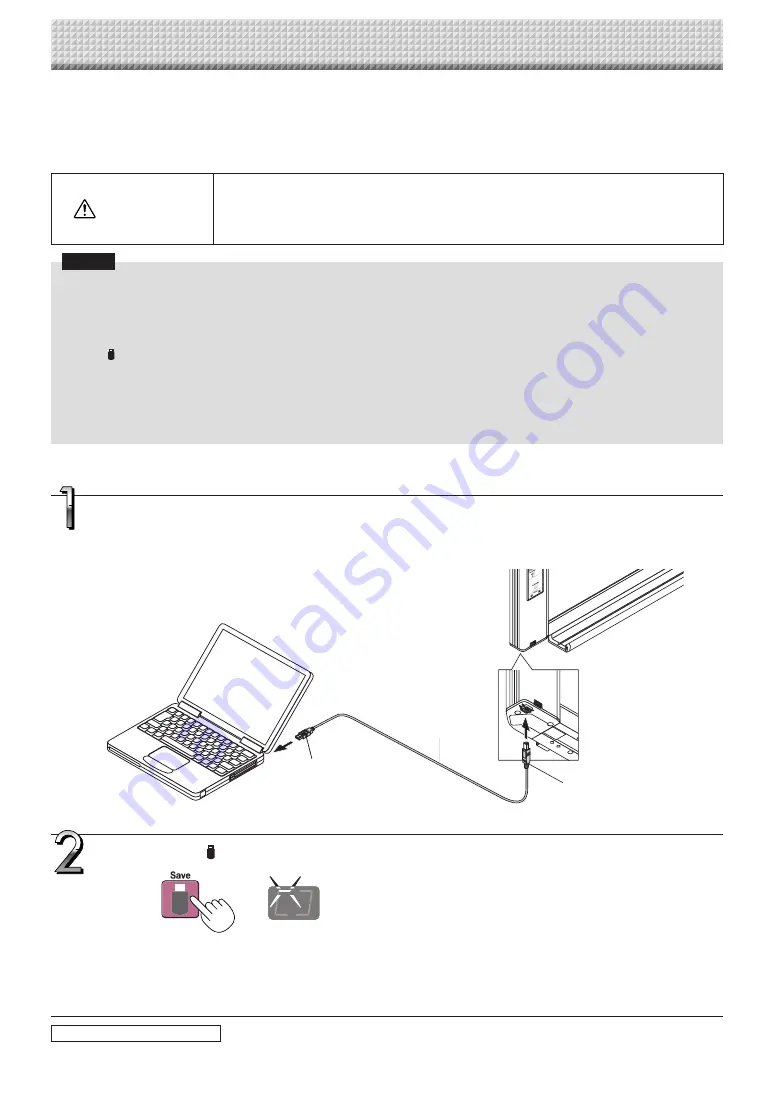
E-21
When the captureboard and a computer are connected by USB cable, the captureboard is recognized as an
external memory device (removable device). Below is the procedure for copying the “CBImage” file from this
device onto the computer.
Images can be stored in JPEG (.jpg), PNG (.png) or PDF (.pdf) format, selectable in the captureboard settings
(“CB Setup”). (See pages E-31, E-38.) The factory default is “JPEG”.
CAUTION
With this function, if the operation for disconnecting the USB connection between the capture-
board and computer is performed or the captureboard’s power is turned off, the image data in
the captureboard’s computer storage memory is deleted. Be sure to save important image data
on the computer, etc.
Notice
• Only one screen’s worth of data can be stored in the captureboard’s memory for computer storage.
When the captureboard’s save operation is performed successively, previous data is overwritten.
• Do not store computer data in the captureboard’s memory for computer storage.
• The memory for computer storage cannot be formatted from a computer.
• Do not disconnect the USB cable or access the captureboard while data is being saved after pressing the captureboard’s
Save
button. Doing so will cause the computer’s operation to become unstable.
• Do not press operation buttons on the captureboard while the captureboard’s memory for computer storage is being
accessed from the computer. Doing so will result in increased time for response between the computer and captureboard,
and operations may not be possible.
• When connected to a Macintosh computer, the warning message “The disk was not ejected properly.” is displayed, but the
data can be stored normally in the computer’s memory.
Using the captureboard connected to a computer
• One sheet’s worth of the screen is scanned (scrolled) and storing in the memory for computer storage starts once
scrolling stops.
The LEDs on the display window flash in a circular motion during saving in the memory for computer storage.
LEDs flash in circular motion during saving in memory for computer stor-
age
Display window
Press the Save button to store.
continued on next page
Turn on the captureboard’s power and connect the PC dedicated USB port (type B) and
computer using the USB cable.
• Usually, with Windows XP/Windows Vista/Windows 7, the standard driver is installed automatically and the capture-
board is identified by the computer as a removable device.
To USB port on computer
(type A)
USB cable included
with captureboard
To captureboard’s computer
USB port (type B)
https://www.supplychimp.com/






























