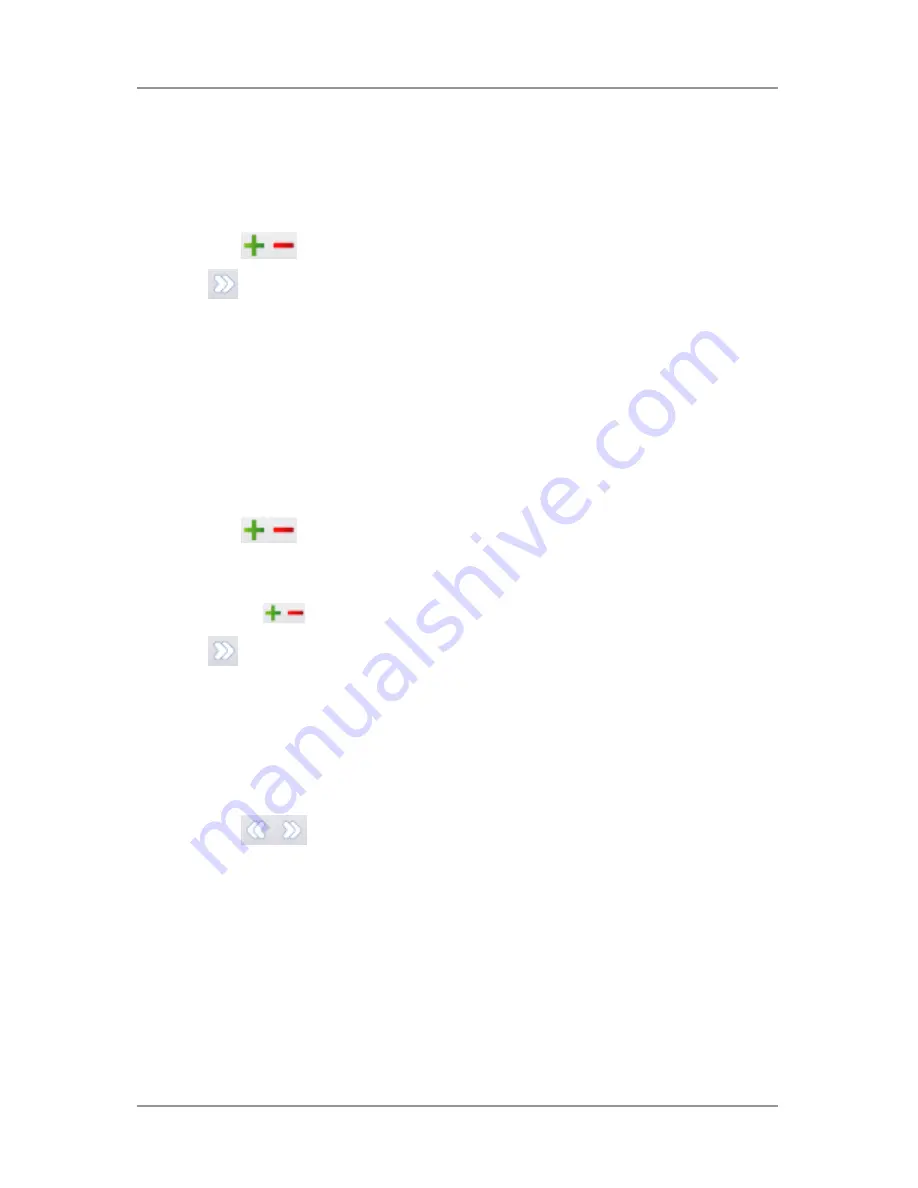
2 ● Program a Job
2-12
SV63138 Rev. A
Set the Envelope Stop
NOTE: The stop has five positions numbered 1 to 5. Setting 3 is the standard
setting for normal weight paper with standard folds. A thinner/lighter insert requires
a lower setting and a thicker/heavier insert requires a higher setting.
1. Tap
the
icons to scroll through the envelope stop positions.
2. Tap
to accept the position and advance to the next setting.
Set the Batch Counter
The batch counter allows you to automatically process pre-defined
batches of finished mailpieces. When the batch is complete, the inserter
automatically stops.
NOTE: If the batch counter is not turned on, the display counter simply counts the
number of items processed until you press
Reset Counter
.
1. Tap the
Start
button to begin processing the next batch.
2. Tap
the
icons
to toggle the batch mode to
On
or
Off
.
NOTE: If the
batch counter is turned on
, the inserter prompts for the batch
quantity. The default quantity is 50, but you may select any value up to 999 by
tapping the
icons.
3. Tap
to accept the setting.
Confirm Job Setup
Job setup is now complete. Using the inserter model and icons, the touch
screen display shows all the selected job settings.
1. Review the job settings.
2. Tap
the
icons to scroll back and change a setting.
3. Tap the
Setup
button to accept the new settings and exit setup mode.
4. When setup changes are complete, the touch screen displays the new
job settings with the message
Trial Piece Required
.
5. Test the setup by running a trial piece.
NOTE: The inserter retains job settings until you change or delete them, even
when the power is disconnected. If you need to change the name of the job, refer
to "Change a Job Name" in the System Overview chapter of this guide.
Summary of Contents for relay 3000
Page 10: ...This page is intentionally blank ...
Page 26: ...This page is intentionally blank ...
Page 28: ...This page is intentionally blank ...
Page 50: ...This page is intentionally blank ...
Page 52: ...This page is intentionally blank ...
Page 66: ...This page is intentionally blank ...
Page 80: ...This page is intentionally blank ...
Page 82: ...This page is intentionally blank ...
Page 86: ...5 Barcode Scanning 5 6 SV63138 Rev A The diagram below is for an A4 sheet ...
Page 94: ...This page is intentionally blank ...
Page 100: ...This page is intentionally blank ...
Page 110: ...This page is intentionally blank ...
Page 112: ...SV63138 Rev A This page is intentionally blank ...
Page 119: ...This page is intentionally blank ...






























