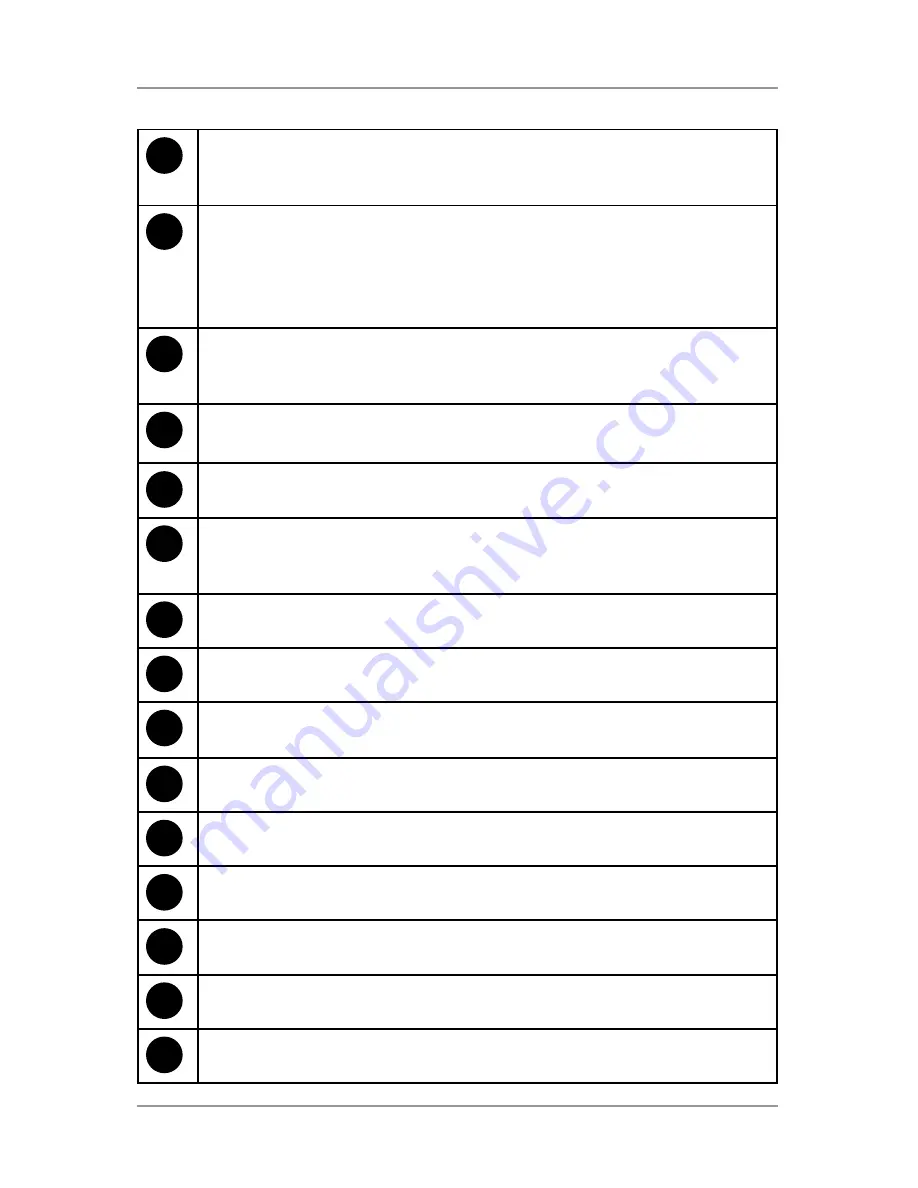
1 ● System Overview
1-7
SV63138 Rev. A
7
Job
- Tap repeatedly to scroll through programmed jobs that
are stored in the inserter and select a job you want to run. The
inserter can store up to 21 jobs (including one default job).
8
Trial Piece
- Tap to run a single test piece to check inserter setup.
You must run a trial piece before you begin automatic operation
using the
Start
button. If you use double detection, the inserter
sets itself automatically as it runs the trial piece. The trial piece
envelope will be unsealed and counted as one item.
9
Clear Deck -
Tap to jog material through and out of the inserter.
Also use it to clear the inserter and make it ready for automatic
operation after a stoppage has occurred.
10
Stop
- Tap to stop automatic operation at the end of the next
cycle
11
Start
- Tap to start automatic operation.
12
Gold Star
- Helps guide you through the job settings by
displaying next to the icon of the setting you are programming /
changing.
13
Fold Type Icon
- Represents the selected fold option.
14
Sheet Length Icon
- Indicates in millimeters the length of the
unfolded sheet.
15
Keyboard Icon
- Tap to display a full keyboard displays on the
lower half of the touch screen.
16
Letter Fold Icon
- Indicates in millimeters the fold areas for the
selected fold type.
17
Counter
- Shows the number of mailpieces produced per hour.
18
Option Icons
- Indicate there are available options within the
selected setting.
19
Symbol Icons
- Example of an icon that represents the contents
of the feeder (double detect and envelope feed in this example).
20
Insert Control Icon
- Tap to return display to opening screen.
21
Reset Counter
- tap to reset the item or batch counter.
Summary of Contents for relay 3000
Page 10: ...This page is intentionally blank ...
Page 26: ...This page is intentionally blank ...
Page 28: ...This page is intentionally blank ...
Page 50: ...This page is intentionally blank ...
Page 52: ...This page is intentionally blank ...
Page 66: ...This page is intentionally blank ...
Page 80: ...This page is intentionally blank ...
Page 82: ...This page is intentionally blank ...
Page 86: ...5 Barcode Scanning 5 6 SV63138 Rev A The diagram below is for an A4 sheet ...
Page 94: ...This page is intentionally blank ...
Page 100: ...This page is intentionally blank ...
Page 110: ...This page is intentionally blank ...
Page 112: ...SV63138 Rev A This page is intentionally blank ...
Page 119: ...This page is intentionally blank ...






























