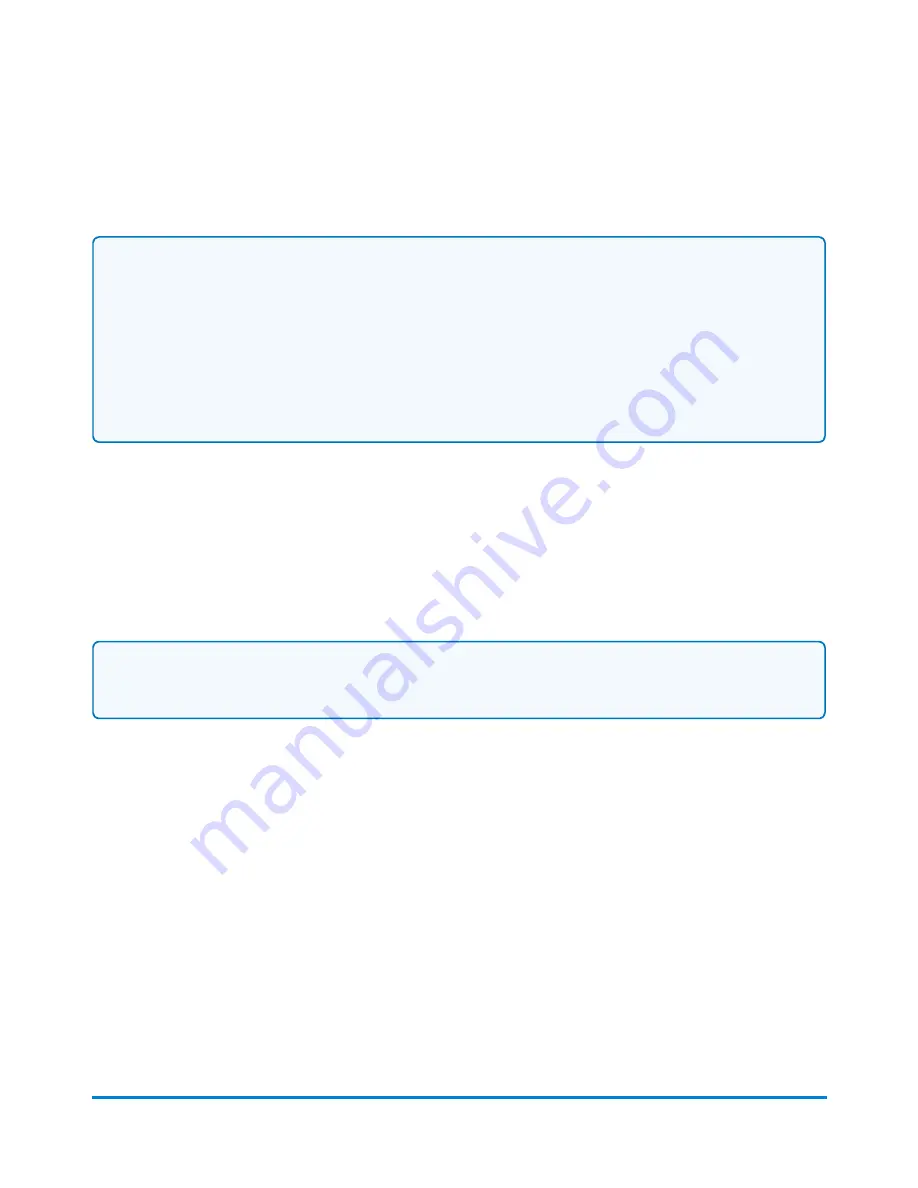
l
Count how many pieces of mail you run.
l
Track the mail you run with the integrated accounting feature.
Note:
l
If the default job on your system is a postal job, the Low Funds warning will appear each time
you open the Run Mail application. Change the default job to a job that does not print postage
(e.g. Permit or Graphic ad only) to prevent this message from appearing.
l
The following message will appear on the Run Mail screen:
Alert 1 of 1: Funds Manager: PSD
funds available are below monetary limit set by user in FM Refill Setup screen
. You can ignore
this message on graphics and permit-only printing systems.
Step-by-Step Running Mail
Use the Run Mail screen to select your job or review current job settings. This screen also keeps a
running count of the processed mail. Refer to Run Mail Screen Icons and Buttons for a summary of the
screen icons.
Note:
If you have accounts enabled on your system, you must select an account before you can run
a mail job.
1. Select the
Run Mail
button in the Mailing tile on the Home screen.
2. Select an available job tab (or jobs) or open another job using the Open a Job tab along the top
of the screen.
Running mail
Pitney Bowes
Operator Guide
April 2022
55






























