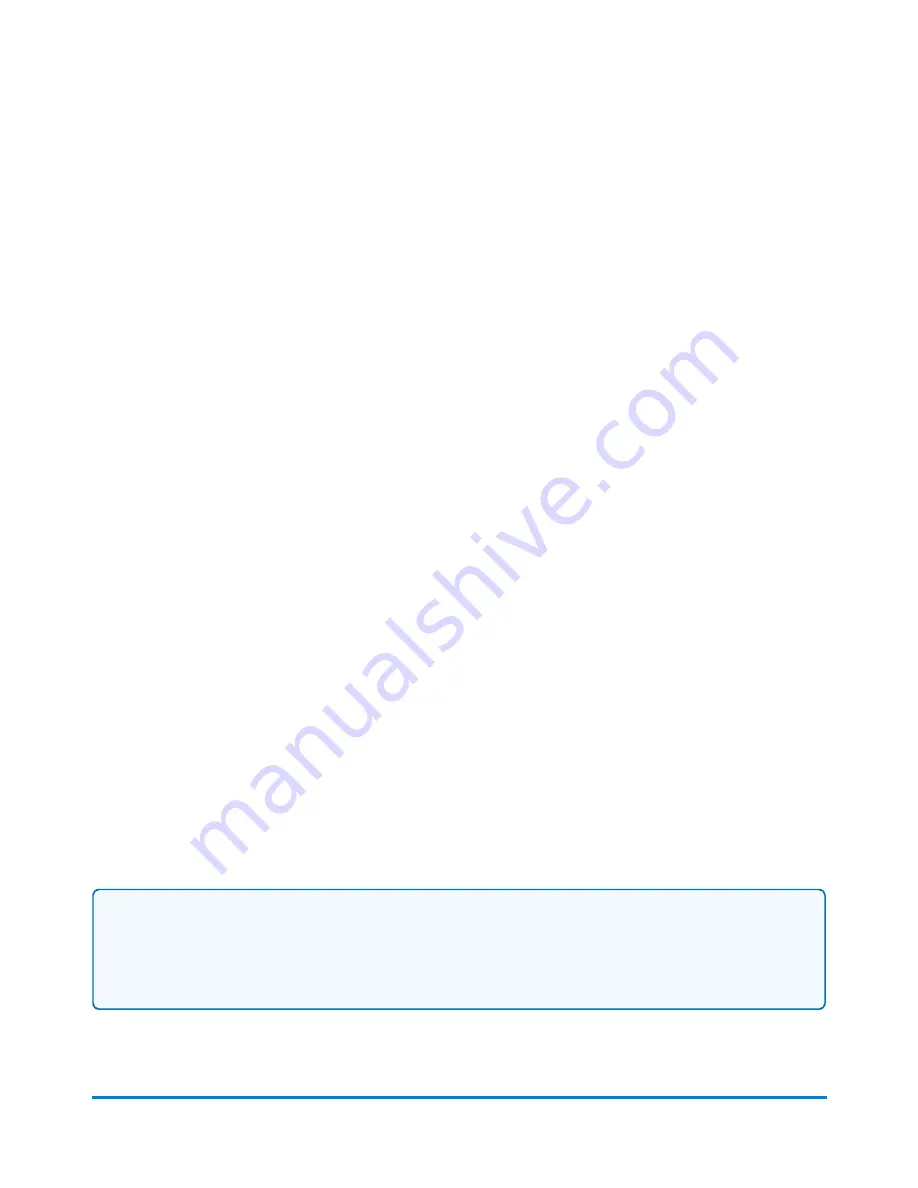
If you login to the meter as an operator or supervisor, this feature is only available to users with
supervisor access rights. If you use Business Manager accounting, this feature is available to all users
1. Select
Manage Accounts
in the Mailing tile on the Home screen.
2. Select
Transactions
.
3. Select
View and edit transactions
.
4. Select
Saved filters...
.
5. Select the appropriate filter then select
Delete
.
6. Select
OK
to remove the filter from the list.
7. Select
Cancel
to return to the Filter Transaction List screen.
All about surcharges
Surcharges allow you to add a fee to actual mail costs during the accounting and reporting process. If
you set up a surcharge in the Accounts application, you are creating a global surcharge, or surcharge
that will be applied to each and every transaction processed by the mailing system.
If select and edit a surcharge on the Run Mail screen, you are applying a batch surcharge, or a
surcharge that is customized for a specific transaction. The batch surcharge values revert to the global
surcharge settings when you close the job, reload the job, or when the batch is ended.
You can apply a surcharge per piece of mail, per transaction, and/or per transaction percentage.
l
An amount per mailpiece surcharge is calculated by multiplying the number of pieces processed
by the surcharge setting. This surcharge can be set anywhere from -1.00 to 1.00.
l
An amount per transaction surcharge is applied to each batch (or transaction) run on the
system. This surcharge can be set anywhere from -50.00 to 50.00.
l
A percentage per mailpiece surcharge is calculated multiplying the postage cost of the entire
batch by the percent transaction setting. This surcharge can be set anywhere from -100% to
100%.
Note:
The currency amount entered can be either positive or a negative. A negative amount
indicates a discount will be applied to the postage amount for the piece of mail or transaction. A
positive amount indicates a surcharge will be applied to the postage amount for the piece of mail or
transaction.
Accounting
Pitney Bowes
Operator Guide
April 2022
148






























