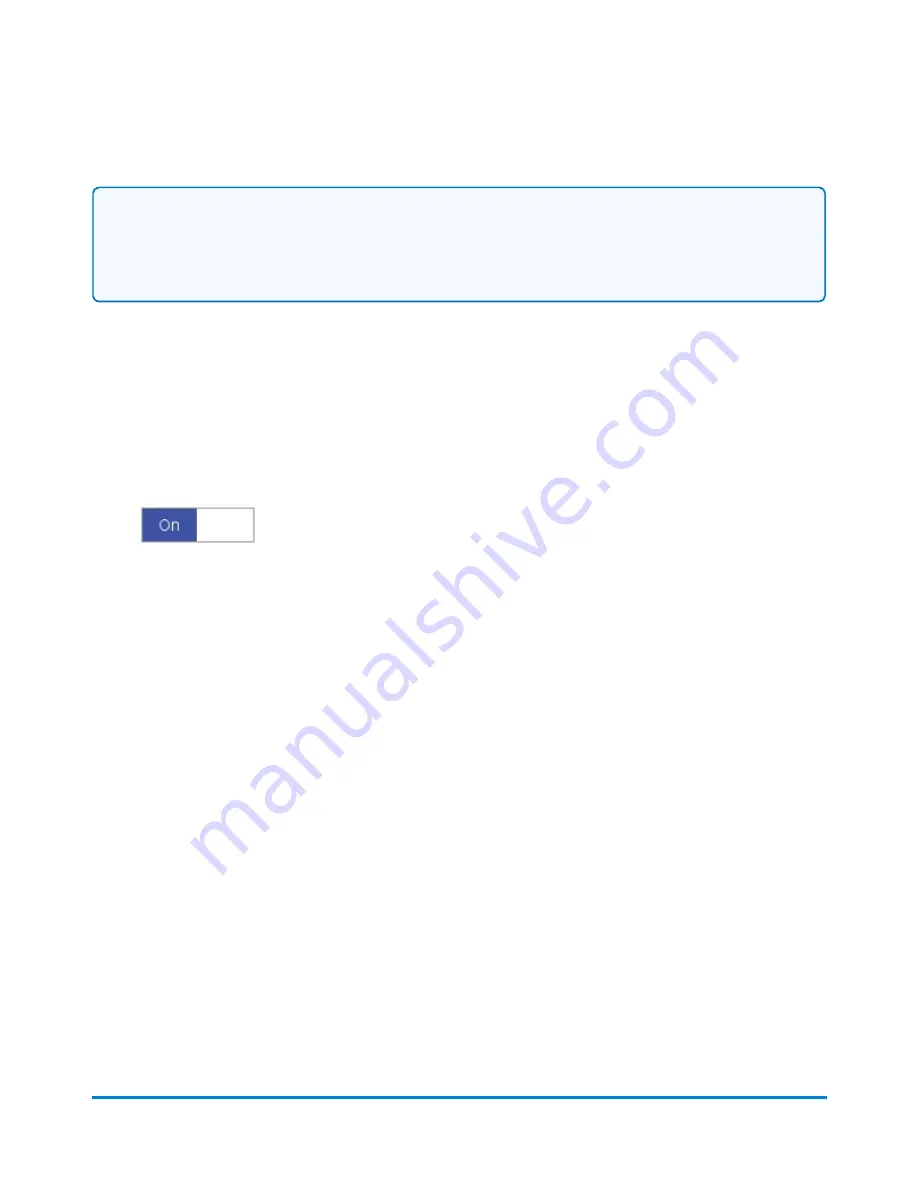
NOTE:
This feature may not be available in all markets. For further advice please contact your local Pitney
Bowes office.
Recipients must have a valid email address that can be added via the Contacts button in the Mailing
tile on the Home screen.
You can also customize the email subject and message, if desired.
1. Select the
Package Notifications
button in the Mailing tile on the Home screen.
2. Select the
ON/OFF
toggle switch.
Managing Contacts
To view all of your recipient or sender contacts, select the
Contacts
button on the Receiving tile on the
Home screen.
l
You can display only recipients or senders by selecting either
Sender
or
Recipient
from the All
contacts field. You can also search for a particular recipient or sender in the search field.
l
You can sort the list alphabetically in descending or ascending order by selecting the down
arrow for the Contact column.
l
To remove a contact, select the settings icon to the right of the Type column and choose
Remove
.
l
To edit a contact, select the settings icon to the right of the Type column and choose
Edit
. Make
necessary changes and select
Save
.
To add a new contact:
1. Select the
Receive a Package
button on the Receiving tile on the Home screen.
2. Enter the new name in either the Sender or Recipient field and select enter.
3. Enter the information in the Add Contact dialog screen.
4. Select
Save
when done.
Receive a Package
Pitney Bowes
Operator Guide
April 2022
125
















































